Viewing Catalogs and Physical Item Details
In order to view the list of catalogs in VirtoCommerce platform, the admin should pass through the following steps:
-
Browse the Catalog module by navigating to the main menu and selecting ‘Catalog’;
-
The system will display the list of all catalogs (common and virtual);
-
The user selects one of the catalogs from the list;
-
The system will display the categories included into the selected catalog;
-
Selecting a category will result in displaying the list of physical items of the selected category.
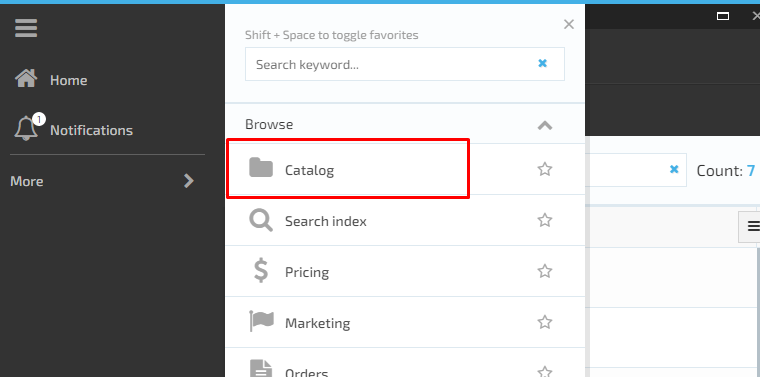
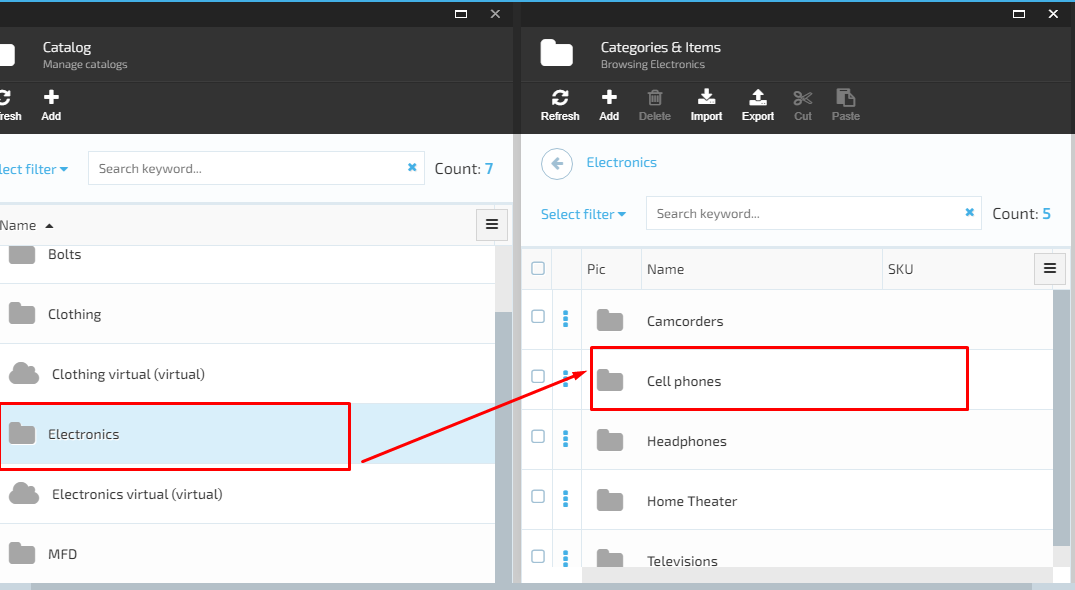
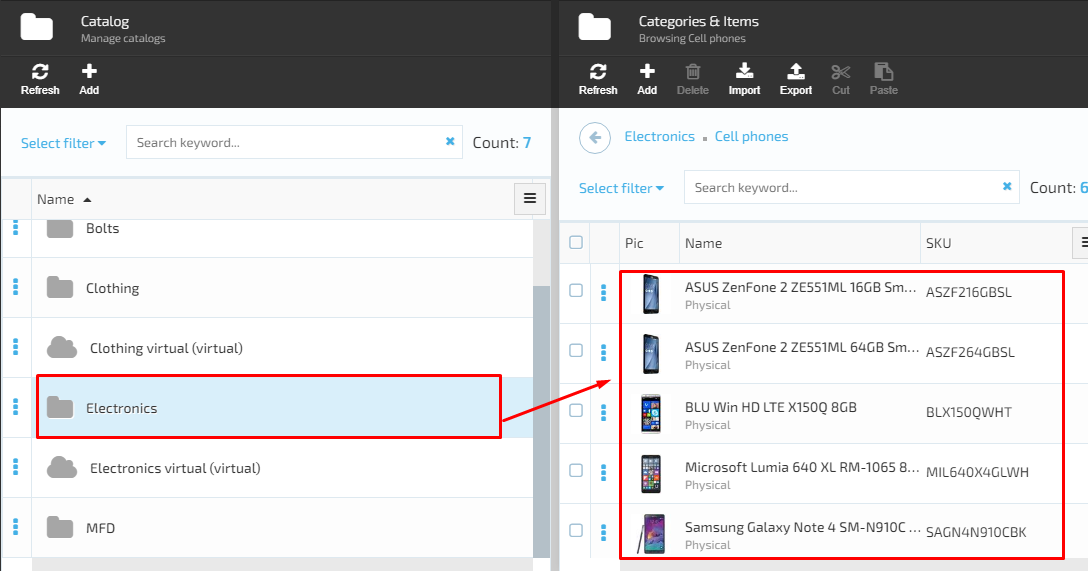
In order to view the physical item details, the user should do the following:
-
Select an item and click on it
-
The system will display the following details:
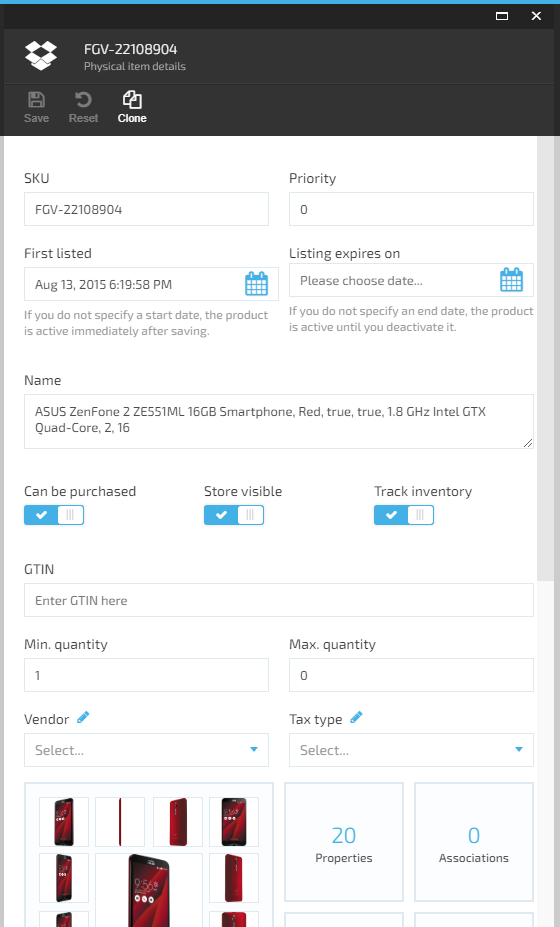
-
Input fields:
- SKU;
- Priority;
- Name;
- GTIN;
- Min quantity;
- Max quantity;
- Vendor;
- Tax type.
-
Buttons with possibility to switch on and switch off:
- Can be purchased;
- Store visible;
- Track inventory.
-
Widgets:
- Properties;
- Associations;
- SEO;
- Descriptions;
- Variations;
- Assets;
- Indexed (hours displayed);
- Inventory;
- Price;
- Auto order schedule;
- Channels;
- Tags.
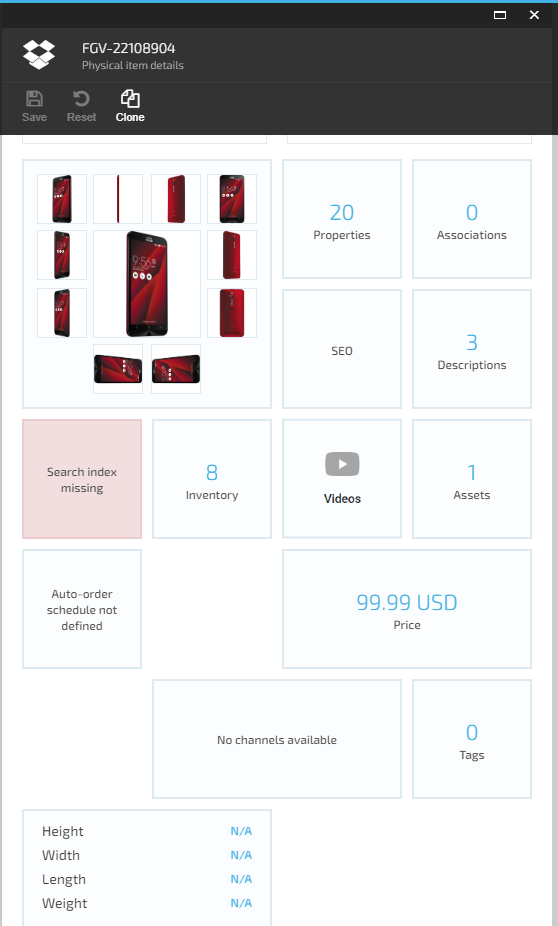
Last update:
February 1, 2024