Manage Promotions
View Promotions
- The user browses the Marketing Module and navigates to Promotions tab;
- The system will display the list of existing Promotions on 'Promotions' blade.
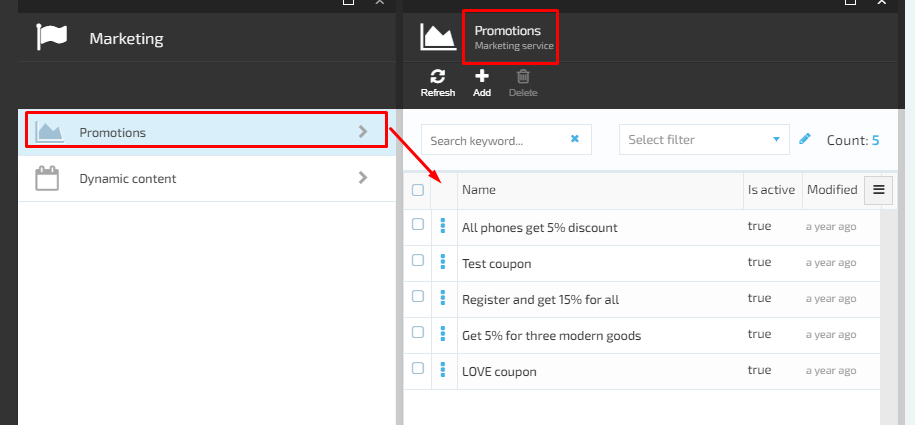
Create New Promotion
- The user opens Marketing Module->navigates to Promotions tab and clicks the 'Add' button;
- The system will display the 'New Promotion' screen;
- The user sets up the promotion properties (see the table bellow for more explanation) and clicks the 'Create' button;
- The new promotion will be created by the system and displayed on the 'Promotions' list.
| Field Name | Description |
|---|---|
| Promotion Name | Sets the name of the promotion. Set it as meaningful as possible for the later search purposes |
| Description | Sets the meaningful description of the promotion |
| Store | The store to which the new promotion applies |
| Start Date | Sets the start date of the promotion. Available from the creation if not set |
| Expiration Date | Sets the end date of the promotion. Available until disabled if not set |
| Usage Limit | Sets the maximum amount of times the promotion can be applied. If set 0 the promotion will be limitless |
| Per Customer Limit | Sets the amount of times the promotion can be applied to the same customer. If set 0 the promotion will be limitless |
| Promotion Conditions | Setup promotion rules (conditions) under which the promotion will be applied |
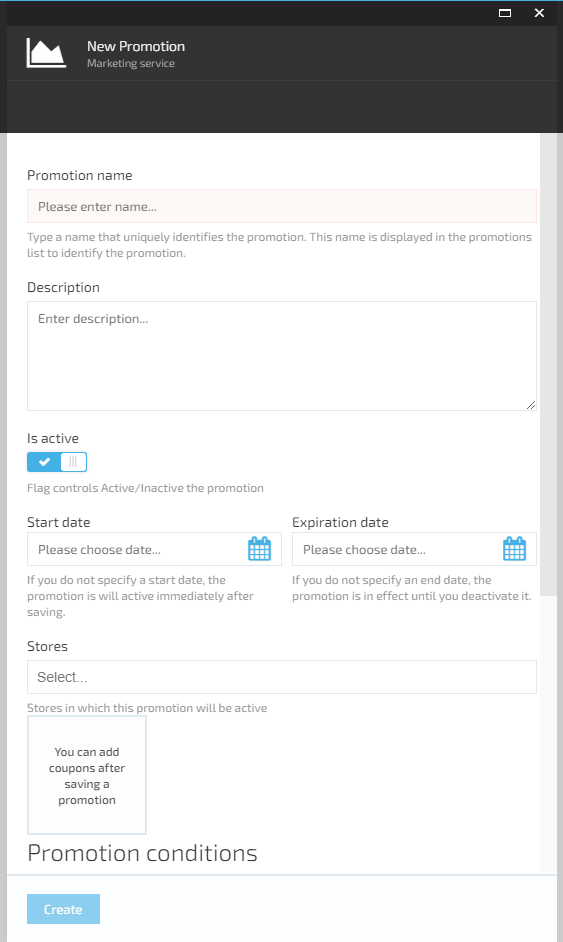
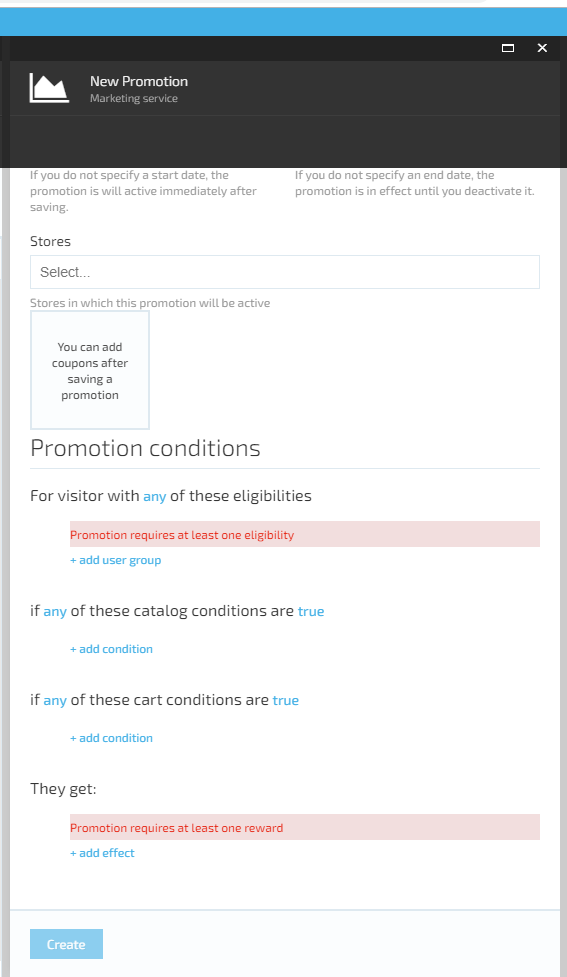
Edit Promotion
- The user opens Marketing Module and navigates to 'Promotions' -> selects the promotion-> makes the editing and saves the changes;
- The system will save the changes and display the edited promotion on the list.
Important: The 'Store' property for the Cart promotion and the 'Catalog' property for the Catalog promotions are not editable!
Delete Promotion
- The user opens Marketing Module and navigates to 'Promotions' -> selects the promotion and clicks 'Delete';
- The system will display a notification message: 'Are you sure you want to delete the selected promotion?- 'Yes'/'No'/'Cancel';
- The user selects 'Yes';
- The system will delete the selected promotion and remove it from the list of Promotions.
Last update:
February 1, 2024