Add Products to the New Price List
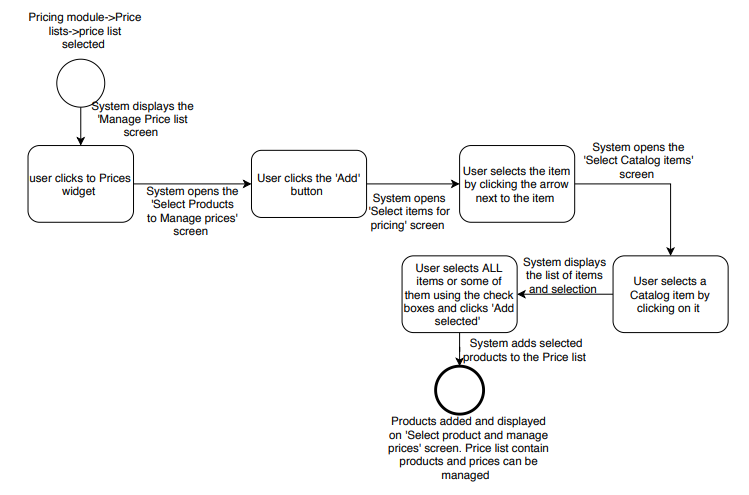
- The user selects the New Price List on the Price lists screen
- The system displays the Manage Price list screen with active Prices and Assignments widgets
- The user clicks on ‘Prices’ widget in order to select and add products from the catalog and manage prices
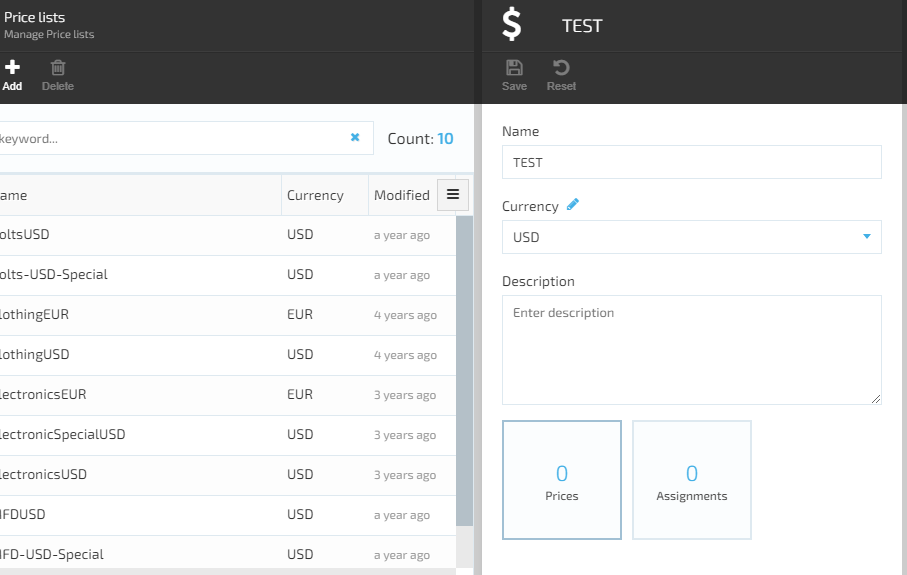
- The system displays a new screen with possibility to add a Catalog. The ‘Add’ button is active
- The user clicks the ‘Add’ button and the system will allow the user to select items for Pricing. The list of catalogs will be displayed
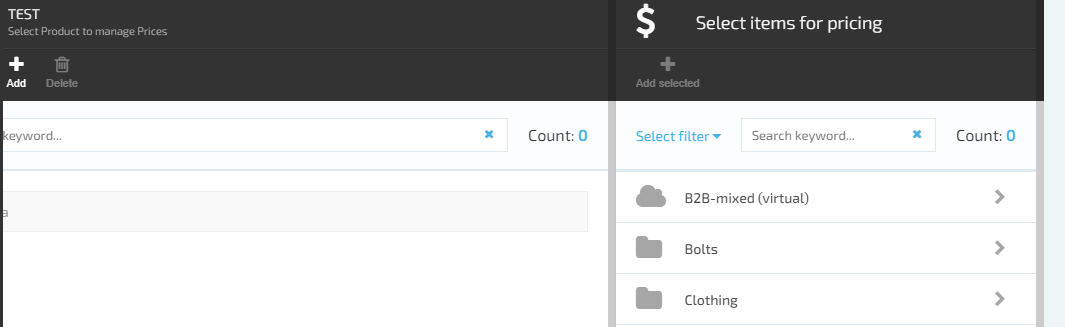
- The user selects a Catalog by clicking the arrow next to the Catalog title
- The system will display the ‘Select items for Pricing’ screen
- The user selects a Catalog item and the system will display the list of Products included into the catalog item. The user can select either ALL products or some specific ones using the check boxes
- Once the user has selected the product(s), he should click the ‘Add selected’ button on the top of the window
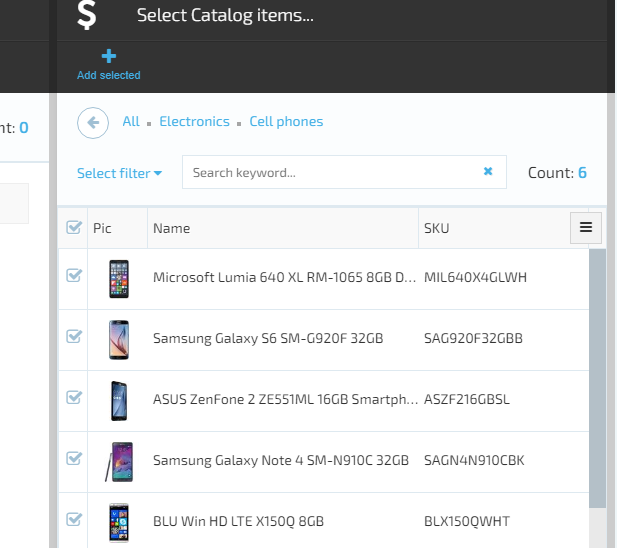
- The selected products will be added to the New Price List
- The number of products added will be displayed in the Prices widget
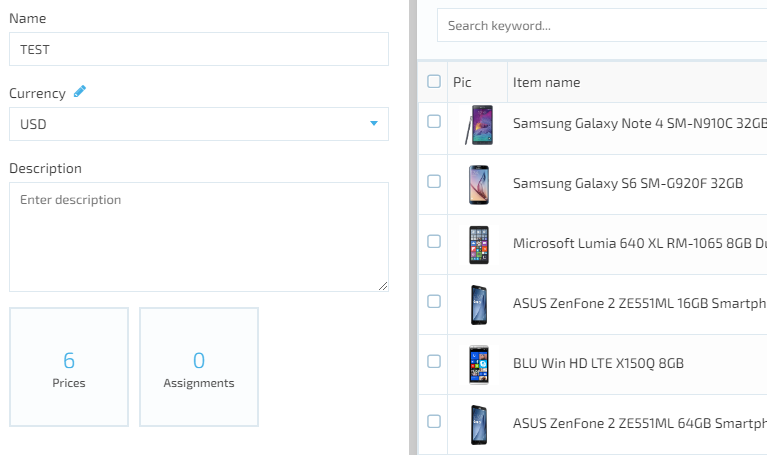
Last update:
February 1, 2024