Overview
The Shipping Module provides the ability to extend shipping provider list with custom providers and also provides an interface and API for managing these shipping providers.
Key Features
- Register shipping methods using the code;
- Receive the list of Shipping methods on UI on admin side;
- Edit shipping method settings;
- Connect the shipping methods to a Store;
- API to work with shipping method list.
The selected Shipping methods will be available for selection on the Storefront.
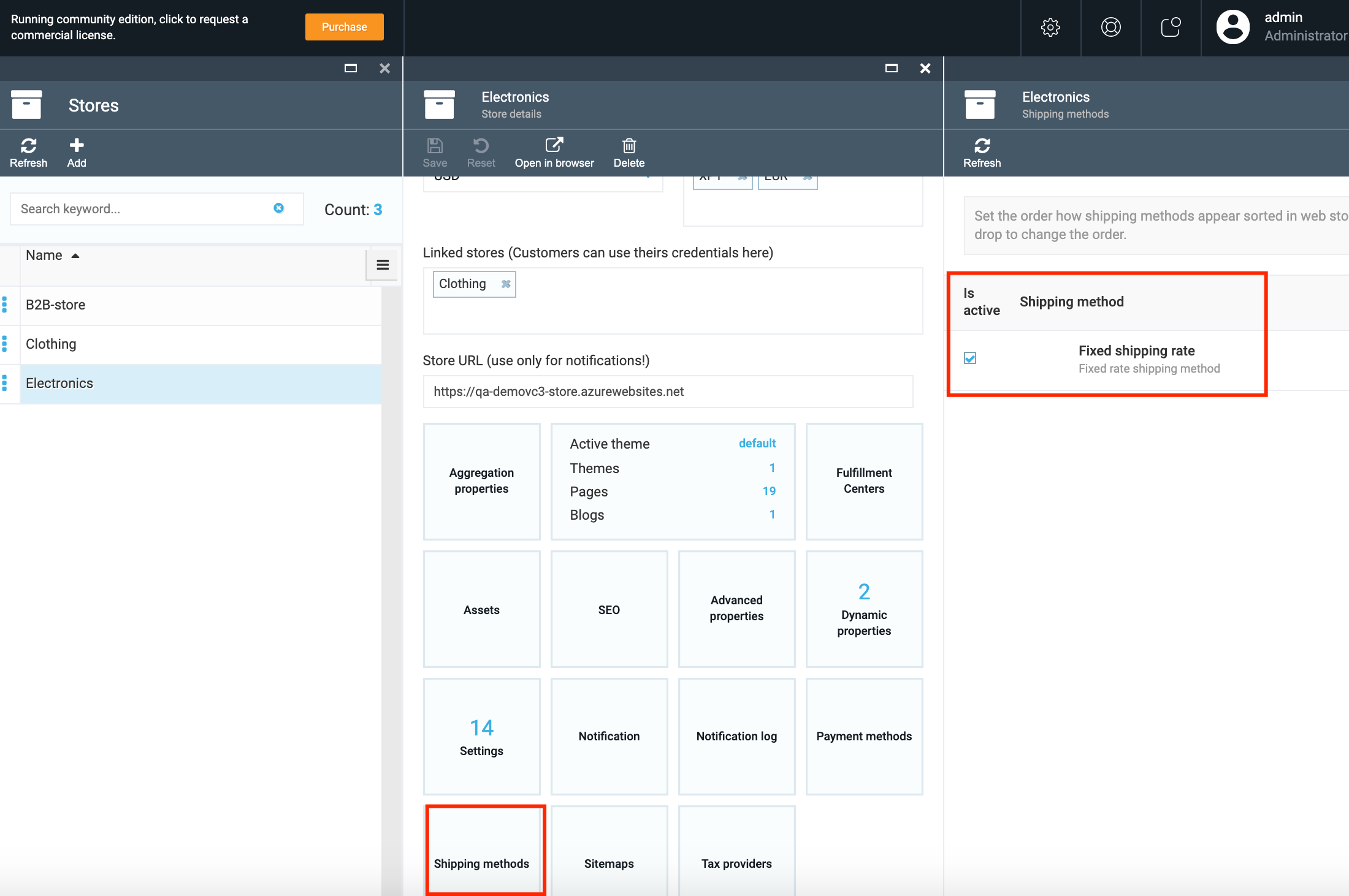
Scenarios
Select Shipping Method
- Go to More->Store->select the Store;
- In the opened Store details select the 'Shipping methods' widget;
- The system will display the list of registered shipping methods;
- Select the shipping methods that you want to be connected to the Store and displayed on the Storefront;
- Save the changes made;
- The selected shipping methods will be available for selection on the Storefront.
Edit Shipping Method
- Select the Shipping method on Shipping methods blade and click on it;
-
On the 'Edit shipping method' blade you can edit the following:
- Activate or de-activate the shipping method using the 'Is Active' button;
- Select the 'Tax type' from the drop down;
- Add a new Tax type if needed
- Save the changes by clicking the 'Save' button;
- The Shipping method will be edited.
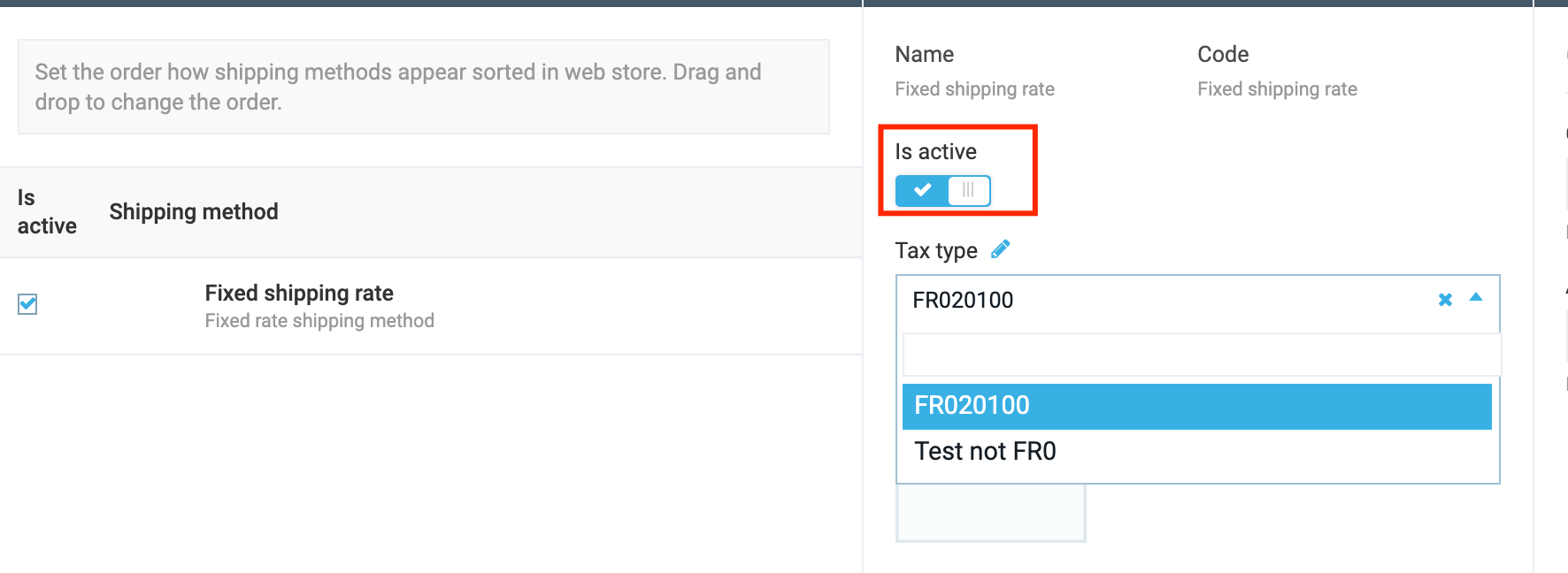
Add a Tax type to the list
- On the 'Edit shipping method' blade click the 'Edit' icon next to the Tax type;
- Enter the value and click 'Add';
- Save the new Tax type;
- The new Tax type will appear in the list and will be available for selection.
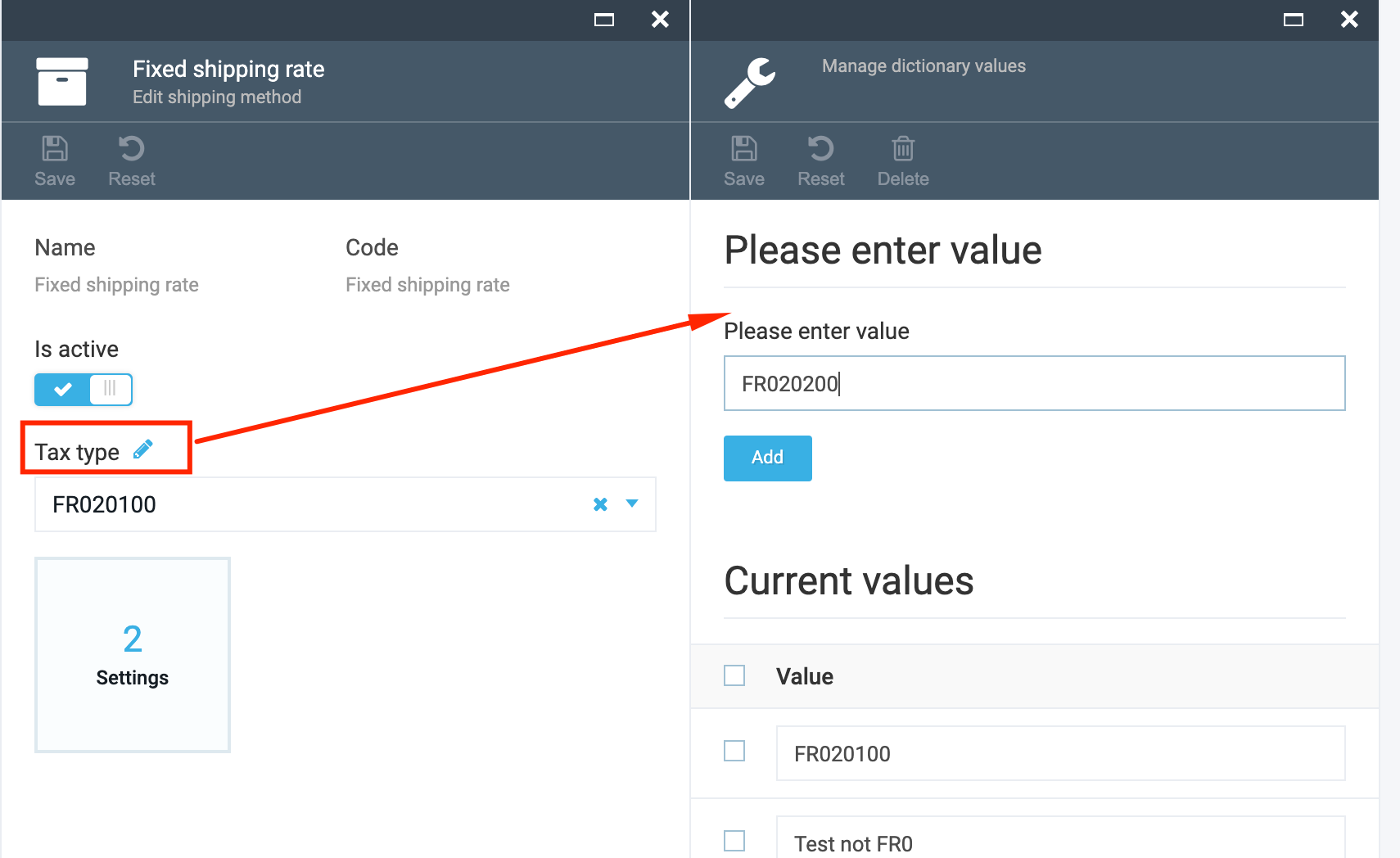
Edit Settings
- On the 'Edit shipping method' blade select the 'Settings' widget;
- Specify the Ground shipping rate and the 'Air shipping rate';
- Click 'OK';
- Save the changes made;
- The new rates will be displayed on the Storefront.

Last update:
February 1, 2024