Last update:
January 30, 2024
Company members¶
The Company members section contains a list of the invited company members.
In this section, you can:
- Send invitations to new members.
- Manage members access by blocking, unblocking, or deleting them.
- Edit roles.
- Filter company members by their role and status.
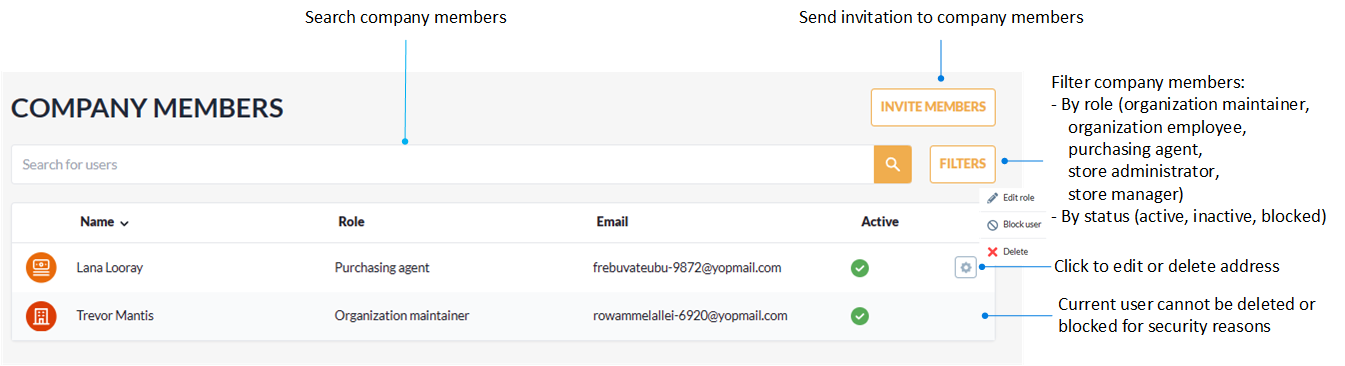
Invite company members¶
To send invitations to company members:
- Click Invite members.
-
Fill in the following fields:
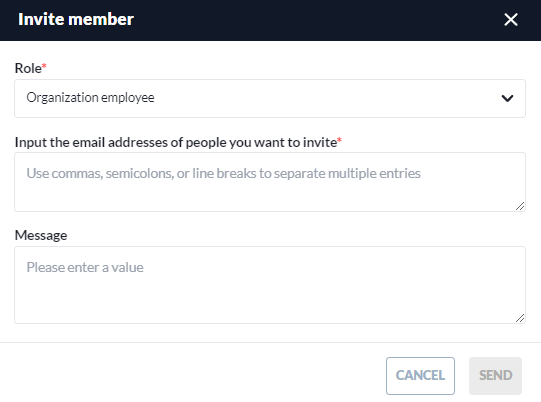
-
Click SEND to invite new members.
The recipients will get your invitation via email.
Block, unblock, delete company members¶
To block/ unblock/ delete company members from the list:
- Click
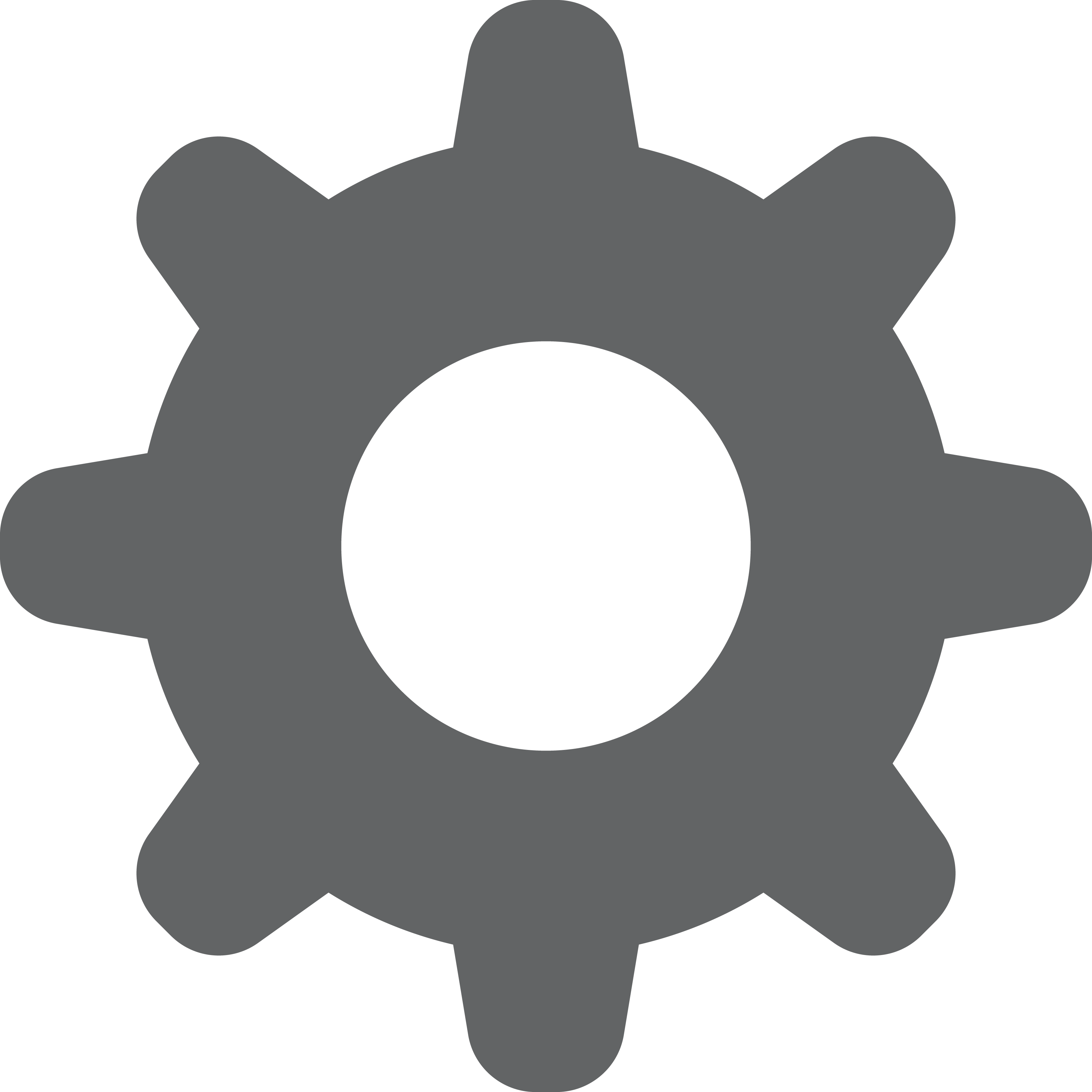 next to the name of the required user.
next to the name of the required user. - Click Block, Unblock, Delete from the drop-down menu.
- Confirm your action.
The user has been succesfully blocked/ unblocked/ deleted from the list.
Edit user role¶
To edit user role:
- Click
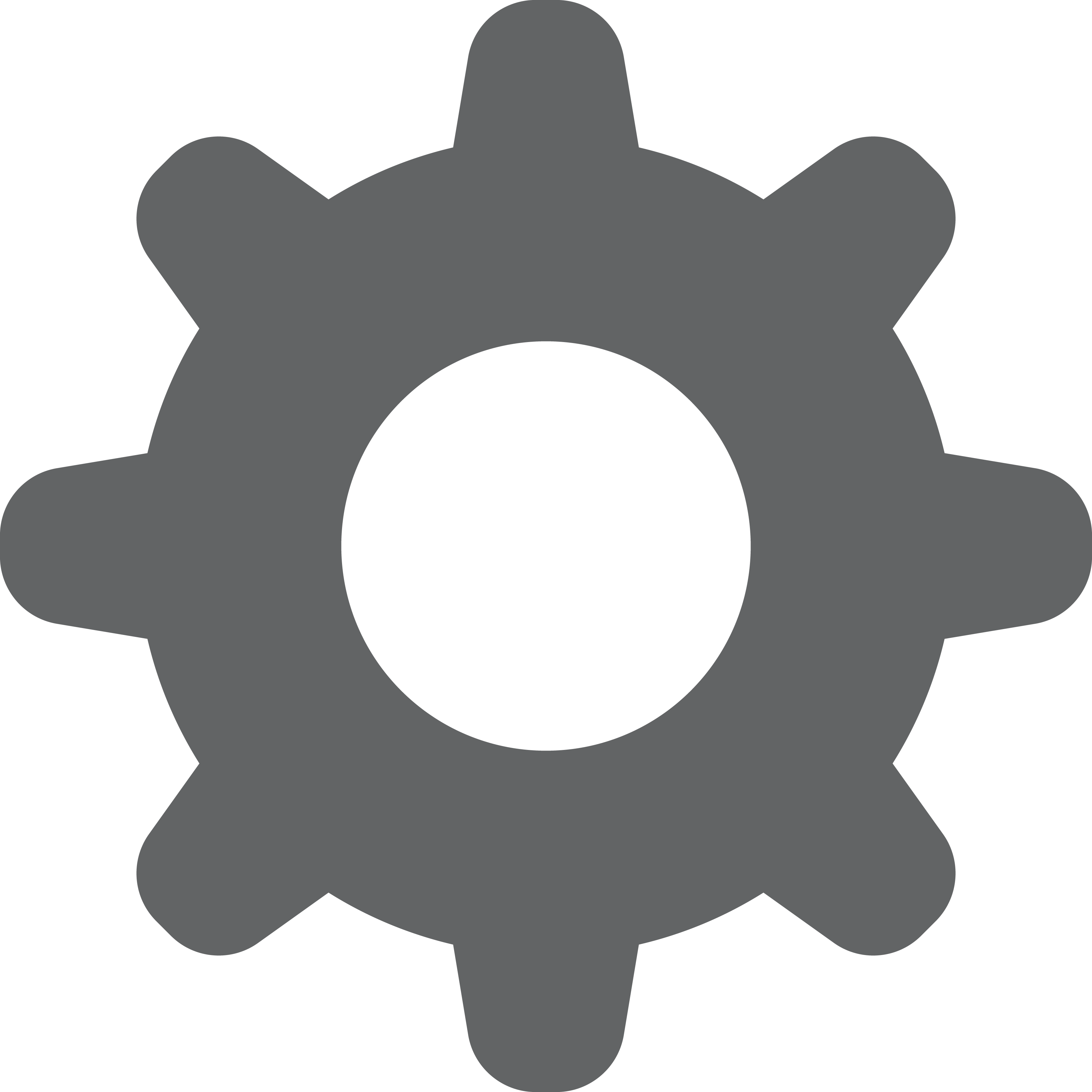 next to the name of the required user.
next to the name of the required user. - Click Edit role from the drop-down menu.
-
Select the role from the list:
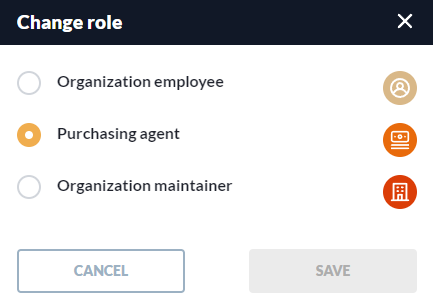
-
Click SAVE to save the changes.
The role has been successfully modified.