Last update:
March 19, 2024
Lists¶
The lists help users save items they are interested in for future consideration. The Lists section contains all the product lists created by the user. You can also quickly access the Lists section through the Lists button in the top menu.
In the Lists section, you can:
- Create new lists.
- Edit lists names.
- Delete lists.
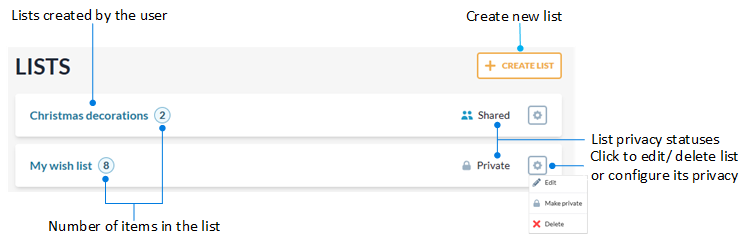
Note
If you attempt to save a new list with a name that already exists, the system automatically appends a number to differentiate it, indicating how many lists share that name.

Click on the desired list to view its details. Here you can:
- Add all the listed items to cart with a single click.
- Add specific listed items to cart.
- Update the amount of items in cart.
- Delete items from the list.
- Edit list by clicking List settings.
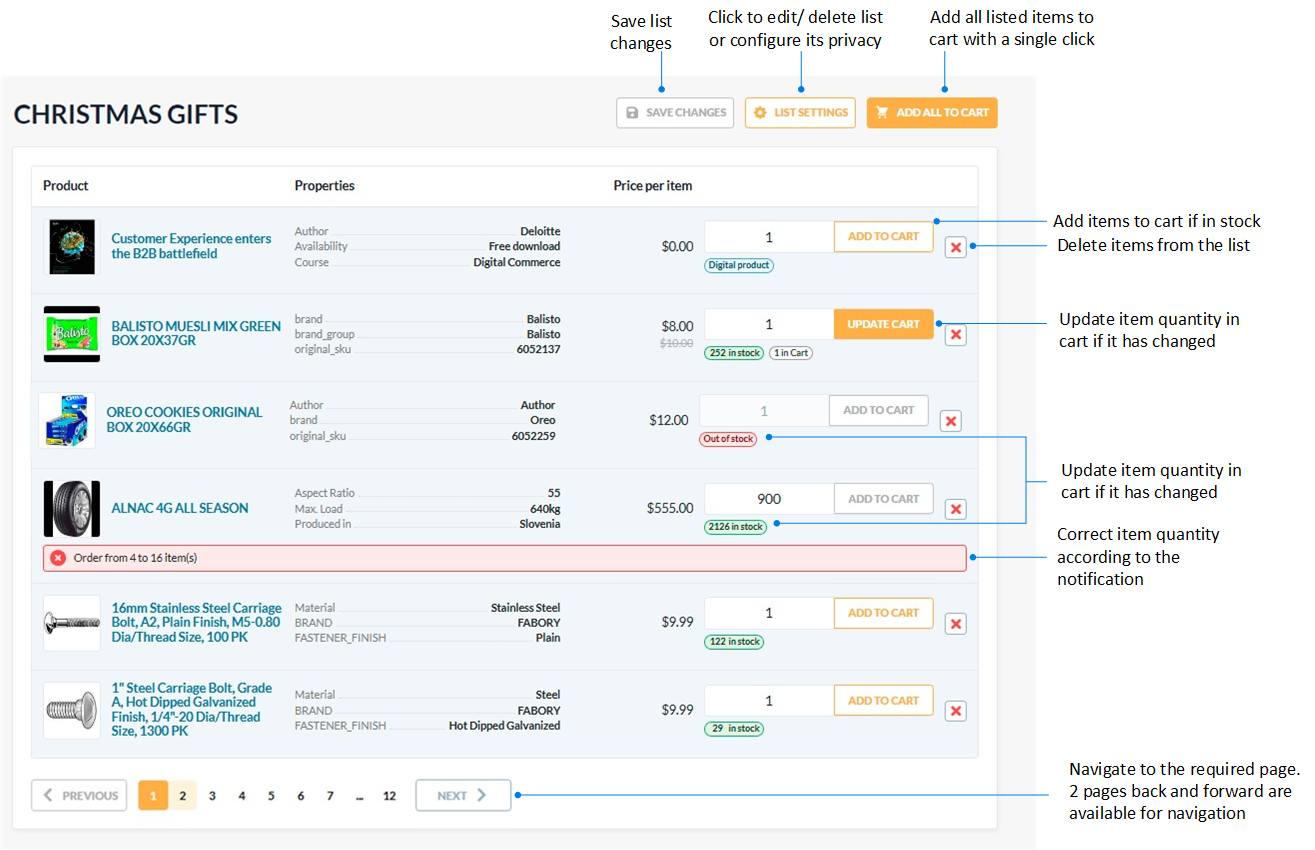
Edit lists¶
To edit a list:
- Click
 to the right of the list name.
to the right of the list name. - In the popup menu, click Edit to open the list settings.
-
Update the list name, its description, or check the Private list setting to make the list invisible for other company members.
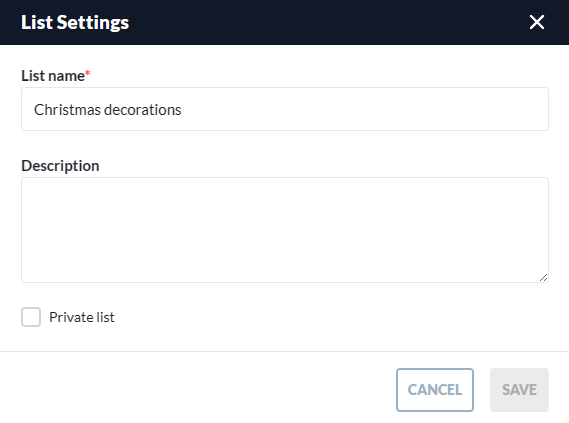
-
Click Save to save the changes.
You modifications have been saved.