Password management¶
Managing password includes:
Reset password¶
If you forgot your password, you can reset it as follows:
-
Click Forgot your password? in the sign in form:

-
Enter your email to send the reset password instructions to.
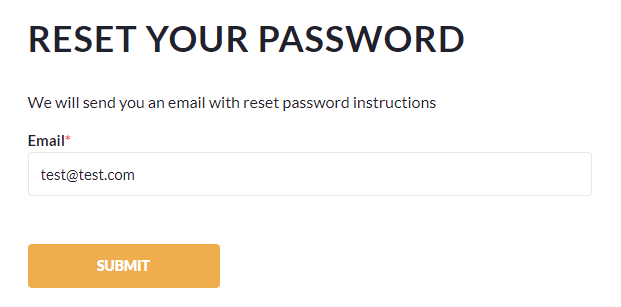
-
Click on the link in the email and follow further insctructions.
You new password has been created.
Change password¶
Changing password on a regular basis enhances the protection of user accounts. It significantly reduces the opportunity for attackers to exploit a compromised password.
You should change your password:
- At any time you consider it is necessary.
- At the request of administrators if they believe your password is compromised.
-
At regular intervals set by the system. In this case, users are notified of the impending expiration:
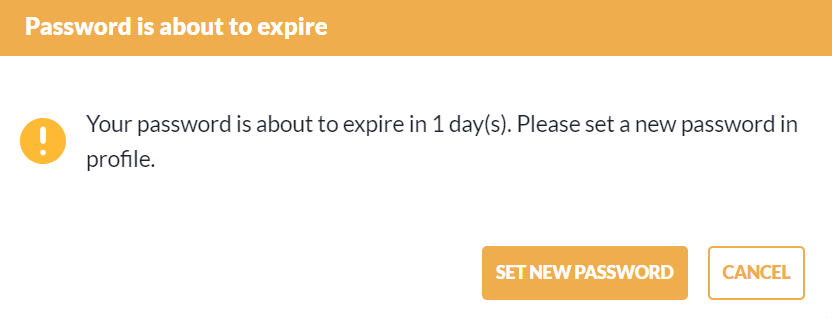
If the password has expired, the user will be prompted to set a new password when logging in:
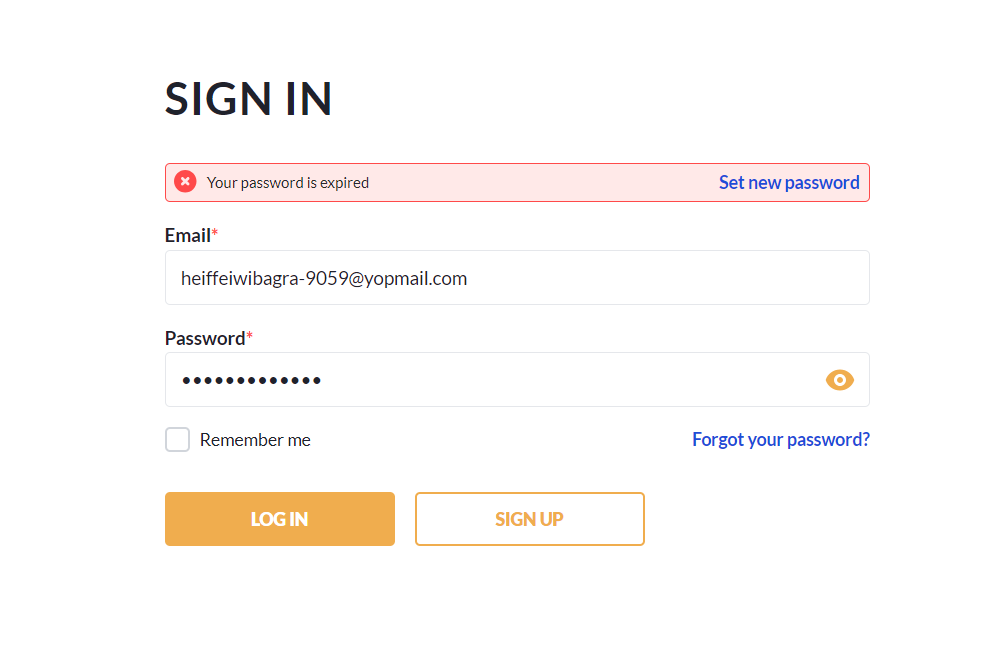
To change the password:
-
Click on the user name in the top right corner. In the dropdown, click on the user name again.

-
In the left side of the account profile, click Profile.
- Change the password.
-
Click UPDATE.

You password has been successfully changed.