Overview¶
In this article, we will integrate Catalog Menu with the Builder.io CMS. The integration will allow you to create and manage catalog navigation links in the Builder.io CMS and display them in the Virto Commerce vue-b2b-theme.
In this guide, we will:
- Create a structured data model for the Catalog menu.
- Create catalog menu content.
- Fetch catalog navigation links from Builder.io and display them in the vue-b2b-theme.
Create Data Model in Builder.io¶
To create data model in Builder.io:
- Go to the Models menu and click Create Model in the top right corner.
- Select the model type from the dropdown list. We will select Data.
- Enter the name of the component and its description. We will enter Megamenu items.
-
Change preview URL to http://localhost:YOUR_PORT where YOUR_PORT is the port of your Virto Commerce vue-b2b-theme application.
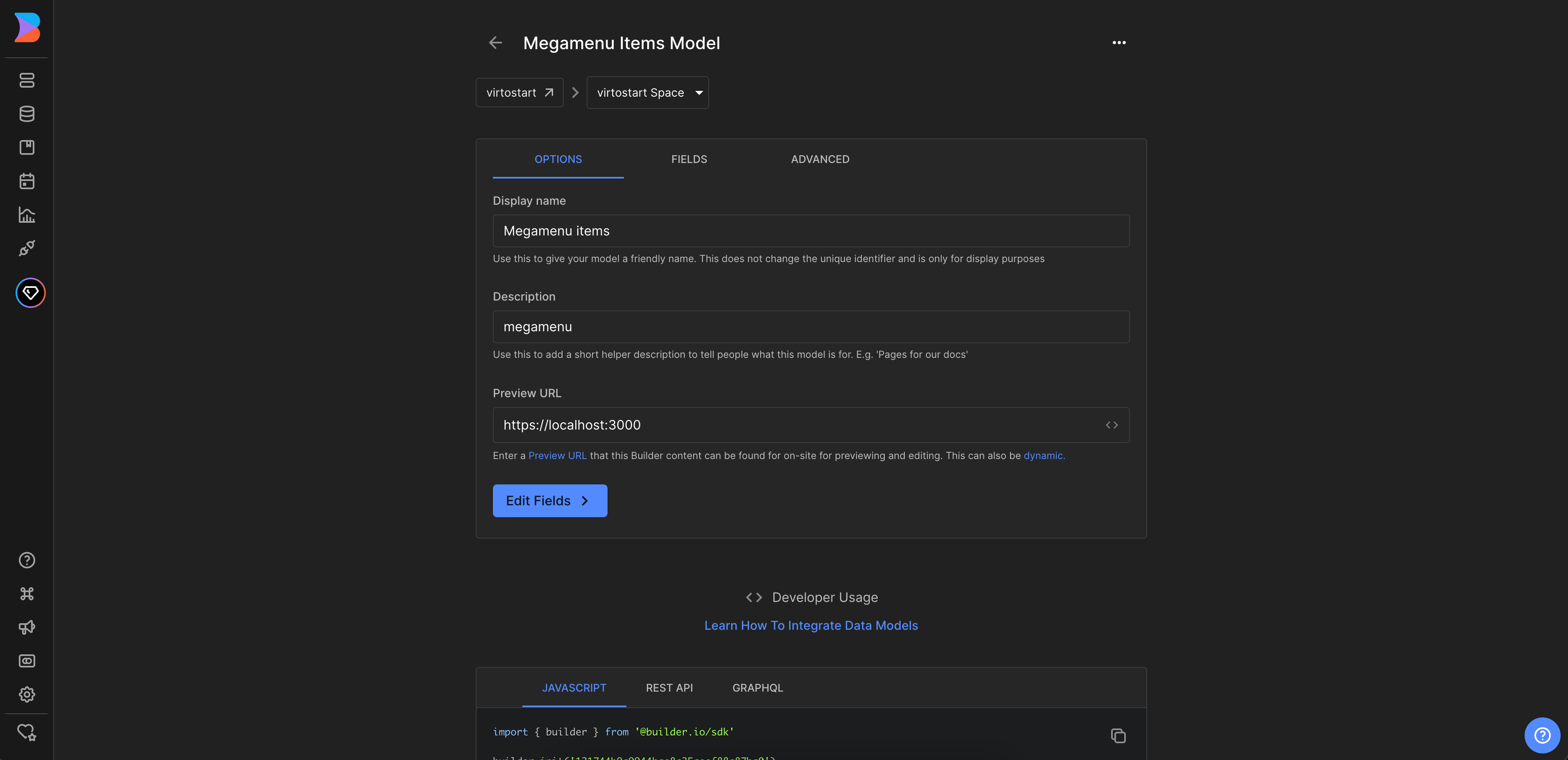
-
Set up the actual field in the entry that holds our component. In our example, we click Fields and add a new field called items of the type List. This field will hold the items of the catalog menu. Similarly, we add new fields id, title, icon, route, priority, isCatalogItem, children. The children field will be of the type List and will hold the same fields as its parent. The nesting will be as follows:
items └── id └── title └── icon └── route └── priority └── isCatalogItem └── children └── id └── title └── icon └── route └── priority └── isCatalogItem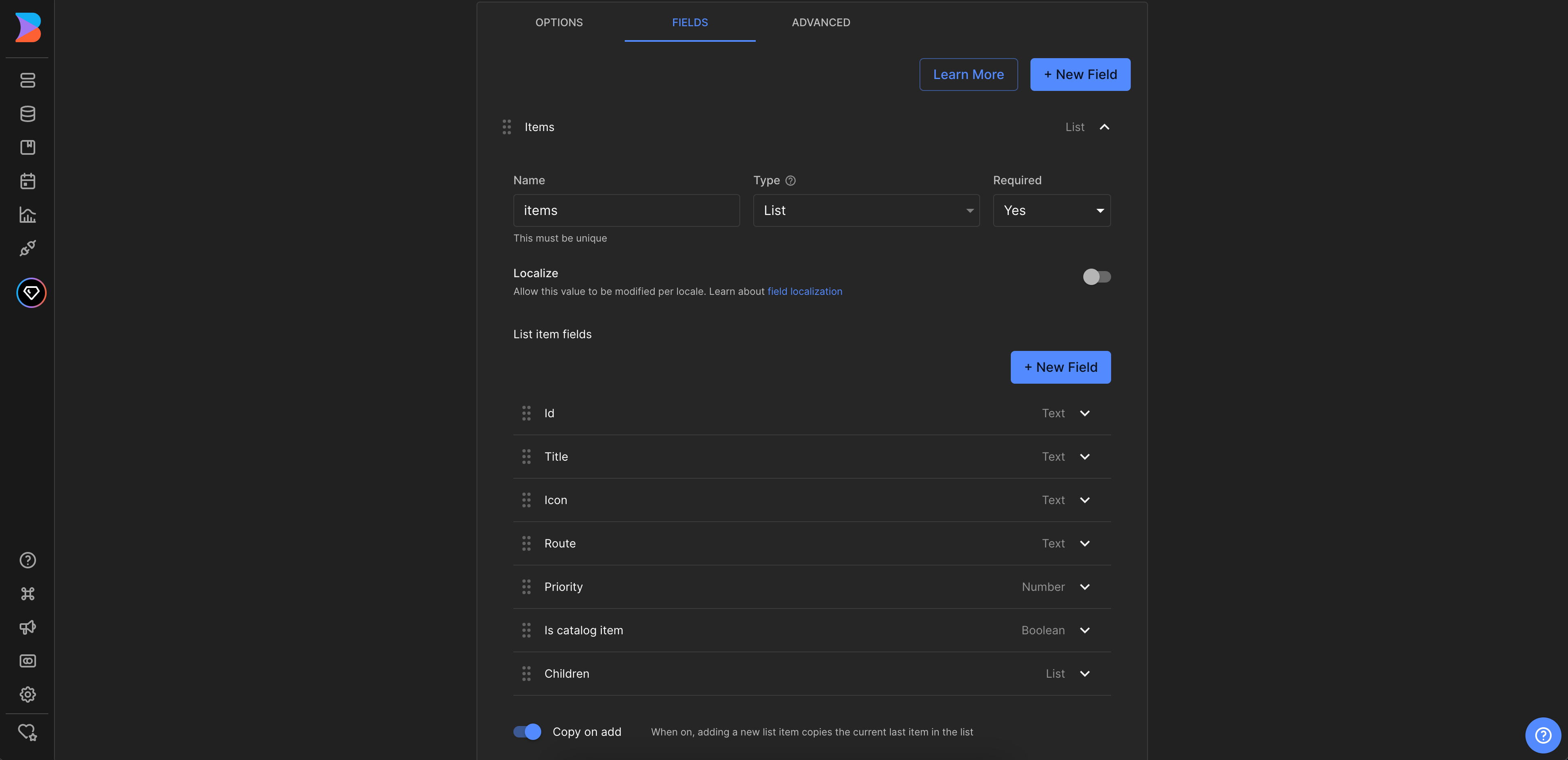
Create Catalog Menu Content¶
To create catalog menu content:
- Go to the Content menu and click Megamenu items in the Structured data models section.
- Click New Entry and select Megamenu items model from the dropdown list to create new catalog menu content.
- On the new page, add the content for the catalog menu.
- Click + Item to add items to the catalog menu.
-
Click + Child to add children links to the selected item.
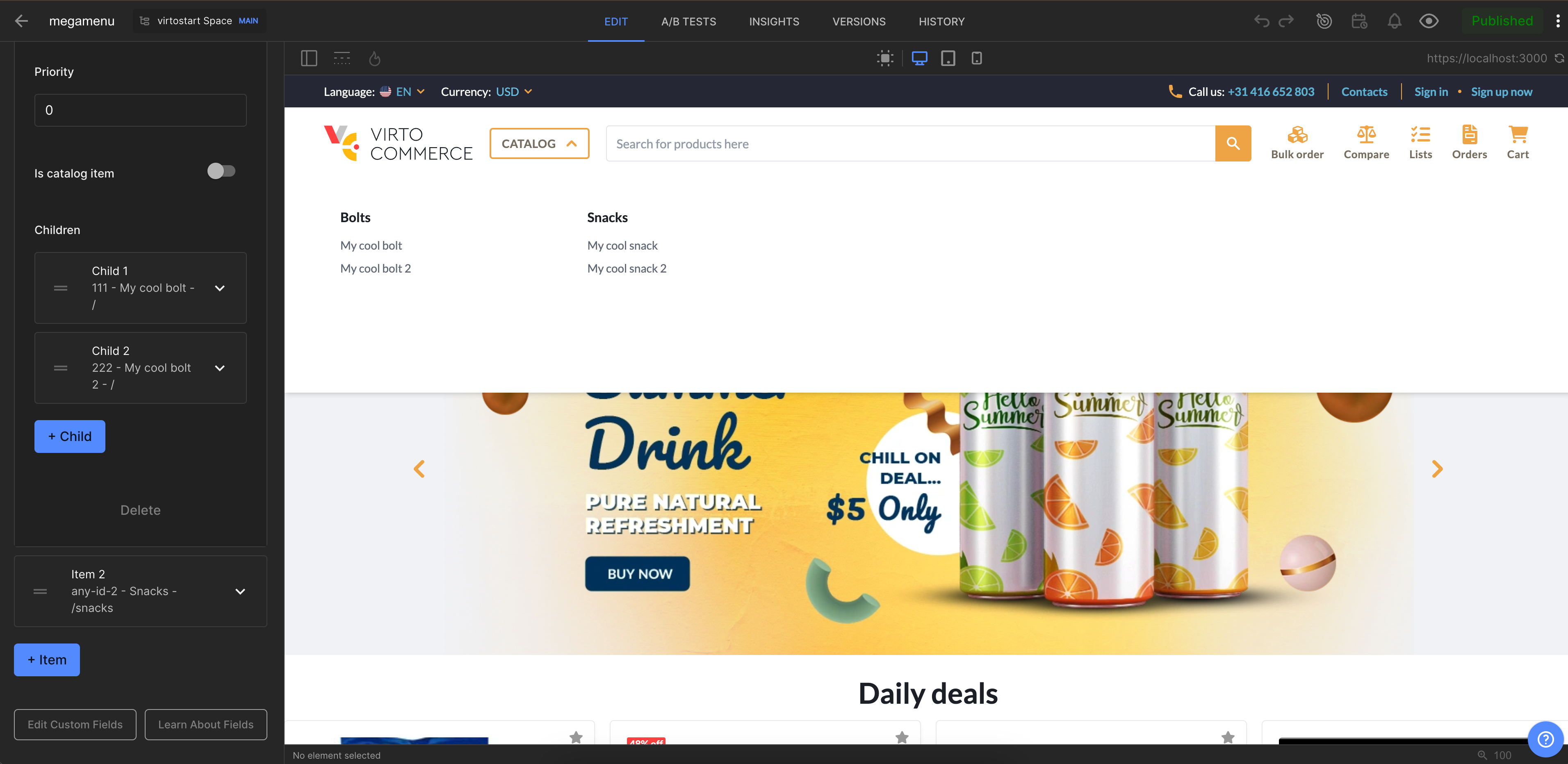
Fetch Content from Builder.io and Display in vue-b2b-theme¶
To fetch content from Builder.io and display it in the vue-b2b-theme, go to the vue-b2b-theme and edit the useNavigations composable: change the fetchCatalogMenu method to fetch the Catalog Menu from Builder.io. Specifically, replace the getMenu method call with the getContent method call and pass the path to our menu.
The Catalog Menu has been fetched from Builder.io and displayed in the vue-b2b-theme. Now you can publish the changes and see the Catalog Menu in the vue-b2b-theme.