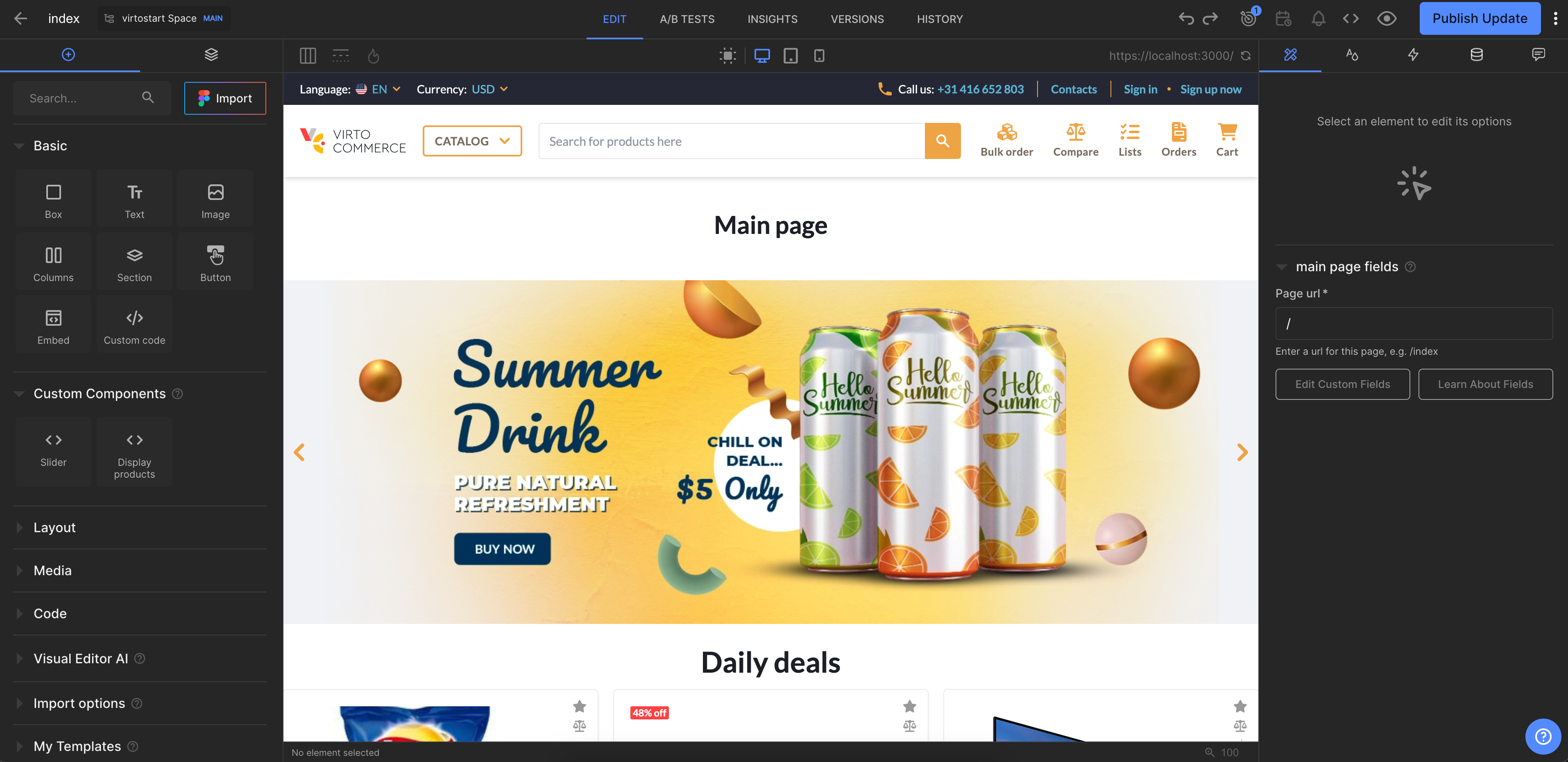Overview¶
In this article, we will integrate Builder.io CMS into the index page of the Virto Commerce vue-b2b-theme. The integration will allow you to create and manage content in Builder.io CMS and display it in the Virto Commerce vue-b2b-theme.
To use Builder.io CMS with the page:
- Create page model for the index page. The page model defines the properties of the index page and how it is rendered in the Builder.io CMS.
- Add Builder.io to the page component in the Virto Commerce vue-b2b-theme. This allows you to fetch content from Builder.io and display it in the index page.
- Create content. Add components to your page model and fill them with content.
Create Page Model in Builder.io¶
- Go to the Models menu and click Create Model in the top right corner.
- Select the model type from the dropdown list. We select Page.
- Enter the name of the component and its description. We enter main page.
-
Change preview URL to http://localhost:YOUR_PORT where YOUR_PORT is the port of your Virto Commerce vue-b2b-theme application.
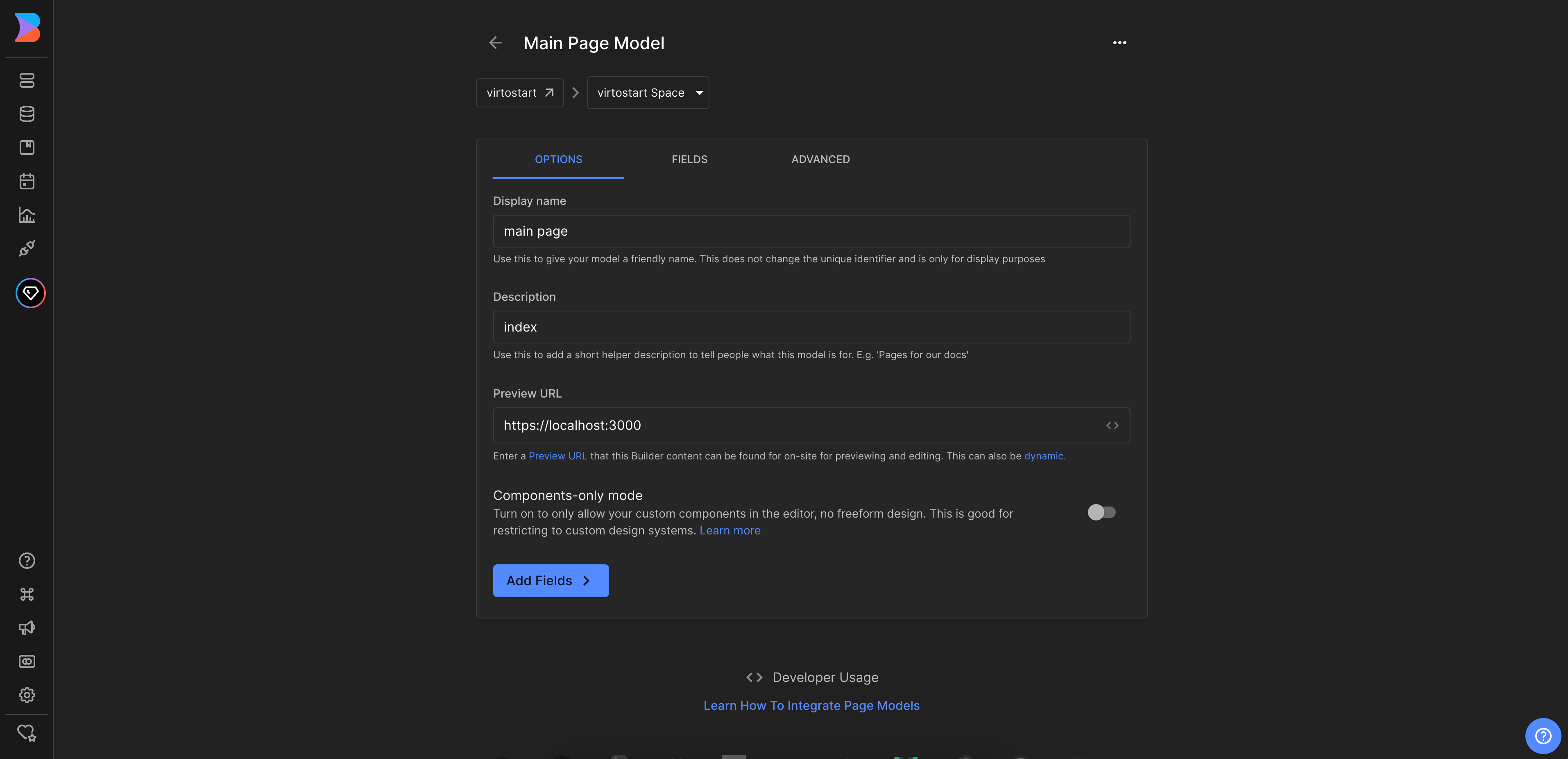
-
Use this model to create the content for our index page. Go to Content menu and click on the main page in Page models section.
-
Click New Entry and select main page model from the dropdown list to create a new page:
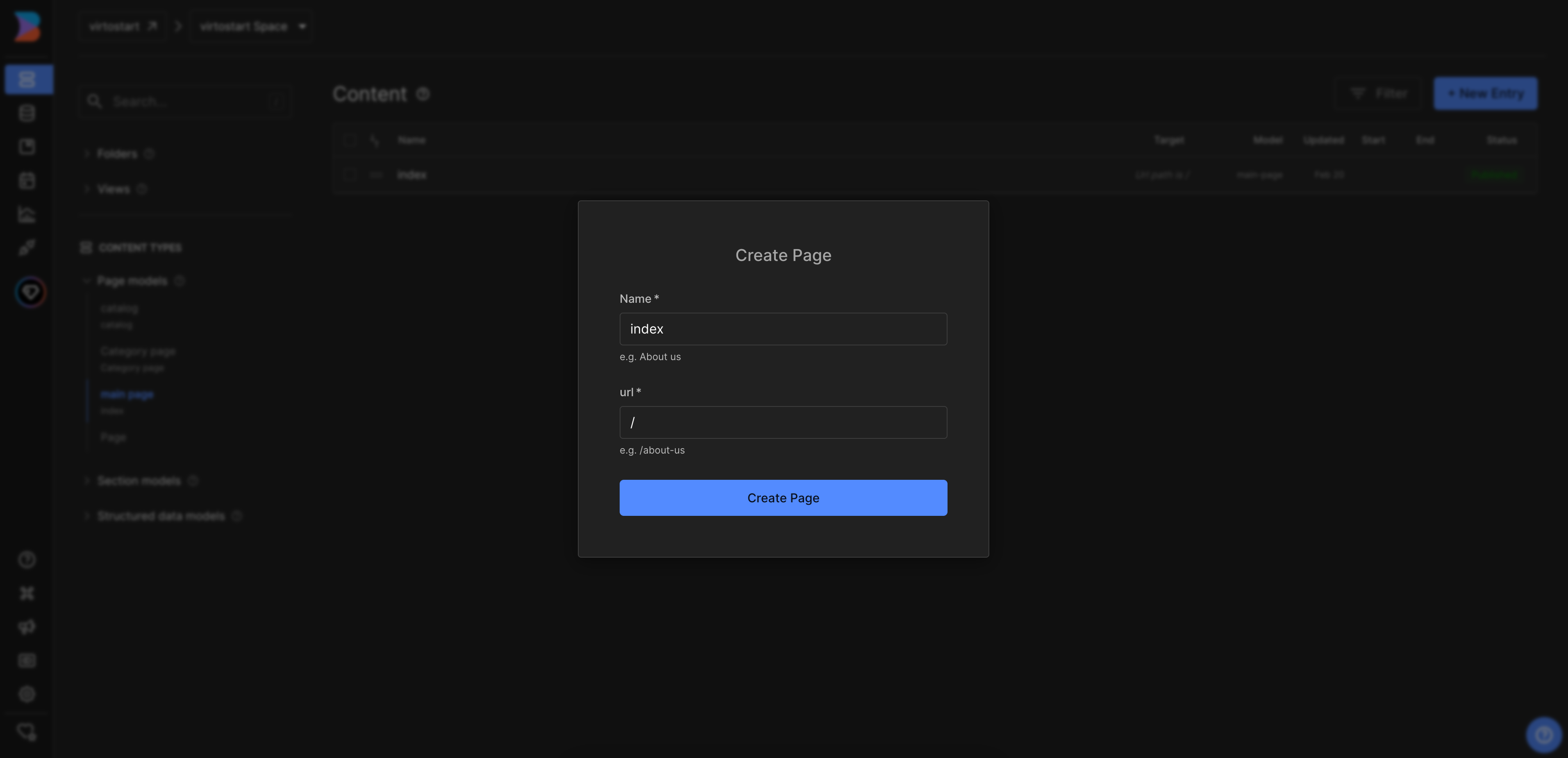
Add Builder.io to the Page Component¶
To add Builder.io to the page component you need to add RenderContent into your template. As we want totally replace the content of the page with the content from Builder.io, we will use v-if directive to show RenderContent only when content is loaded.
As you can see we are using main-page as a content ID to fetch the content from Builder.io.
import { ref, shallowRef } from "vue";
import { useI18n } from "vue-i18n";
import { usePageHead } from "@/core/composables";
import { getContent, RenderContent, isPreviewing } from "@builder.io/sdk-vue/vue3";
import { useBuilder } from "@/shared/builder-io/composables/useBuilder";
const { t } = useI18n();
const { registeredComponents } = useBuilder();
const canShowContent = shallowRef(true);
const content = shallowRef(null);
const pageNotFound = shallowRef(false);
usePageHead({
title: t("pages.home.meta.title"),
meta: {
keywords: t("pages.home.meta.keywords"),
description: t("pages.home.meta.description"),
},
});
onMounted(async () => {
try {
const result = await getContent({
model: "main-page",
apiKey: "121744b9a9944bae8c35aeef88a87ba0",
userAttributes: {
urlPath: url,
},
});
content.value = result;
canShowContent.value = !!content.value || isPreviewing();
} catch (e) {
pageNotFound.value = true;
}
});
Now you can preview the index page in the Builder.io and start creating content for it.
Create content¶
After adding Builder.io to the page component, you can start creating content in the Builder.io CMS. You can create content by adding components to your page model and filling them with content.
If you have already added custom components to Builder.io, you can use them to create content for the page.
As a result, you will get integration of Builder.io CMS with the index page of Virto Commerce vue-b2b-theme: