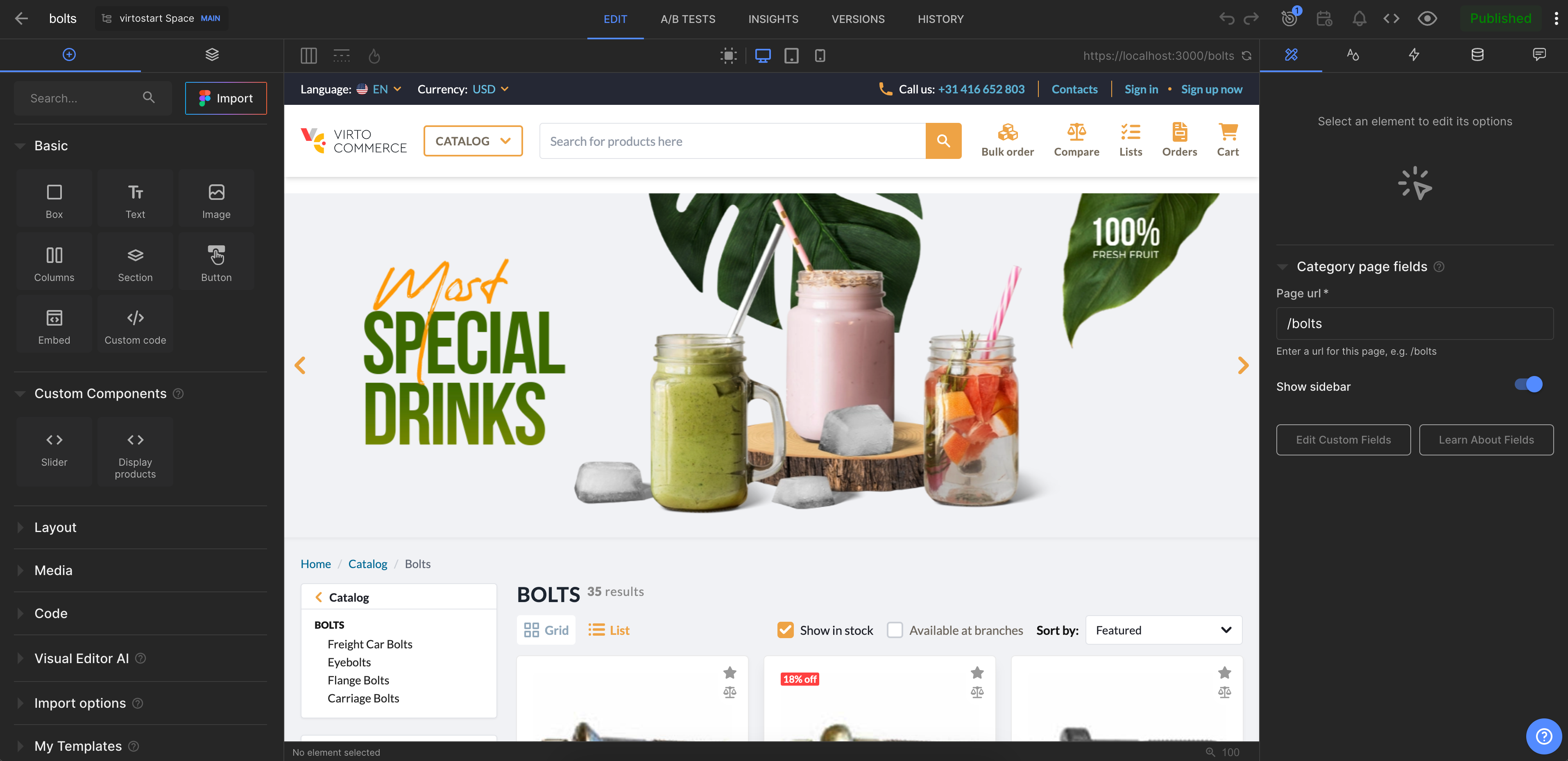Category Page Integration
In this article, we will integrate Builder.io CMS into the category page of the Virto Commerce vue-b2b-theme. The integration allows you to create and manage content in Builder.io CMS and display it in the Virto Commerce vue-b2b-theme.
To use Builder.io CMS with the page:
- Create page model in Builder.io CMS for the category page. The page model defines the properties of the category page and how it is rendered in the Builder.io CMS.
- Add Builder.io to the page component. This allows you to fetch content from `Builder.io** and display it in the category page.
- Create content. Add components to your page model and fill them with content.
Create Page Model in Builder.io¶
To create page model:
- Go to the Models menu and click Create Model in the top right corner.
- Select the model type from the dropdown list. We select Page.
- Enter the name of the component and its description. We enter Category page.
-
Change preview URL to http://localhost:YOUR_PORT where YOUR_PORT is the port of your Virto Commerce vue-b2b-theme application.

-
Add a new field called showSidebar of the type Boolean. This allows you to hide the sidebar if needed.
-
Click Save to save the changes.
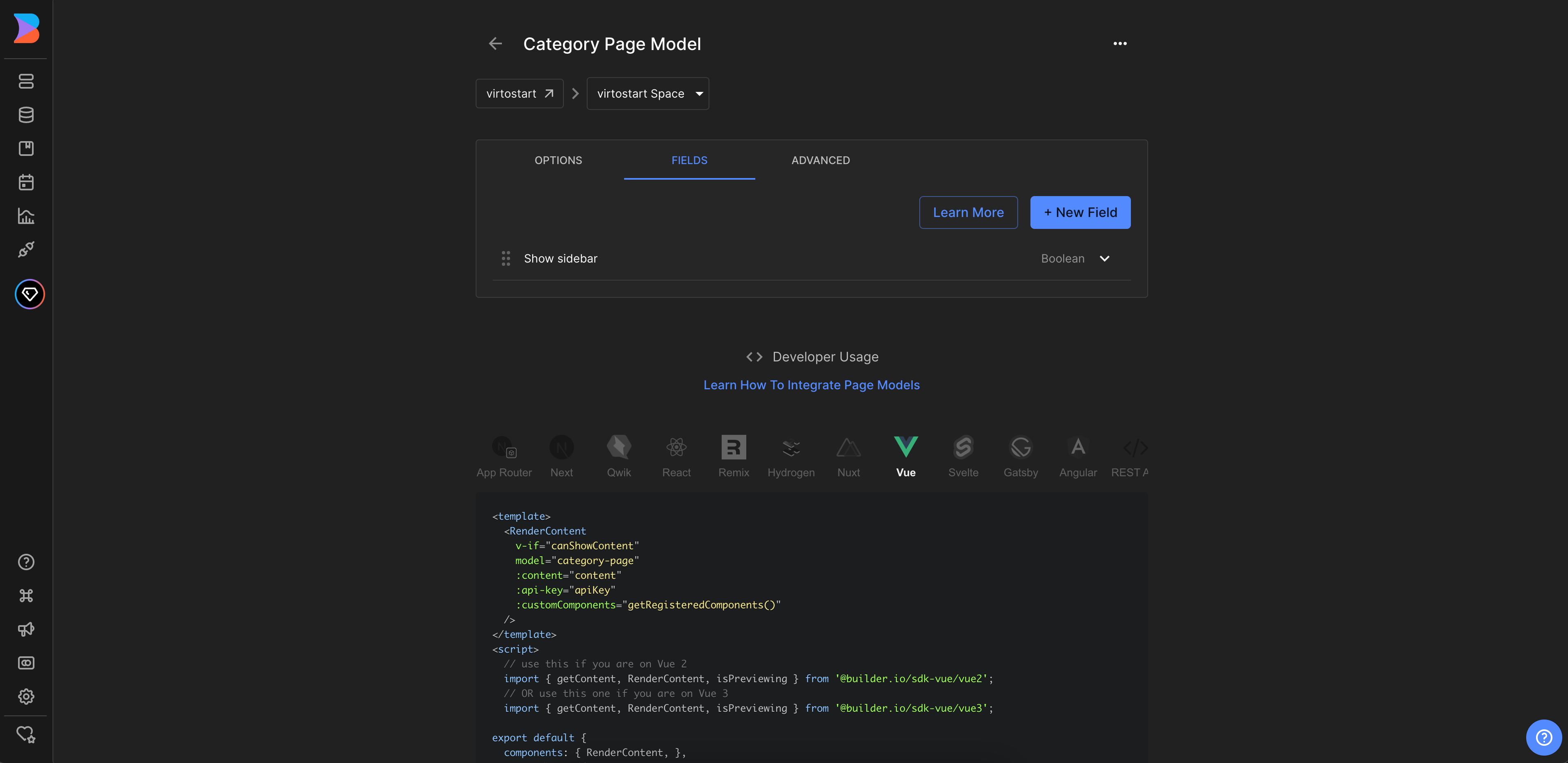
-
Use this model to create the content for our category page in the Page content section. Go to the Content menu and click Category page in the Page models section.
-
Click New Entry and select Category page model from the dropdown list to create new page:
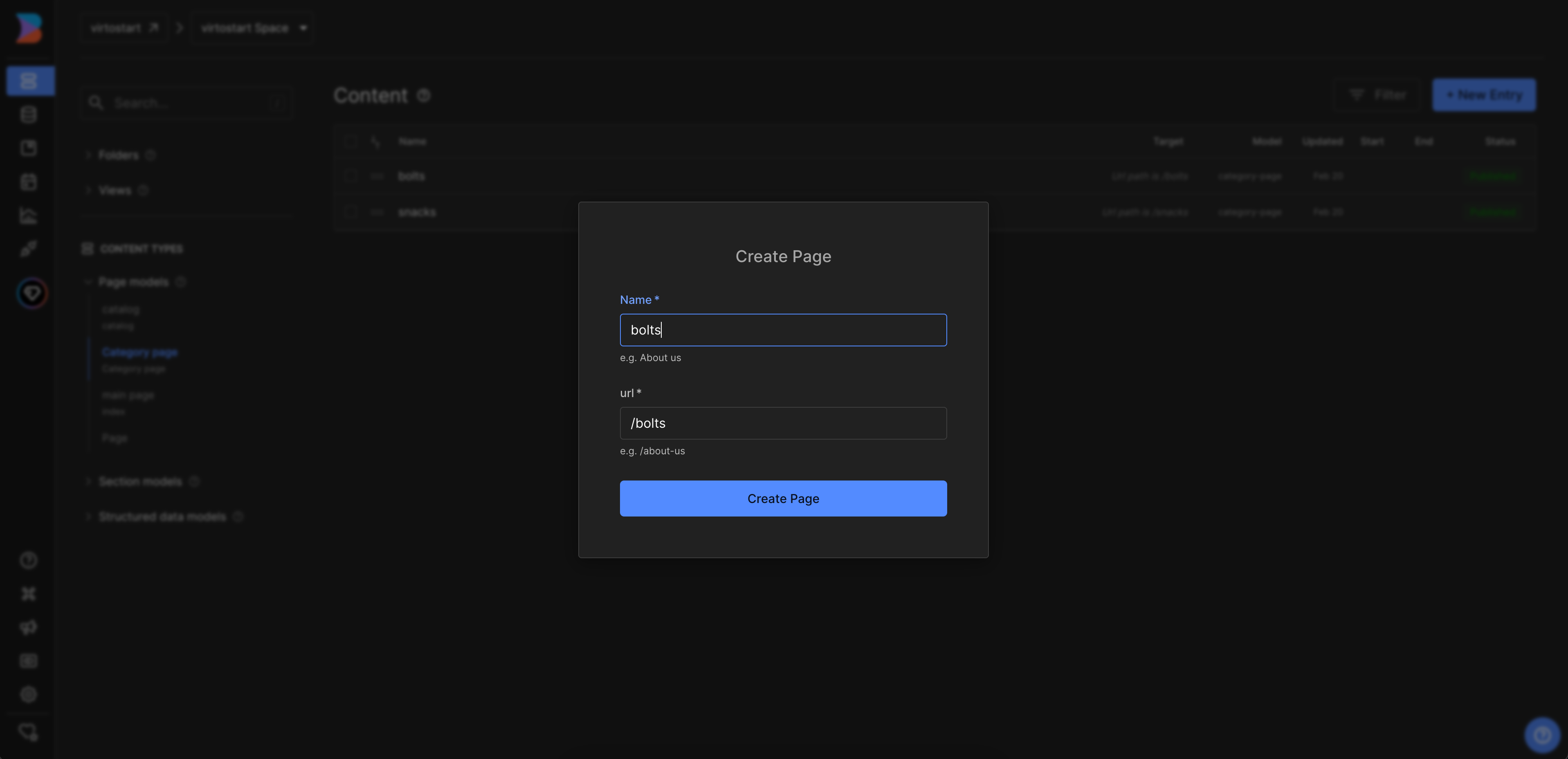
Add Builder.io to the Page Component¶
To integrate Builder.io with the category page:
-
Edit category.vue page component in the client-app/pages folder.
client-app/shared/landing-page.vueimport { Category } from "@/shared/catalog"; import { getContent, RenderContent, isPreviewing } from "@builder.io/sdk-vue/vue3"; import { onMounted, shallowRef } from "vue"; import { useRouter } from "vue-router"; import { useBuilder } from "@/shared/builder-io/composables/useBuilder"; interface IProps { categoryId: string; } defineProps<IProps>(); const router = useRouter(); const { registeredComponents } = useBuilder(); const canShowContent = shallowRef(true); const content = shallowRef(null); const pageNotFound = shallowRef(false); onMounted(async () => { await tryLoadContent(window.location.pathname); }); router.beforeEach(async (to) => { await tryLoadContent(to.fullPath); }); async function tryLoadContent(url: string) { try { const result = await getContent({ model: "category-page", apiKey: "121744b9a9944bae8c35aeef88a87ba0", userAttributes: { urlPath: url, }, }); content.value = result; canShowContent.value = !!content.value || isPreviewing(); } catch (e) { pageNotFound.value = true; } } -
As we want to use
showSidebarproperty to control sidebar visibility, we change the category.vue component to use props from matcher.vue and addv-ifcondition in thesidebarsection.client-app/shared/catalog/components/category.vue
Now you can preview the category page in the Builder.io and start creating content for it.
Create content¶
You can create content by adding components to your page model and filling them with content.
If you have already added custom components to Builder.io, you can use them to create content for the page.
As a result, you will get integration of Builder.io CMS with the category page of Virto Commerce vue-b2b-theme: