Overview
The Virto Assets Management module is a base module that provides a powerful, flexible, and extensible platform for managing assets in Virto Commerce. With this module, you can easily search, organize, and retrieve assets stored in different locations, including file systems, Azure storage, and other custom asset storage solutions.
The module is designed to be highly configurable and extensible, allowing developers to easily add new asset storage providers or customize existing ones to meet the unique needs of their business. It defines a set of common abstractions for asset search, retrieval, and manipulation, making it easy for developers to work with assets regardless of their underlying storage location.
Note: You cannot work with the Platform files directly; the only way to do so is through the Assets abstraction.
Virto Commerce has out-of-the box providers: * File System * Azure Blob Storage
Key Features
- Upload files
- Read files
- Search files
Asset Management also has a user interface that constitutes File Manager or File Dictionary. All Platform modules have access to this dictionary through the programming interface, and all folders in Assets are created with Platform modules. Each Platform module works with its own folder located in Assets.
Asset Management can be implemented both on a physical disc or on Azure Blob Storage.
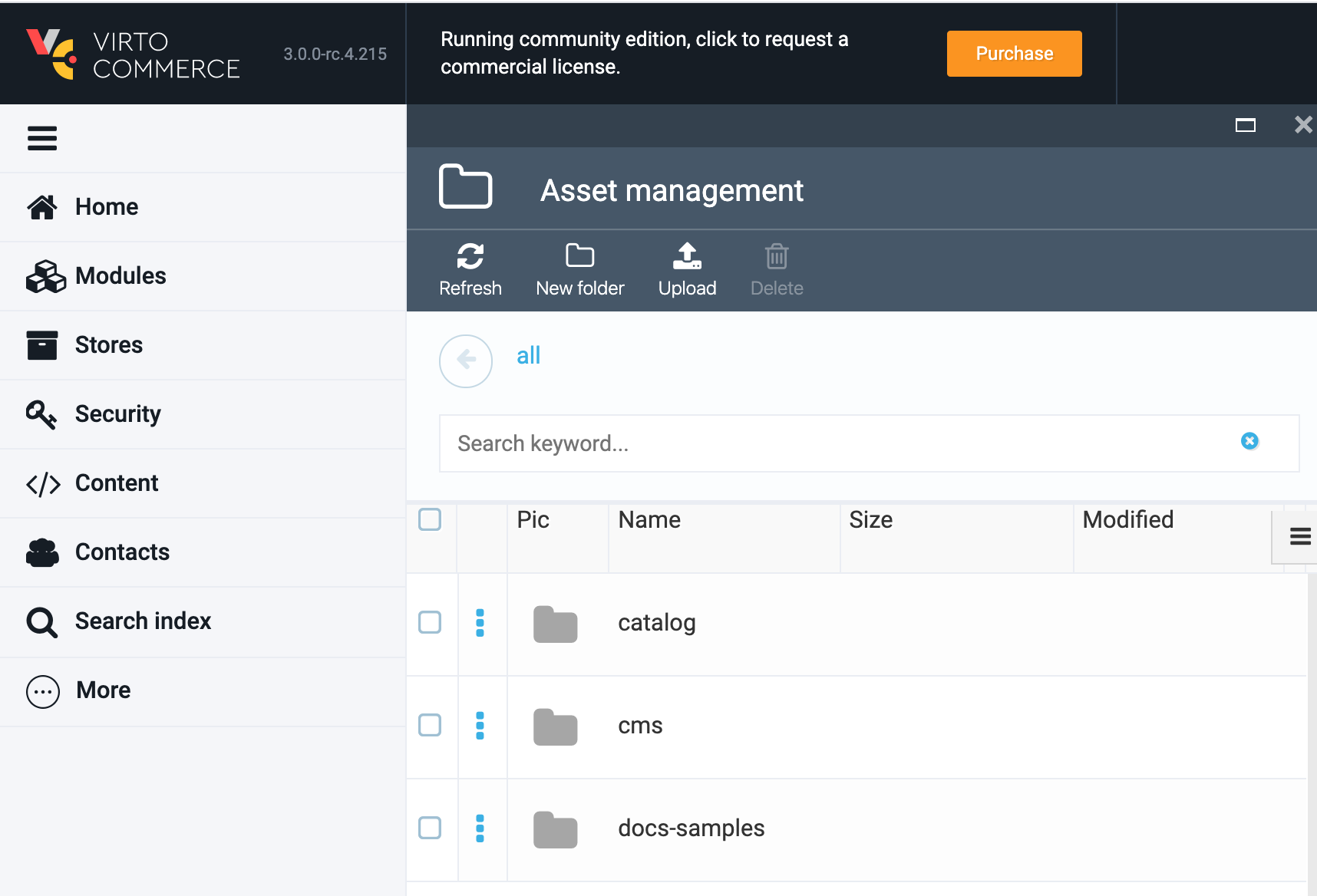
Uploading a File to Asset Management
To upload a file, select a folder from the list of assets (e.g., Catalog) and then click the Upload button, as the screen capture below shows:
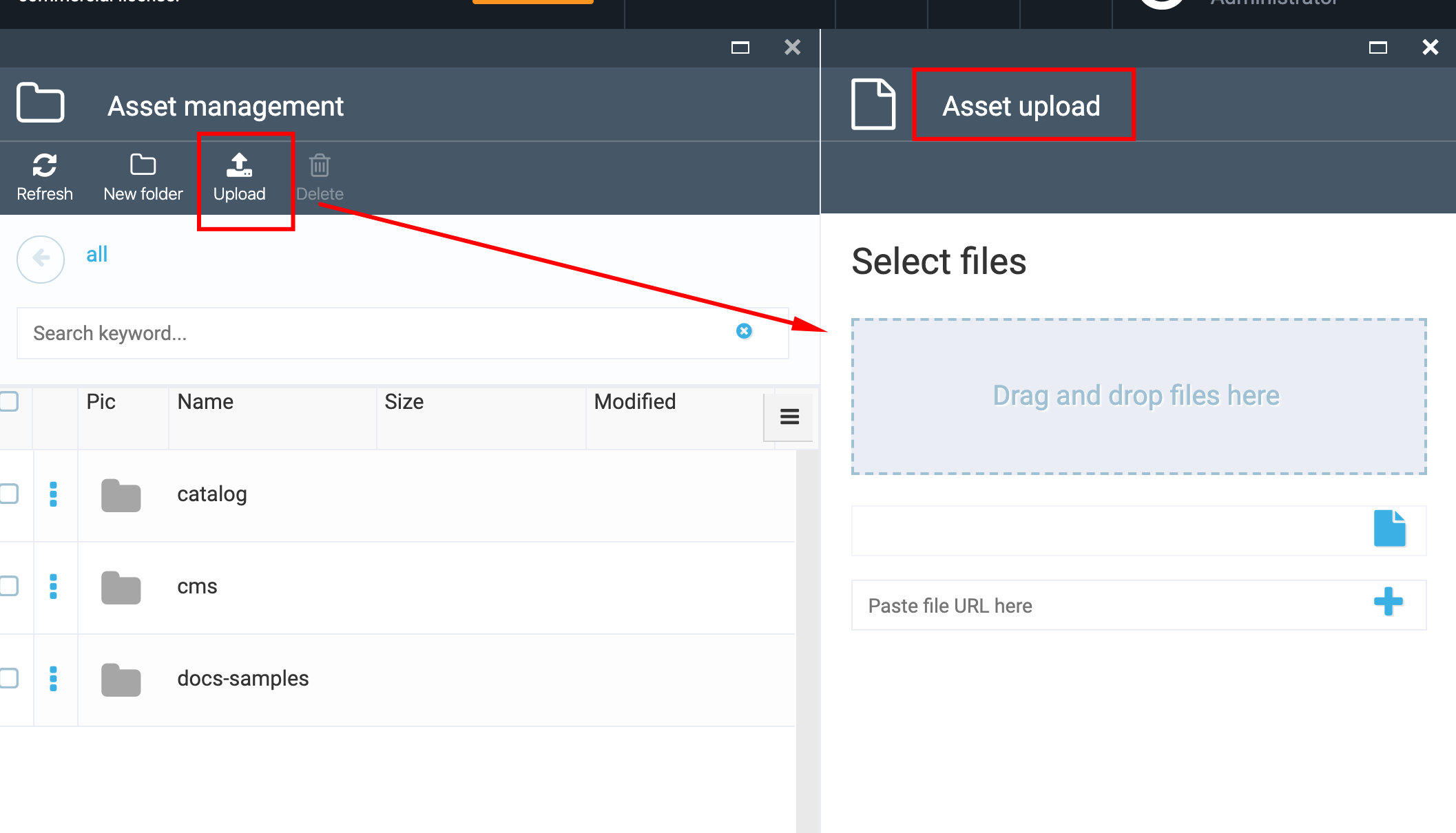
You can upload the file using one of the following ways:
- Drag and drop the file
- Browse the file
- Enter an external URL for the file
Note: You cannot upload your file intro the root.
Asset Modules
There are three modules that provide the Asset feature to the Platform:
- vc-module-assets: Provides basic infrastructure for asset storage and includes core assets abstractions, base provider class, and UI elements.
- vc-module-azureblob-assets: Provides Azure Blob Storage implementation.
- vc-module-filesystem-assets: Provides File System implementation.
Known Limitations
- Azure Blob - Both File Created and Modified Dates refer to the modify time. Folder Created and Modified Dates are loaded from Container. Because there is no folder option.
- File Storage on Linux - Both Created and Modified Dates refer to the modify time (which is preserved if the file is copied).
Configuration
To switch between the implementations, follow these steps:
- Open appsettings.json for the Virto Commerce Platform instance.
- Navigate to the Assets node:
"Assets": { "Provider": "FileSystem", "FileSystem": { "RootPath": "~/assets", "PublicUrl": "http://localhost:10645/assets/" }, "AzureBlobStorage": { "ConnectionString": "", "CdnUrl": "" } }- Modify the following settings:
- Set the Provider value to FileSystem or AzureBlobStorage
- Provide ConnectionString in case you are going to use the AzureBlobStorage implementation option