Troubleshooting Incorrect Prices in Storefront
Since the Pricing Module enables adding multiple prices of the same currency to a single product, situations can occur where prices displayed in the Storefront catalog are not the ones expected. For example, say, you added a new price to your product but it does not show up in Storefront:
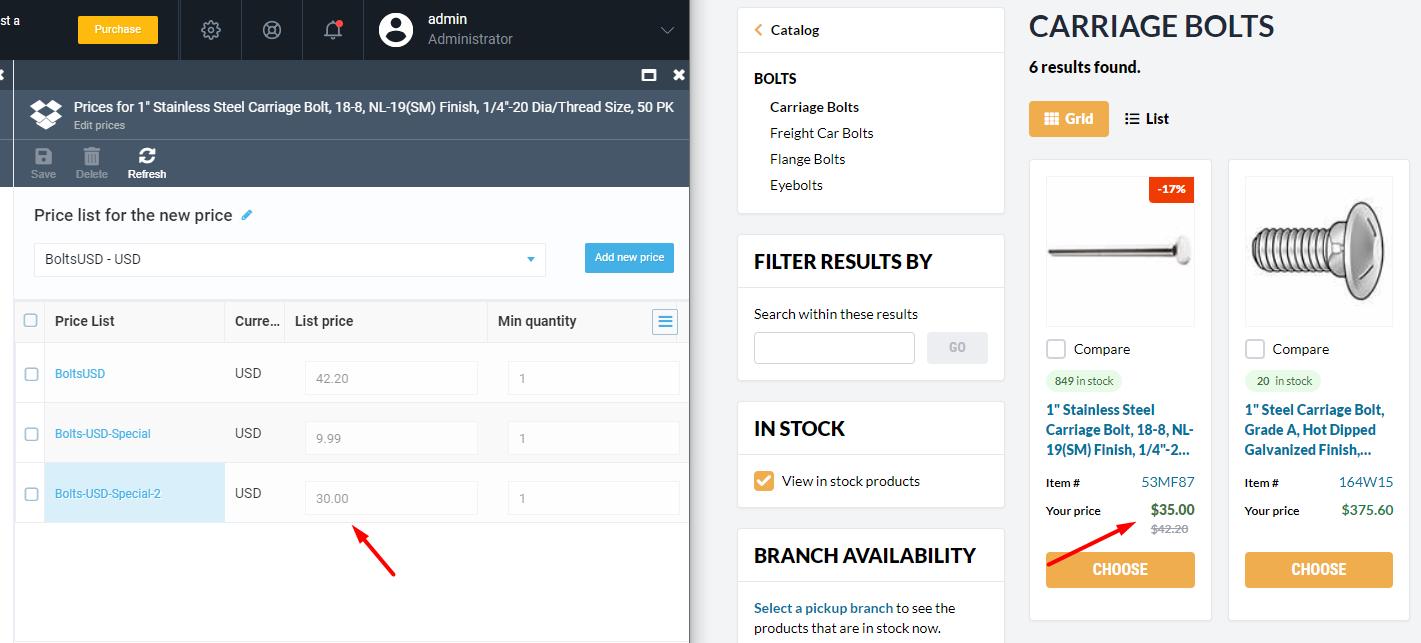
Here are the steps you can follow to find out why the correct price does not appear:
- Open the product with the wrong price in the Platform Catalog and open the Price widget.
- Make sure the new price is in the Price List.
-
Open the new price Assignments list and make sure that the price has the assignment that conforms to the following conditions:
- The Priority assignment is the highest among other price list assignments. Price with the highest priority assignment is used first.
- The Catalog assignment references the correct catalog. For example, if the store your Storefront is configured to work with uses virtual catalog and the assignment points to a physical one (where the product actually is), the price will not be displayed. Alternatively, you can set the Store assignment instead of Catalog to avoid confusion.
- If the assignment has any special conditions, make sure they are applicable. For instance, if the assignment has User Groups conditions, a customer should be added to the correct User Groups.
- Build the product index and check the Storefront price.
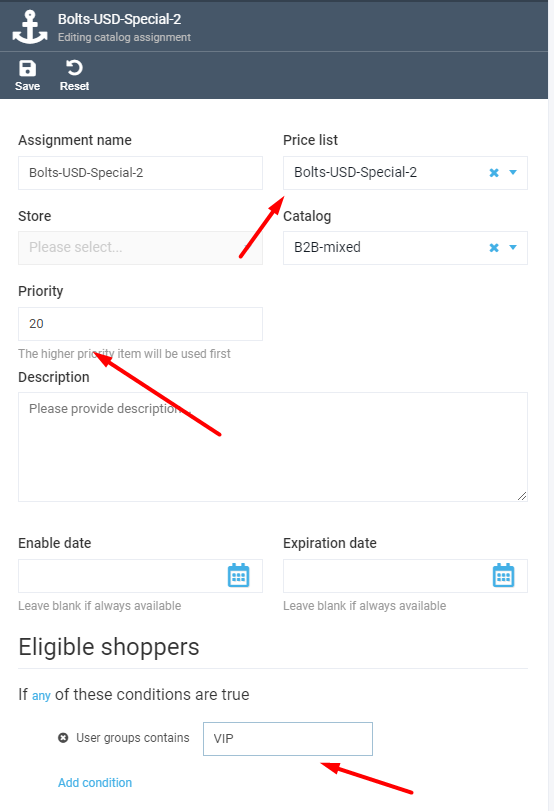
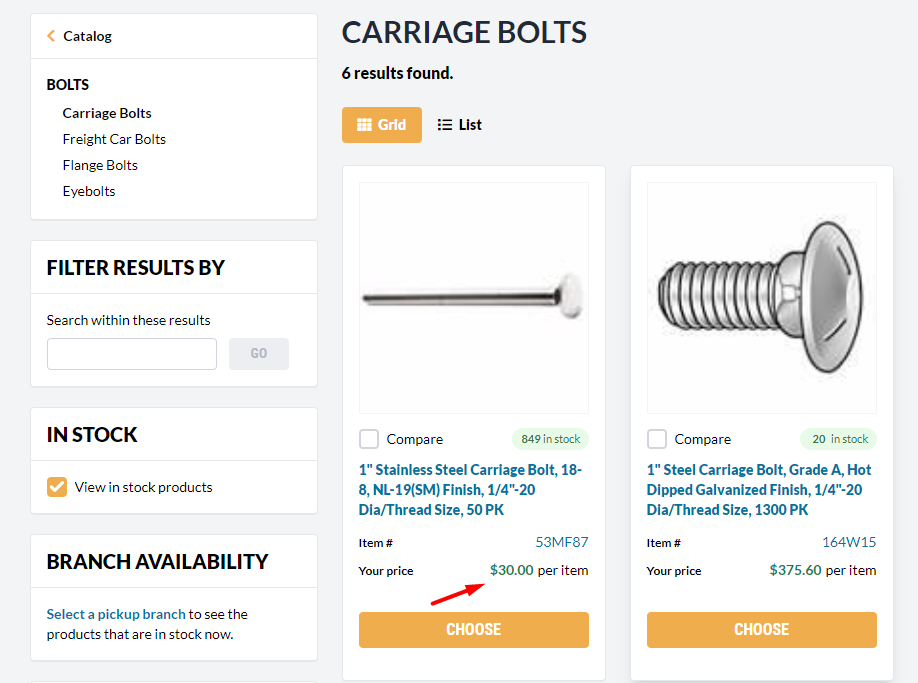
Last update:
February 1, 2024