Advanced Filter
Default Filters
The Advanced Filter allows the user to filter the Contacts list by the following types:
- Organizations;
- Contacts;
- Vendors.
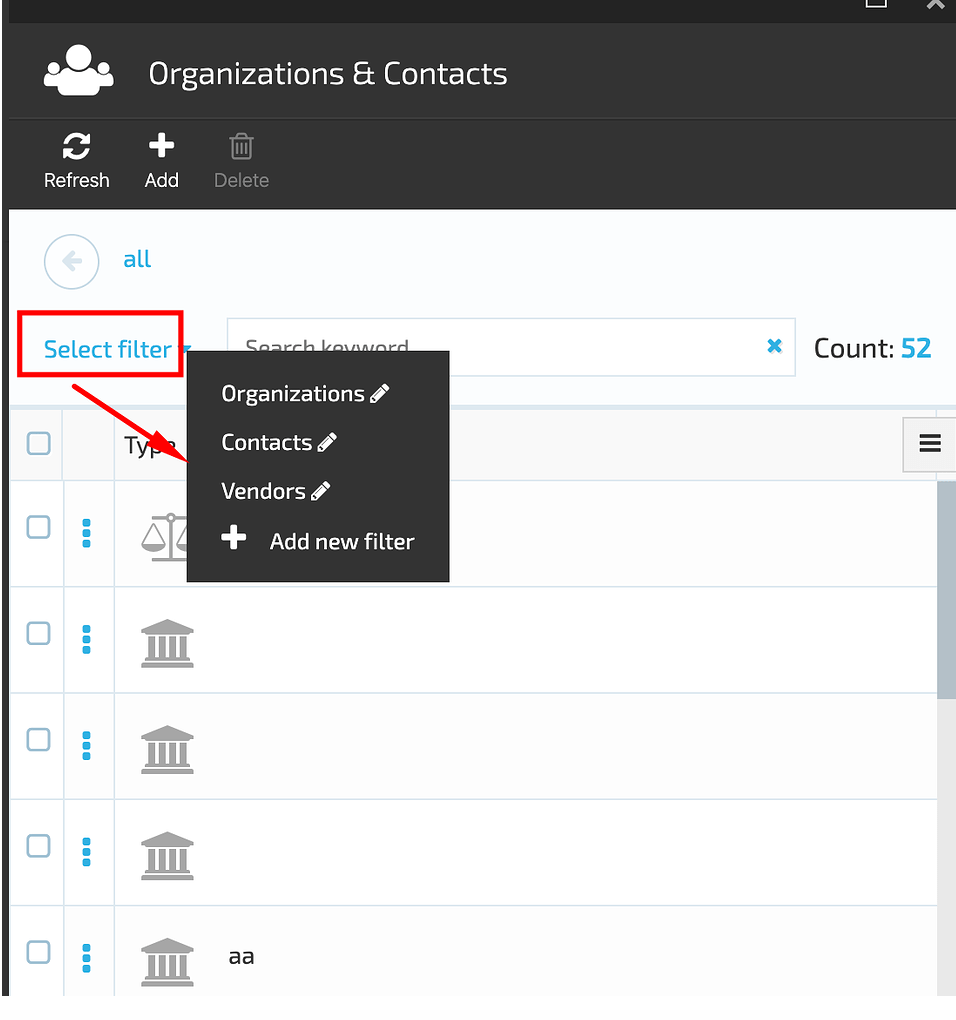
Selecting the filter type will result in displaying the results that match the filter query accordingly as it's shown bellow on the screenshot:
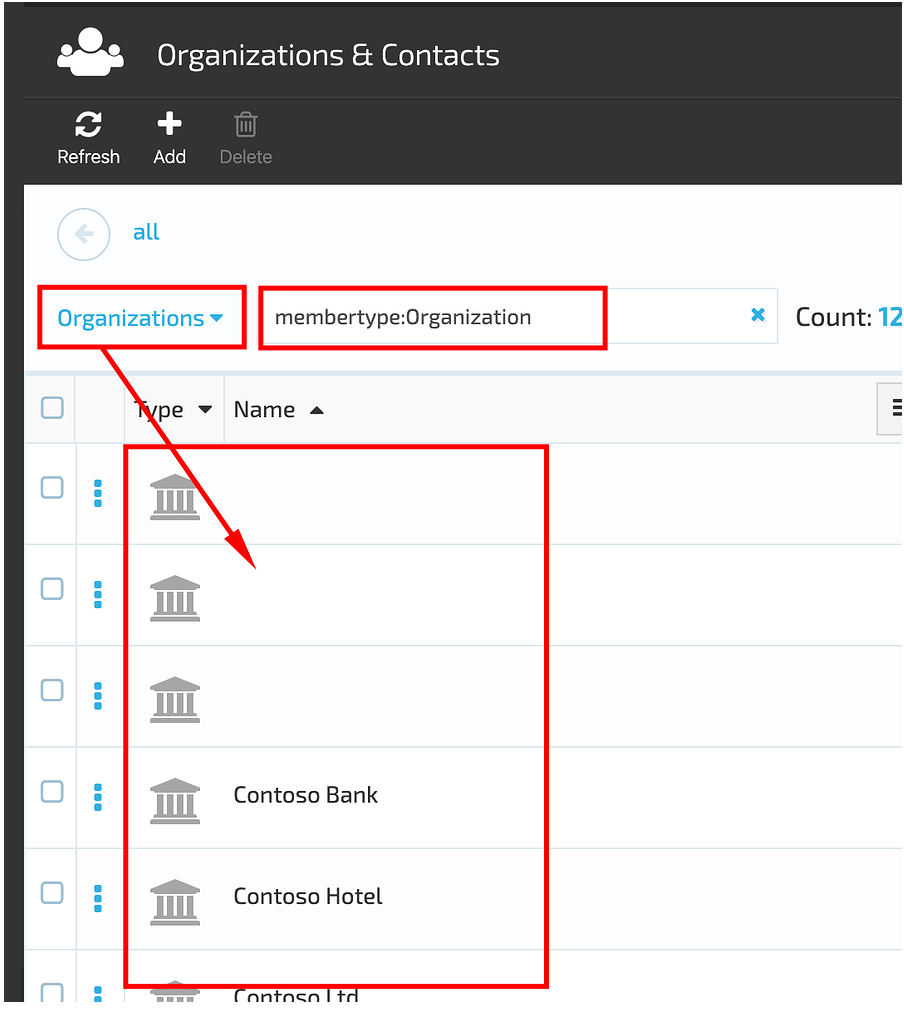
Add New Filter
There is also a possibility to add a new filter. In order to do this, you should follow the steps bellow:
- Select the 'Add new filter' option from the drop down box;
- In the displayed 'New filter' blade enter the Filter name and the Search phrase;
- Save & apply the filter;
- The system will display the filter results based on the filter parameters applied.
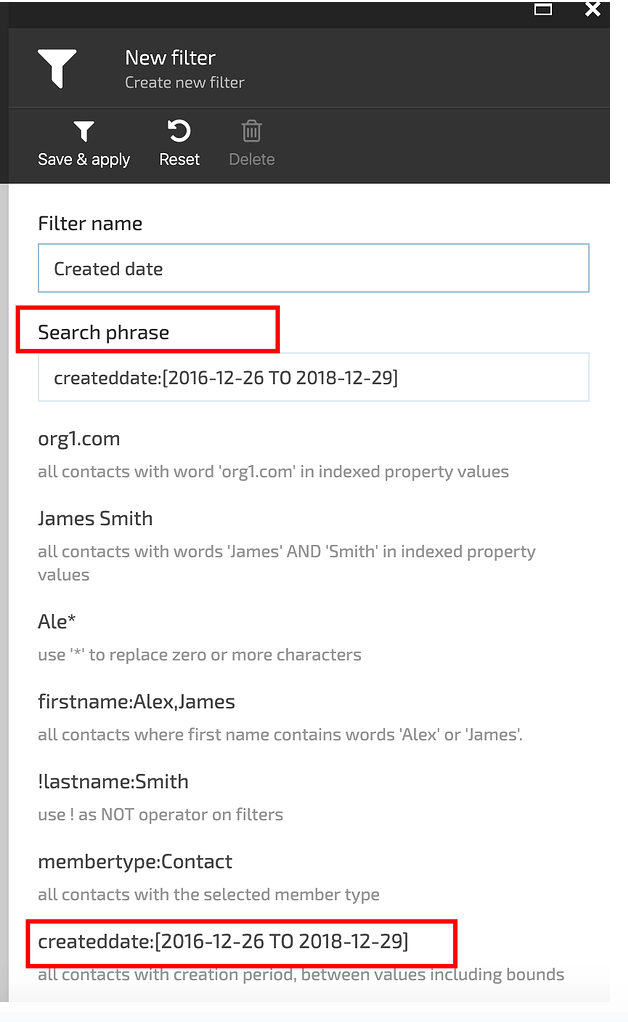
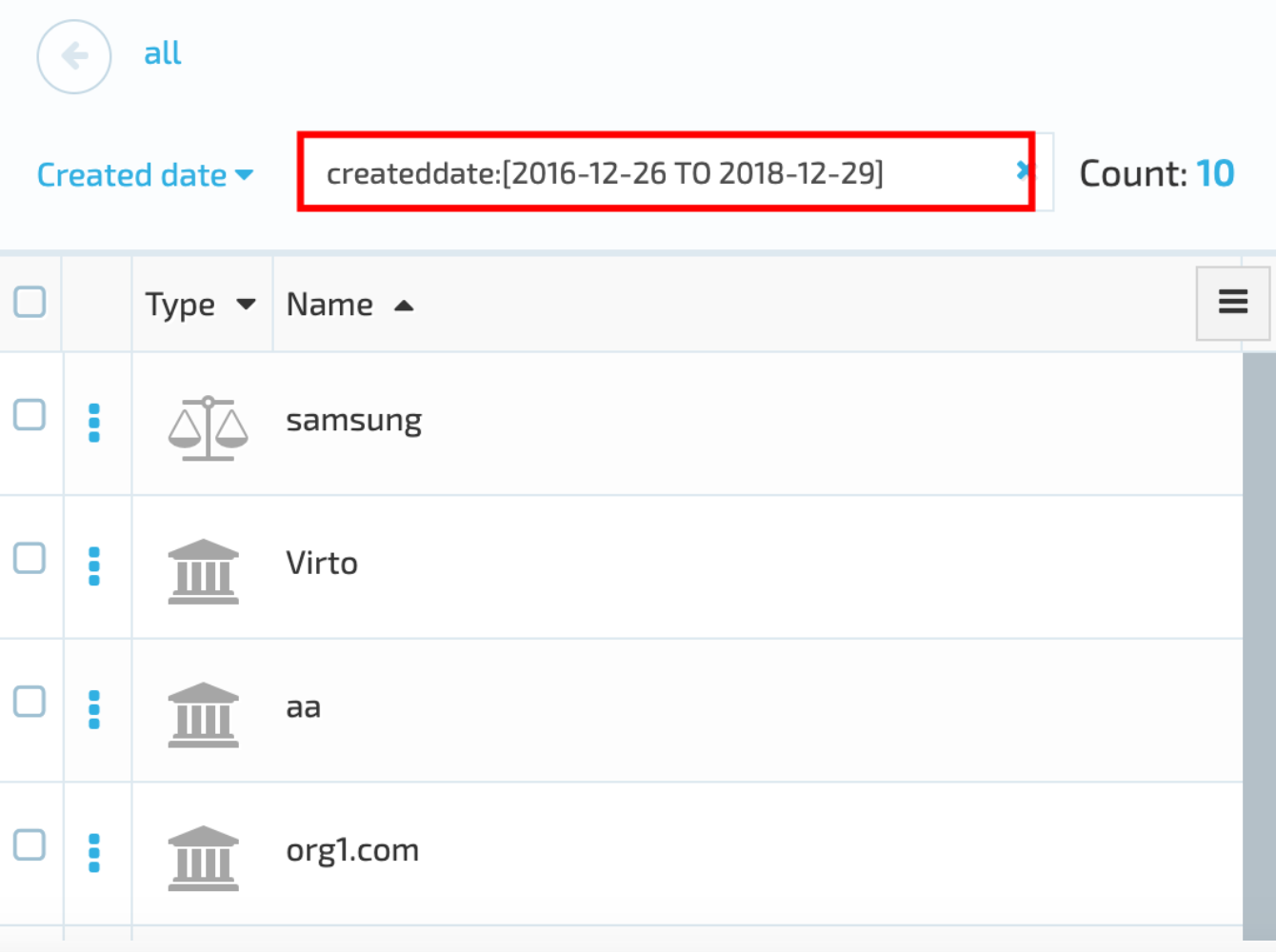
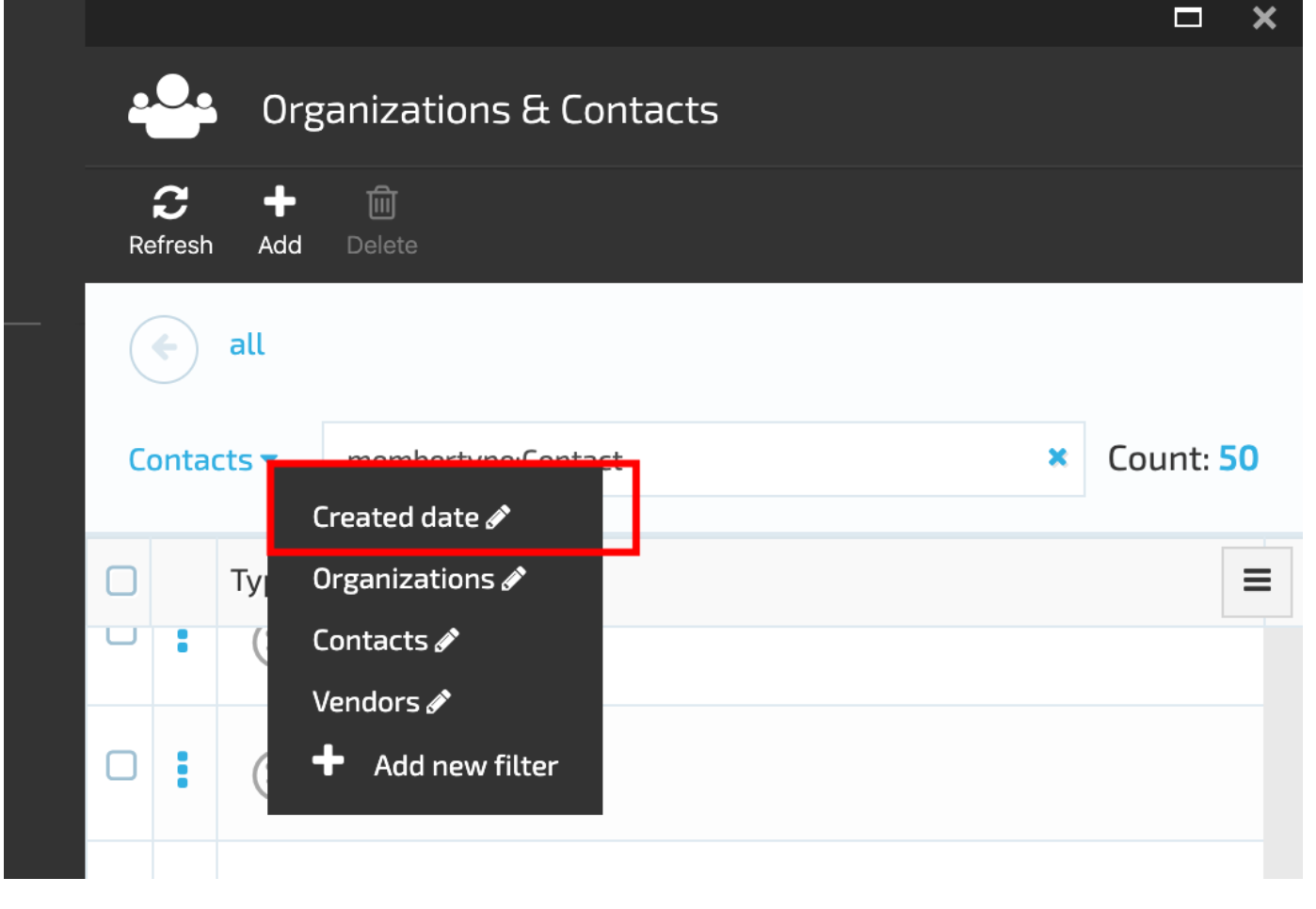
Filter Types
There are two types of filters that can be applied:
- Filter by content;
- Filter by index attributes.
Filter by Content
This type of filter uses the Index content , is case insensitive and supports wildcards.
Filter by Index Attributes
This type of filter uses the index attributes, is case insensitive and doesn't support wildcards.
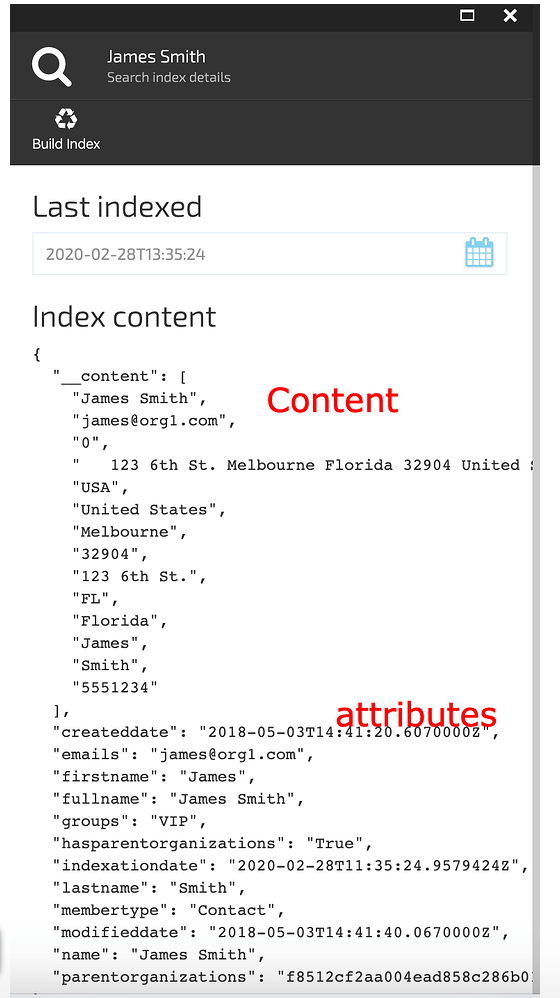
Example of applying a Content filter
- Select a Contact-> open Contact details and select the 'Indexed' widget;
- Select any phrase, word or a part of word followed by the * from the Index Content. Ex, "United States";
- Enter the selected content into the filter field and press 'Enter';
- The system will display the results that match the entered content.
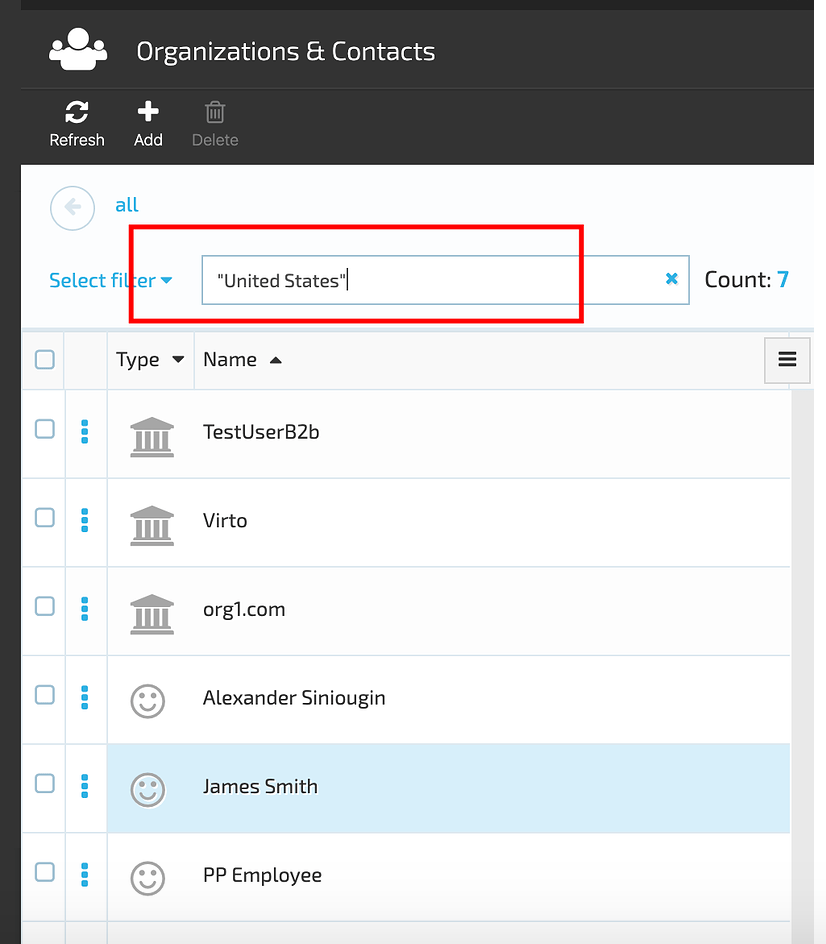
Example of applying Index Attributes filter
- Select a Contact-> open Contact details and select the 'Indexed' widget;
- Select an attribute, ex. "createddate": "2018-05-03T14:41:20.6070000Z" and enter it into the filter field;
- Press 'Enter'
- The system will display the results that match the entered index attribute.
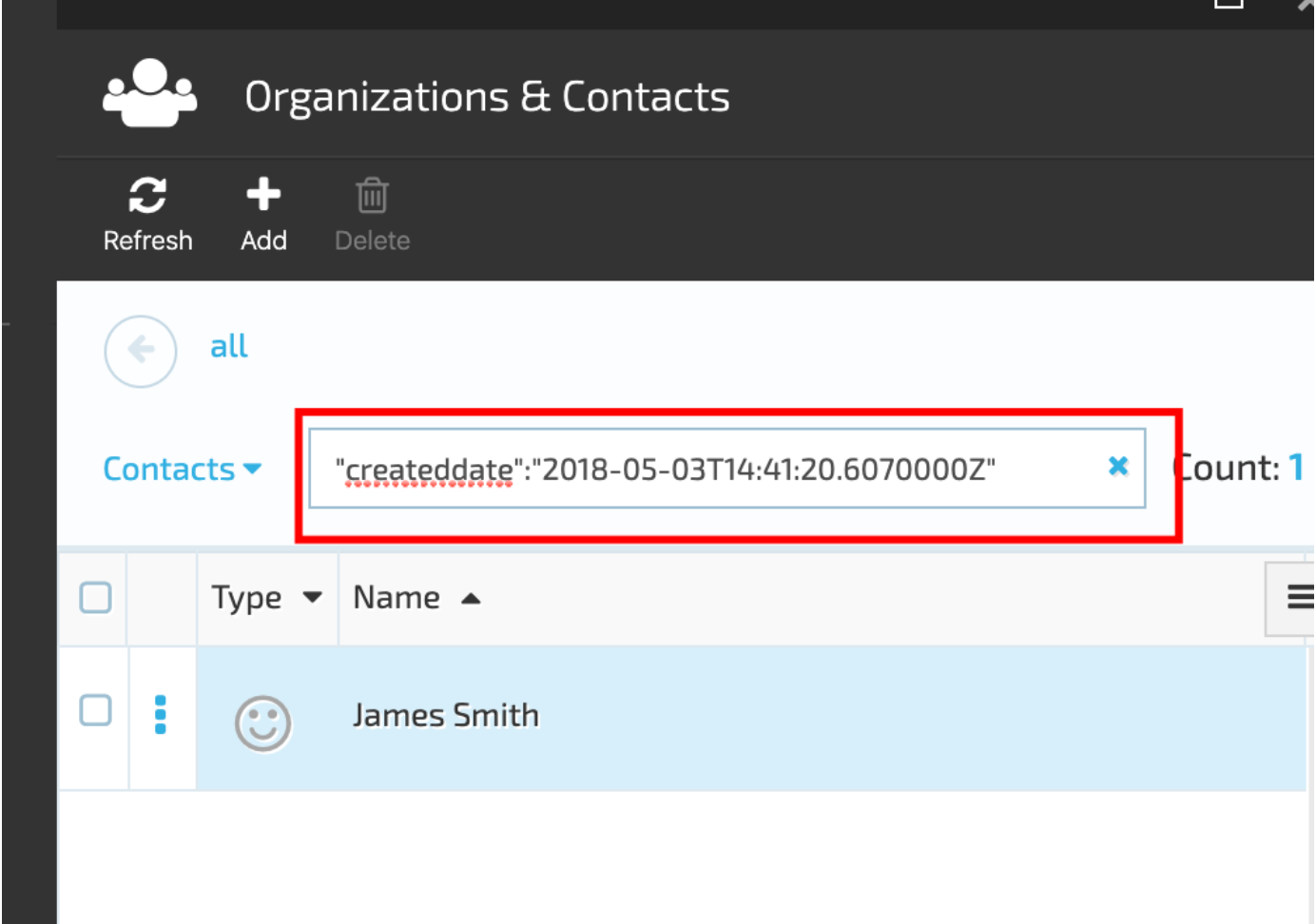
Last update:
February 1, 2024