Managing Properties
Managing Catalog Properties
Adding Catalog Property
- The user browses the Catalog Module, selects a catalog from the displayed list and clicks on the three dots located on the left side of the catalog name and selects 'Manage' option
- The system will open the 'Catalog details' screen
- The user selects the 'Properties' widget
- The system will display the 'Properties list' containing the following property types:
- Catalog Properties;
- Category Properties;
- Product Properties;
- Variations Properties.
- The user clicks the 'Add property' button
- The system will display the 'Edit property information' screen;
- The user enters the new property information, selects 'Apply to Catalog' and saves the changes;
- The new catalog property will be added and displayed on the catalog properties list.
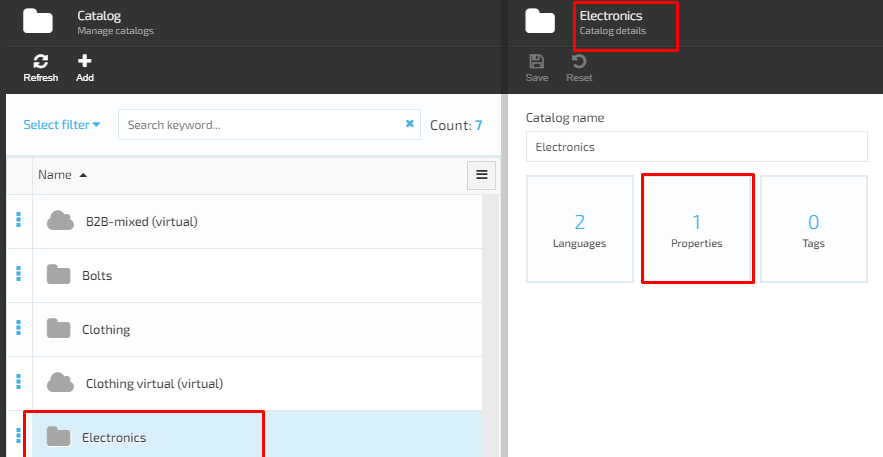
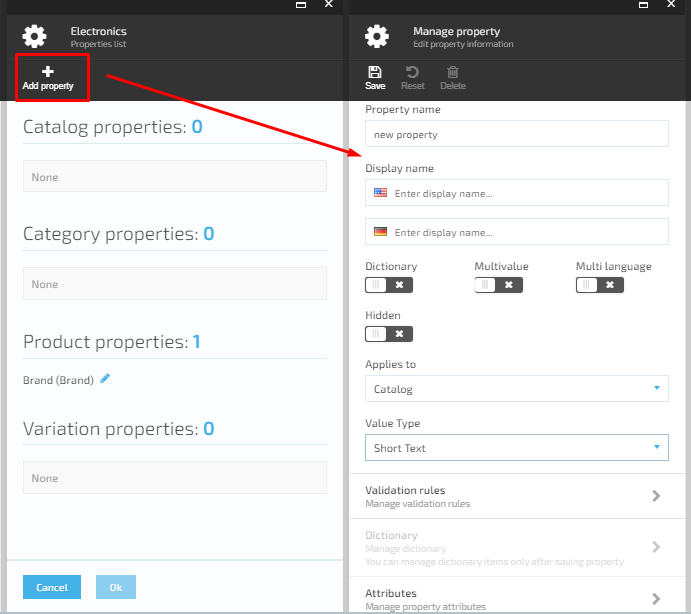
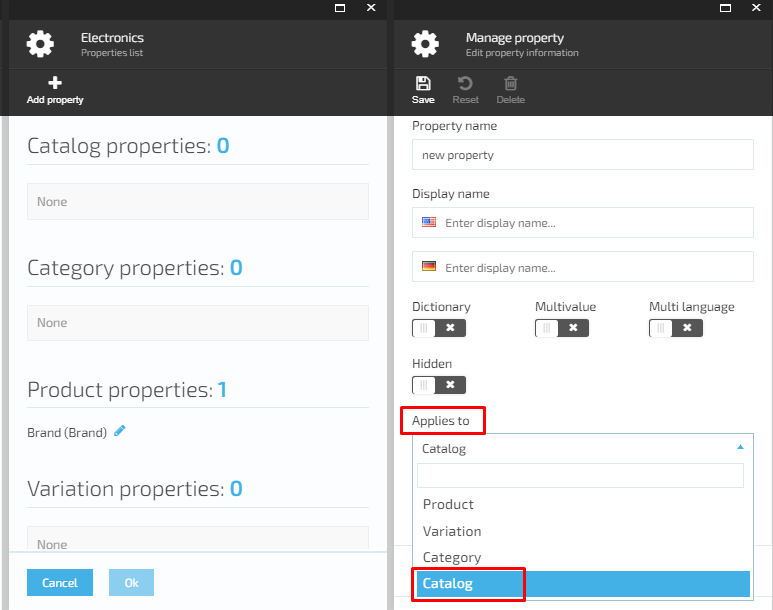
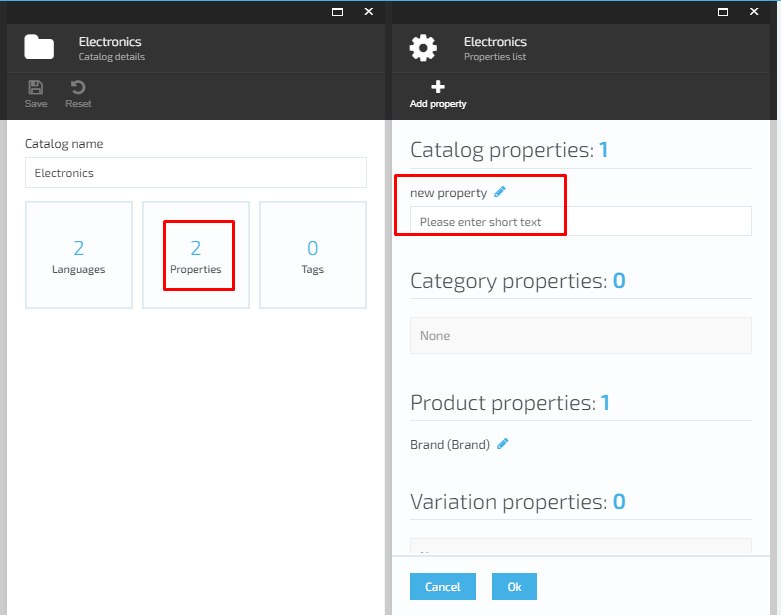
Adding Category Property
- The user browses the Catalog Module, selects a catalog from the displayed list, than selects a Category and clicks on the three dots located on the left side of the category name and selects 'Manage' option
- The system displays the 'Category details' screen
- The selects the 'Properties' widget;
- The system will display the Category Properties list with the following types of properties:
- Category properties;
- Product properties;
- Variation properties;
- The user clicks the 'Add property' button
- The system will open the 'Edit property information' screen;
- The user enters the new property information, selects 'Apply to category' and saves the changes;
- The system will create a new Category property, which will be displayed on the list of Category properties.
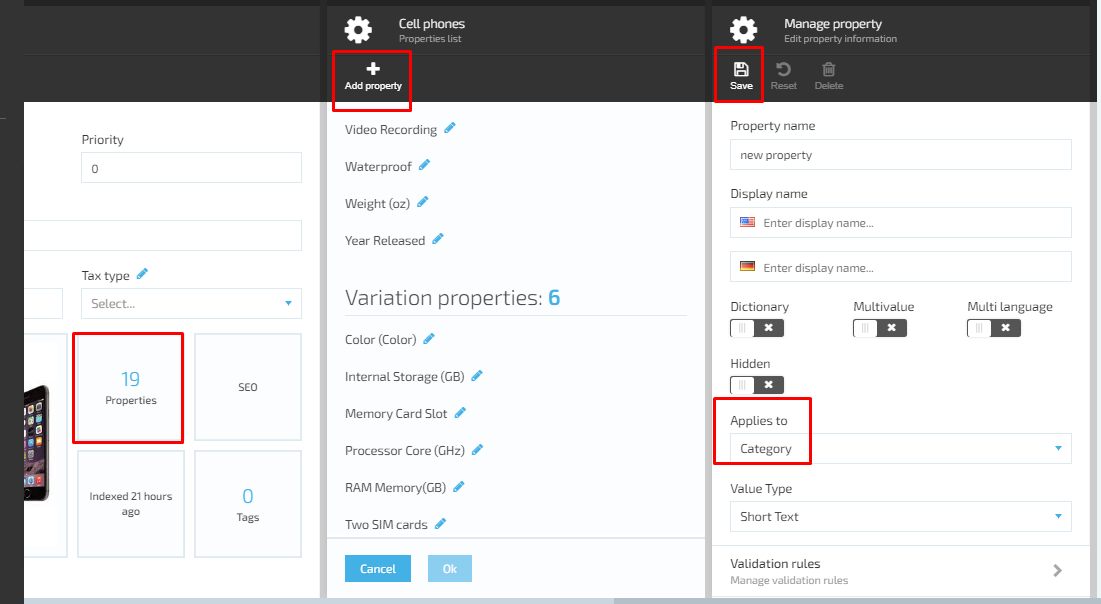
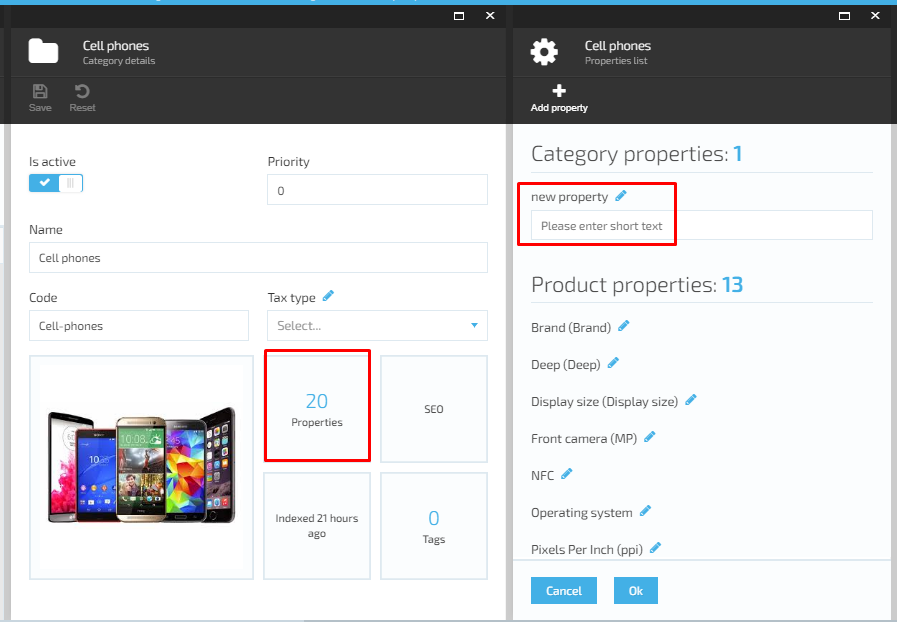
Adding Product Property
- The user browses the Catalog Module, selects a catalog from the displayed list-> selects Categories and Items-> selects a Product and clicks on the three dots located on the left side of the category name and selects 'Manage' option or simply clicks on the selected item;
- The system will display the 'Physical item details' screen;
- The user selects the 'Properties' widget;
- The system will open the 'Properties list' screen with the following types of properties:
- Product properties;
- Variation properties.
- The user click the 'Add property' button;
- The system will display the 'Edit item property' screen;
- The user should enter the new item property name and specify the 'Value type' (select from drop-down box). Once the property information is entered, the user saves the changes made;
- The system will add the new item property and display it on the 'Properties list'.
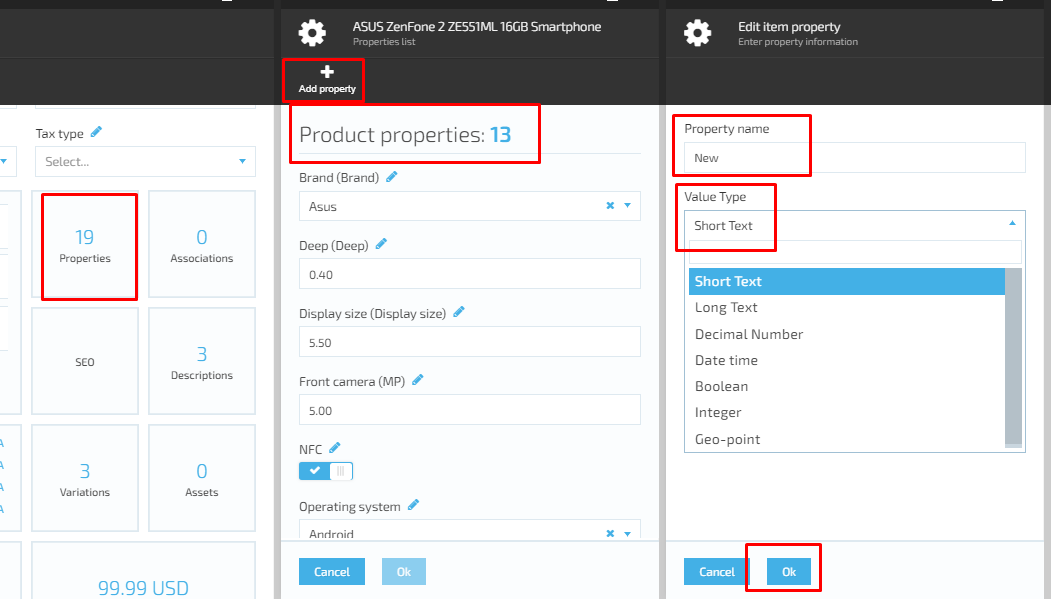
Last update:
February 1, 2024