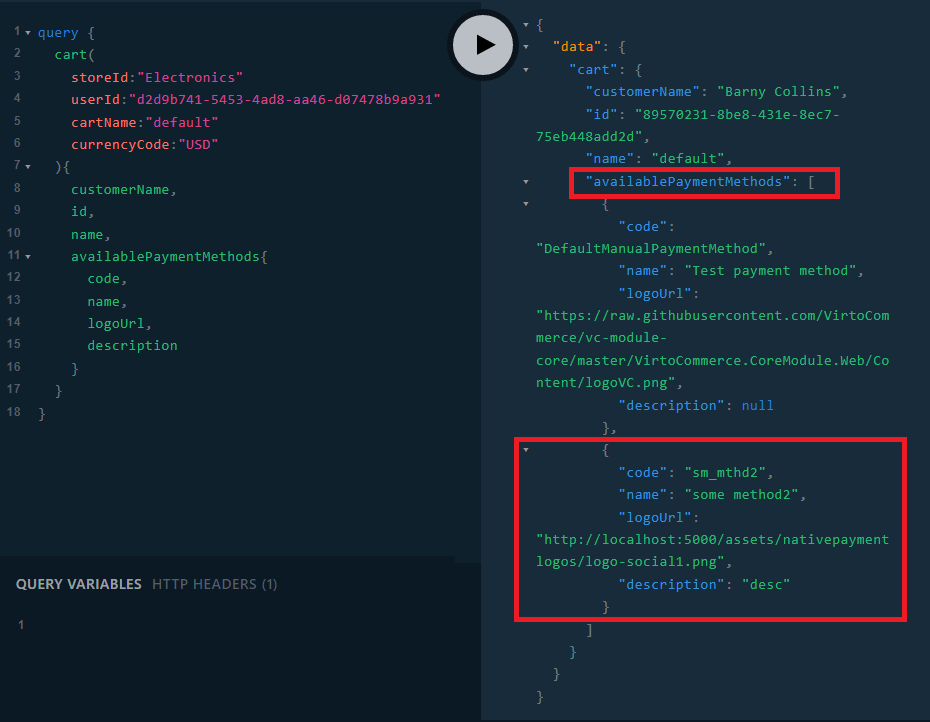Getting Started
Once you have installed the module, you will see the relevant menu item under the ...More section:
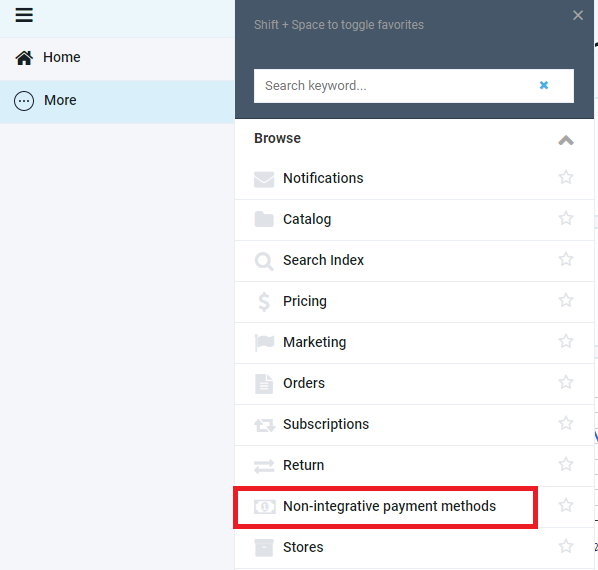
Managing Non-Integrative Payment Methods
Viewing Payment Methods
Click on the menu item to open the screen with the non-integrative payment method list. To see the details, click the method in question:
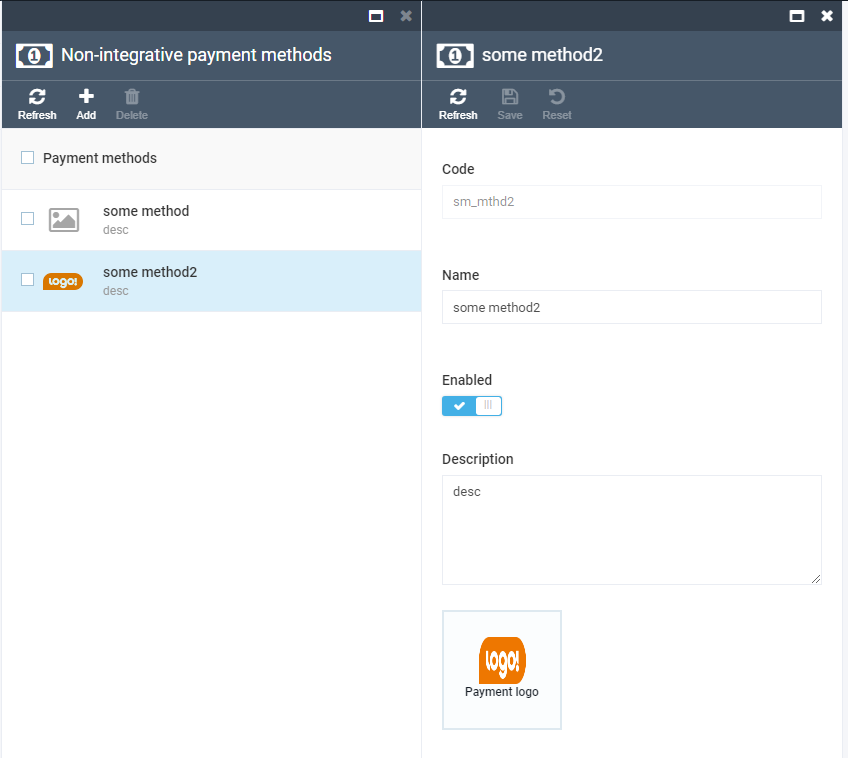
Creating New Payment Methods
Click the Add menu item above the list to open the New Payment Method screen. Here, you need to provide values for the required fields, Name and Code. Optionally, you can also provide a description and change the payment method logo by clicking the widget in the bottom part of the screen.
Note: The code cannot be changed after the method has been created. Any code must be unique not only among other non-integrative payment methods, but also amoung all payment methods that exist in the system.
Tip: You can find other payment methods in the store settings.
Both the Logo widget and the Description text box provide default values of a payment method and can be overriden with different values for each store.
The Enable toggle makes the payment method in question available for stores only when it is on.
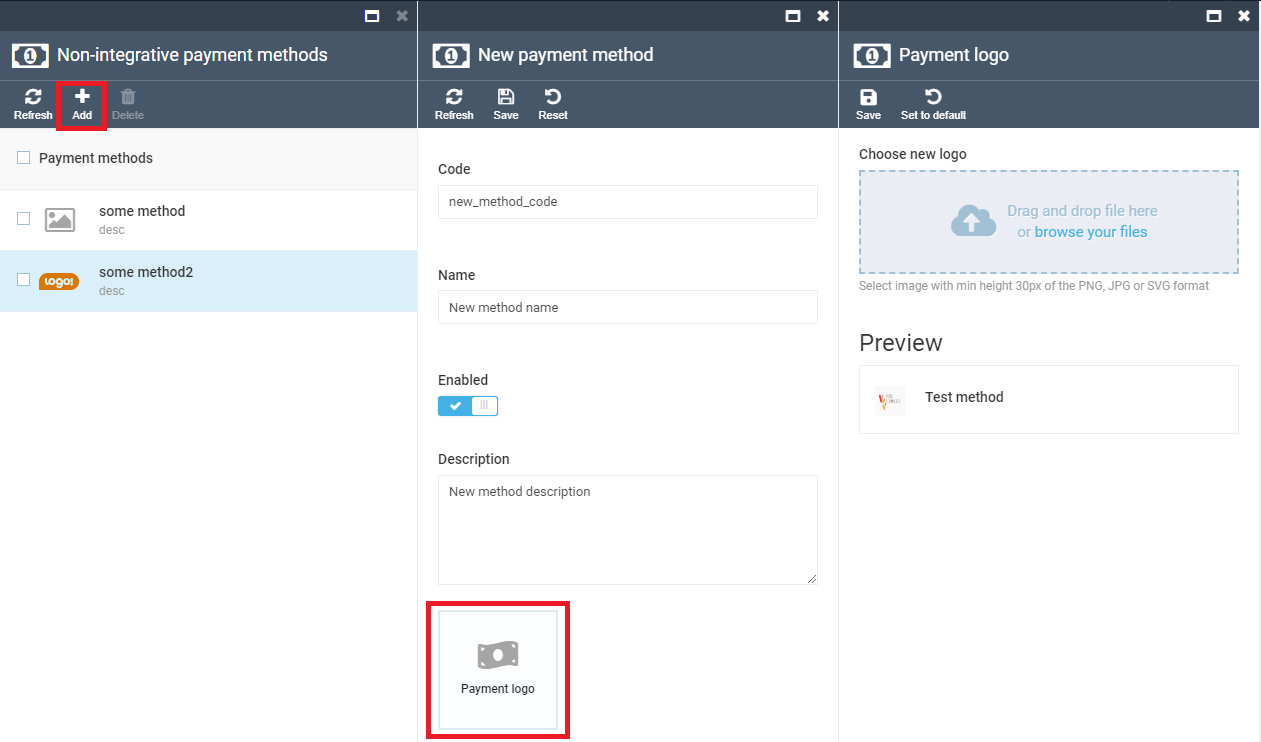
Deleting Payment Methods
Selecting at least one payment method in the list makes the Delete button active. Click it to remove the selected method(s):
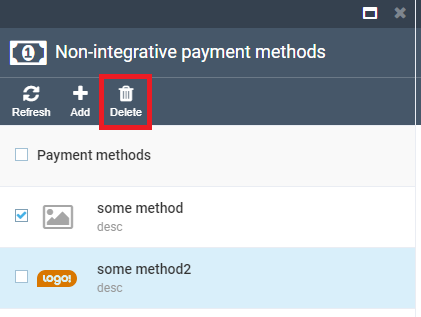
Editing Payment Methods
You can edit any payment method by clicking it in the list. The editing process is the same as when you create a new methopd, except that the Code value cannot be changed.
Using Payment Methods
Managing for Stores
All non-integrative payment methods with the Enabled toggle on become avaliable for all stores:
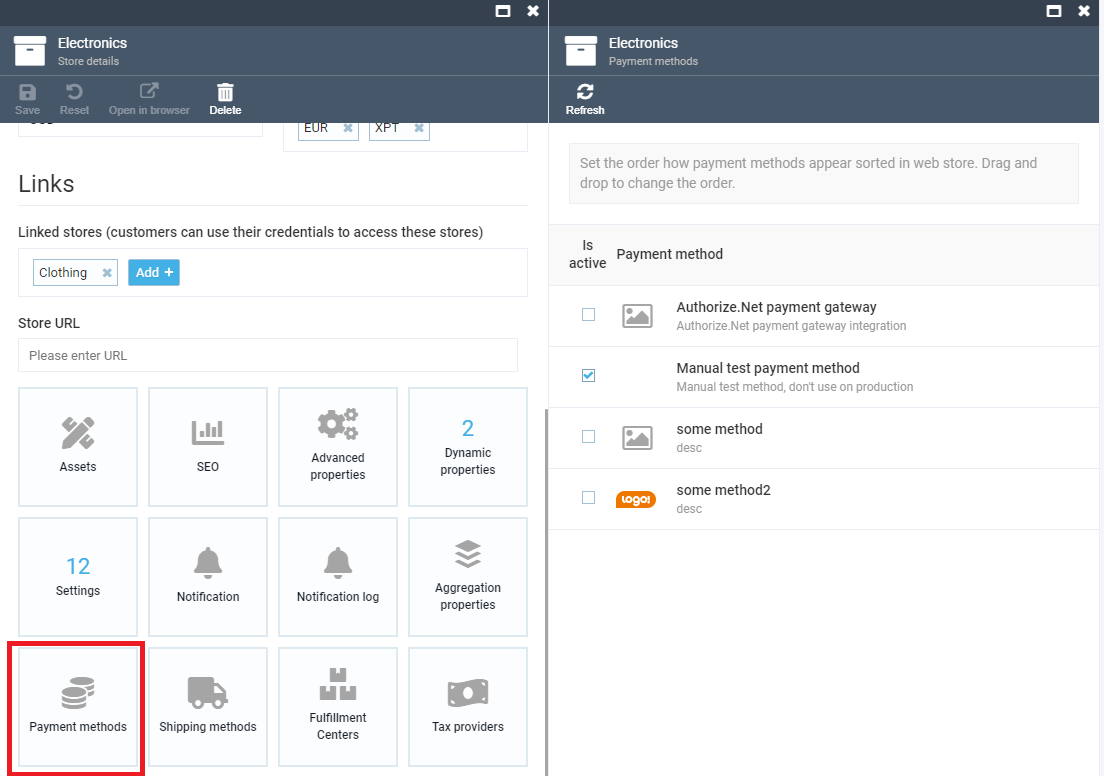
Managing all kinds of payment methods is basically the same. You can enable a method for a store, switch partial payment setting, and change logo and description, which will override the default values:

Getting via Experience API
All e-payment methods that are active for stores are also available in the shopping cart, no matter what kind of a method it is. Here is how the XAPI to get such methods looks like: