Metaform¶
Most Virto Commerce Platform's blades contain lists or data entry forms. Typically, the data entry form is made of static HTML code with Angular.js bindings.
This strategy comes with the following drawbacks:
- You cannot add any new UI elements without changing the source code.
- You cannot update the existing UI without changing the source code.
- Most content is produced through copying and pasting HTML code, which may lead to maintenance problems in the future, as data entry forms may potentially lose their common look and feel.
In order to eliminate the issues above, we developed a new Angular.js component called Metaform:
- Metaform is a placeholder (container) control that renders UI content based on the provided metadata.
- Meta-field is a JavaScript object defining metadata for a single logical element inside the metaform being rendered.
Here is how we use Metaform out of the box in our Catalog module:
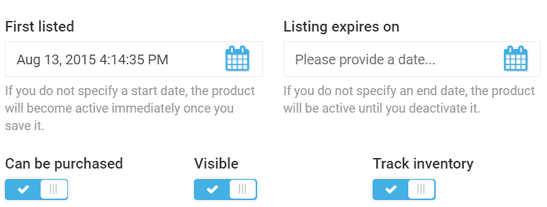
Using Metaform¶
Metaform is implemented as vaMetaform Angular.js directive and has the following features:
- Renders UI elements in a rectangular area and typically should be placed inside a form.
- Has customizable column count. The rendering runs left to right and top to bottom.
- Occupies all available width and has auto height.
- Supports simple input types and custom template elements.
<form>
...
<va-metaform registered-inputs="blade.metaFields" blade="blade" column-count="2"></va-metaform>
...
</form>
| Parameter | Description |
|---|---|
| registered-inputs | Reference to metadata (meta-fields) |
| blade | Reference to parent blade |
| column-count | Number of columns to arrange the rendered elements (optional) |
Metaform Sample Code¶
You can view and download our Metaform sample code here.
Registering meta-fields¶
Here is how you can run meta-field registration directly in a blade:
blade.metaFields = [
{
name: 'isApproved',
title: "Approved",
valueType: "Boolean",
isVisibleFn: function (blade) {
return !blade.isNew;
}
},
{
name: 'status',
templateUrl: 'statusSelector.html'
},
{
name: 'startDate',
isReadOnly: true,
title: "Create date",
valueType: "DateTime"
},
{
name: 'customerId',
title: "orders.blades.customerOrder-detail.labels.customer",
templateUrl: 'customerSelector.html'
}];
Meta-field registration can also be done using the Platform-level factory. This way, any module can access and change the fields displayed inside the metaform:
- Reference
platformWebApp.metaFormsService(asmetaFormsService) in your module's run method. - Create meta-field definitions and register them using the
metaFormsService.registerMetaFieldsmethod.
metaFormsService.registerMetaFields("accountDetails",
[
{
name: "isAdministrator",
title: "Is admin",
valueType: "Boolean"
}
]);
Meta-field Data Structure¶
A meta-field has the following structure:
| Parameter | Description |
|---|---|
| name | Property name to bind to. Under the hood, it is bound to blade.currentEntity.<<name>>. |
| title | Label value, which can be simple text or a key to localized resource. |
| valueType | Type of auto generated input control. Supported values: ShortText, LongText, Integer, Decimal, DateTime, Boolean, SecureString, Url, Email, Html. |
| isRequired | Required property for auto generated input control. Set to false by default. |
| isReadOnly | Disables the value for changing auto generated input control. Set to false by default. |
| templateUrl | A URL for custom content template. If specified, this template is rendered instead of the auto-generated content. |
| isVisibleFn | Function to control meta-field visibility. The meta-field gets rendered only if this function returns true or is undefined. |