Deploy VC Platform to Azure Cloud¶
You can deploy Virto Commerce Platform to Azure Cloud.
The following resources will be created during deployment:
- Azure application service plan with Azure application service: Virto Commerce Platform.
- Azure Storage account: Primary blob storage for CMS and Assets.
- Azure SQL server and an Azure database: Database.
Tip
-
Deploy problem may be related to using Free plan, change to Basic or Standard.
-
Your login name must not be equal to an SQL Identifier or a typical system name (such as admin, administrator, sa, root, dbmanager, loginmanager, etc.) or a built-in database user or role (such as dbo, guest, public, etc.)
- Your password must be at least 8 characters long.
- Your password must contain characters from three of the following categories – English uppercase letters, English lowercase letters, numbers (0-9), and non-alphanumeric characters (!, $, #, %, etc.).
- You can install modules and sample data later from the Virto Commerce Admin UI.
-
The portal displays a window where you can easily enter parameter values. The parameters are pre-filled with default values from the template.
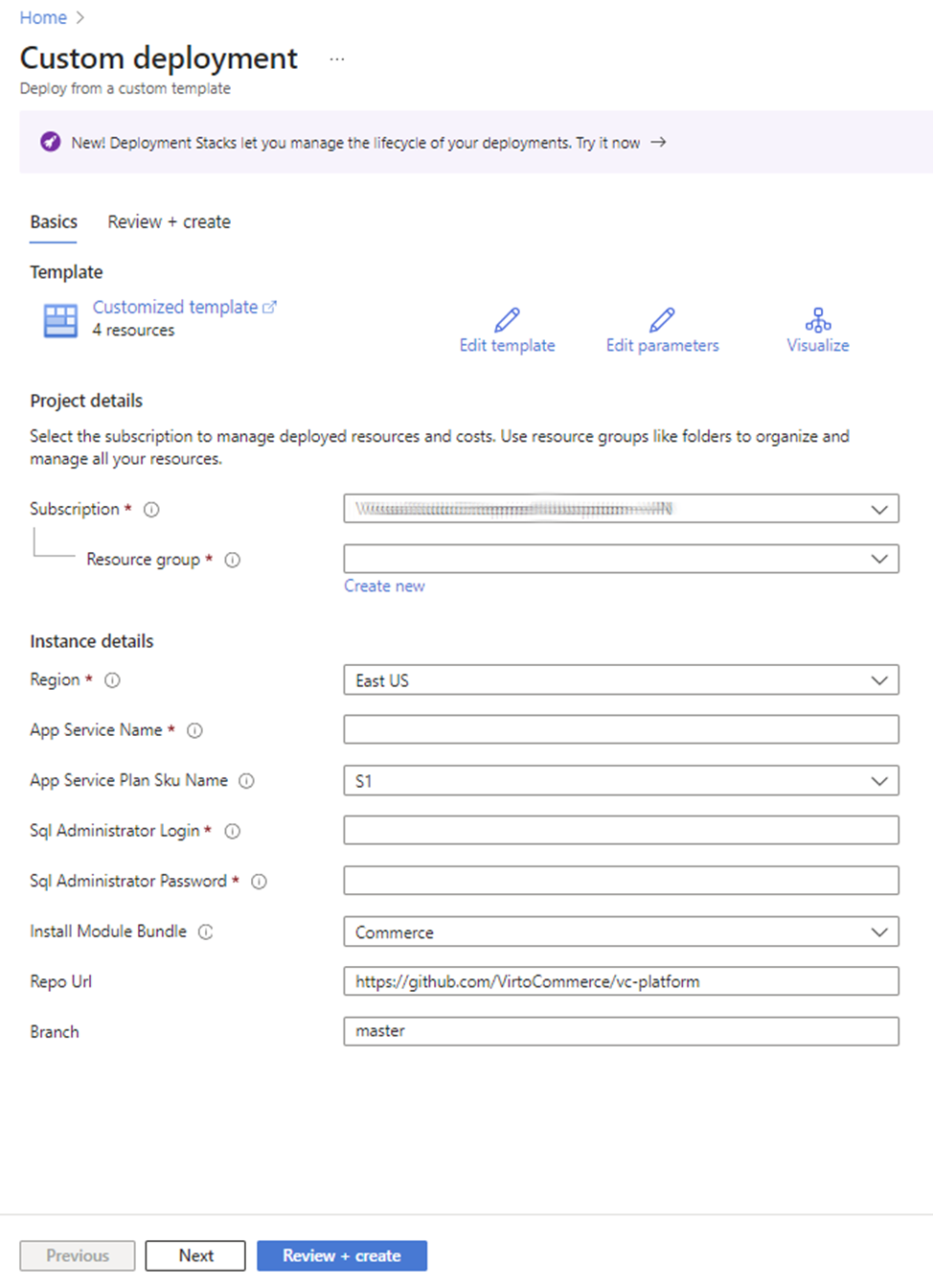
-
Click Subscription and fill in the required parameters.
-
Click Create.
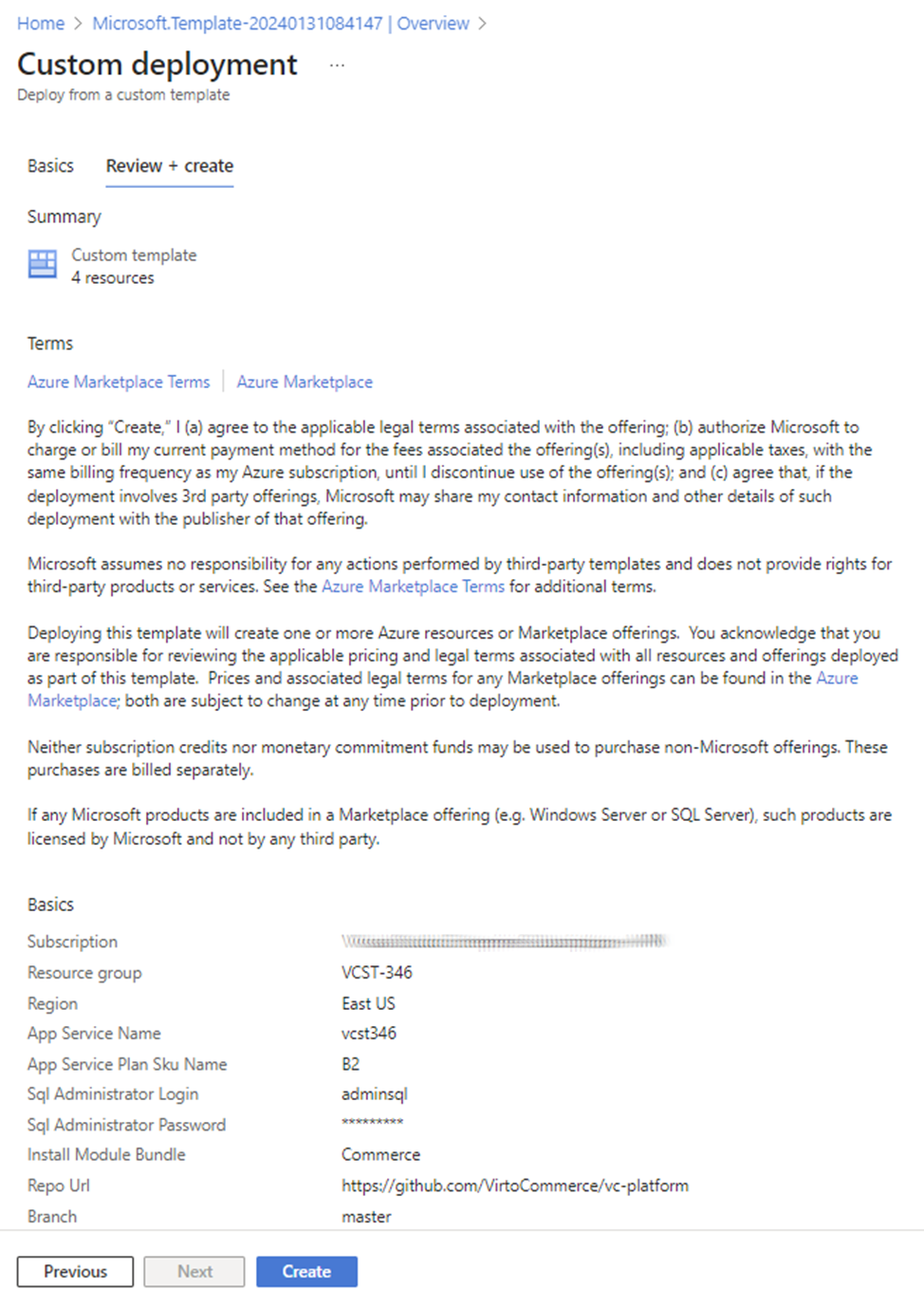
-
Wait for the deployment to complete and click Go to resource group.
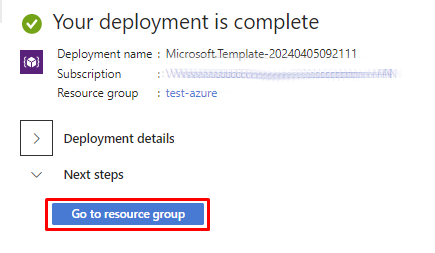
-
Open Website URL in your browser:
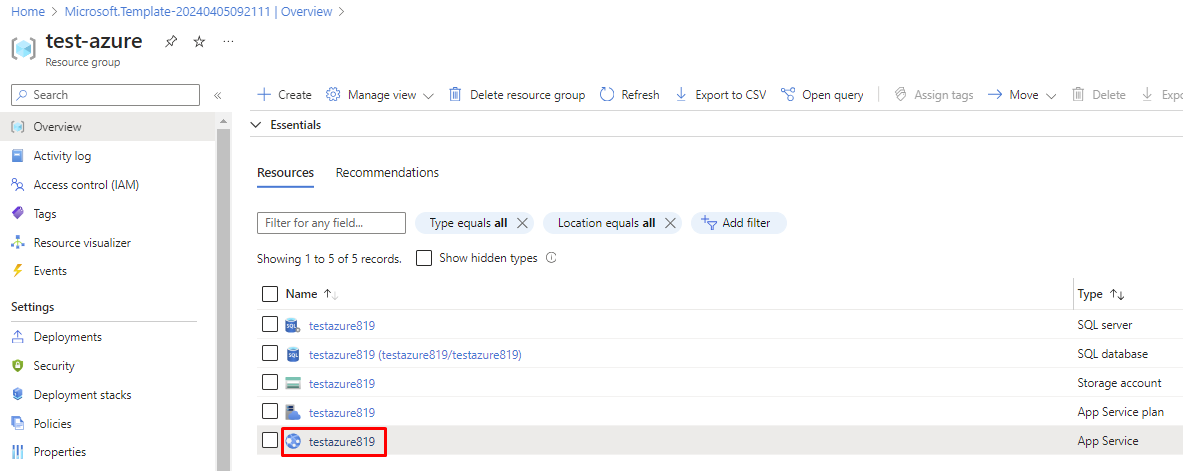
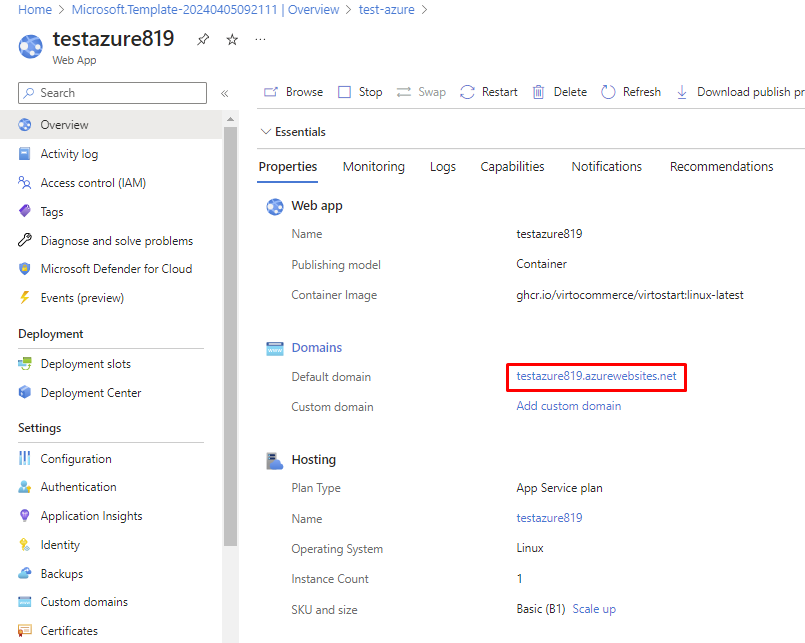
-
The application will create and initialize the database on the first request. After that you will see a sign in page. Use the following credentials:
- User Name: admin
- Password: store
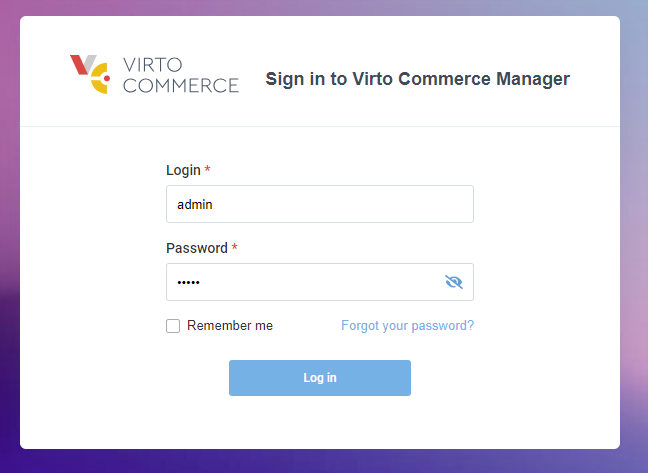
-
After the database initialization is complete, Virto Commerce offers you to install sample data. Select this if required. The sample data can be a good starting point to launch a demo storefront and play around with the platform:
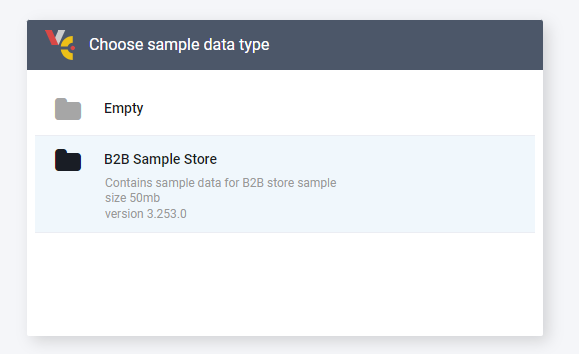
-
During the first login, the platform requires changing the default admin password:
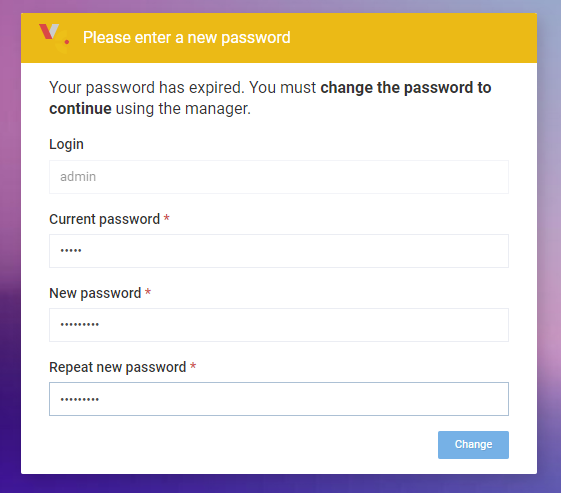
You have completed installation steps for Virto Commerce platform, now the application is ready.
Extra Deployment¶
Deploy via PowerShell¶
Read Azure Resource Manager documentation to deploy Virto Commerce Platform from Custom Template azureDeployWebAppForContainer.json to Azure via PowerShell.
Deploy via Azure CLI¶
Read Azure Resource Manager documentation to deploy Virto Commerce Platform from Custom Template azureDeployWebAppForContainer.json to Azure via CLI.