Deploy VC Storefront to Azure Cloud¶
You can deploy Virto Commerce Storefront to Azure Cloud.
The following resources will be created during deployment:
- Website - Virto Commerce Storefront.
Prerequisites¶
- Virto Commerce Platform should be installed.
- Sample data should be installed, or a Store configured.
Tip
If you have not copied Content Storage Connection String from platform deployment, you can get it as follows:
- Open Azure Portal
- Select Storage Account that you created when deploying the Virto Commerce Platform.
- Select Access Keys and copy Connection string. For example:
DefaultEndpointsProtocol=https;AccountName=vc... - Add prefix provider=AzureBlobStorage;rootPath=cms;
- The Content Storage Connection String is:
provider=AzureBlobStorage;rootPath=cms;DefaultEndpointsProtocol=https;AccountName=vc...
-
The portal displays a window where you can easily enter parameter values. The parameters are pre-filled with default values from the template.
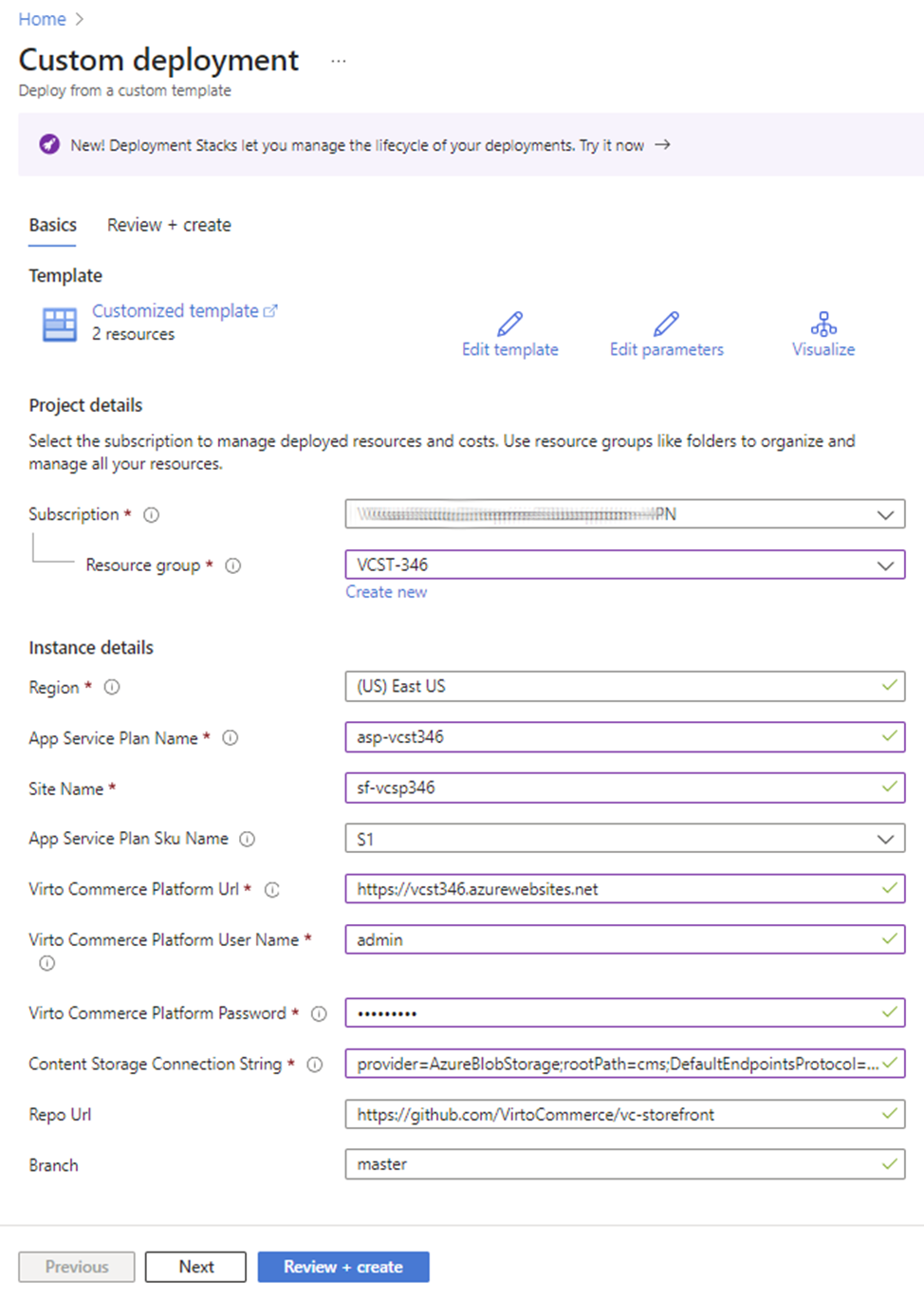
-
Click Subscription and fill in the required parameters. To fill in
Content Storage Connection Stringuse the connection string that you've copied during the Platform installation, preceded byprovider=AzureBlobStorage;rootPath=cms;. - Click Review + create, then click Create.
- Wait for the deployment to complete.
-
Copy url:

-
Open url in your browser.
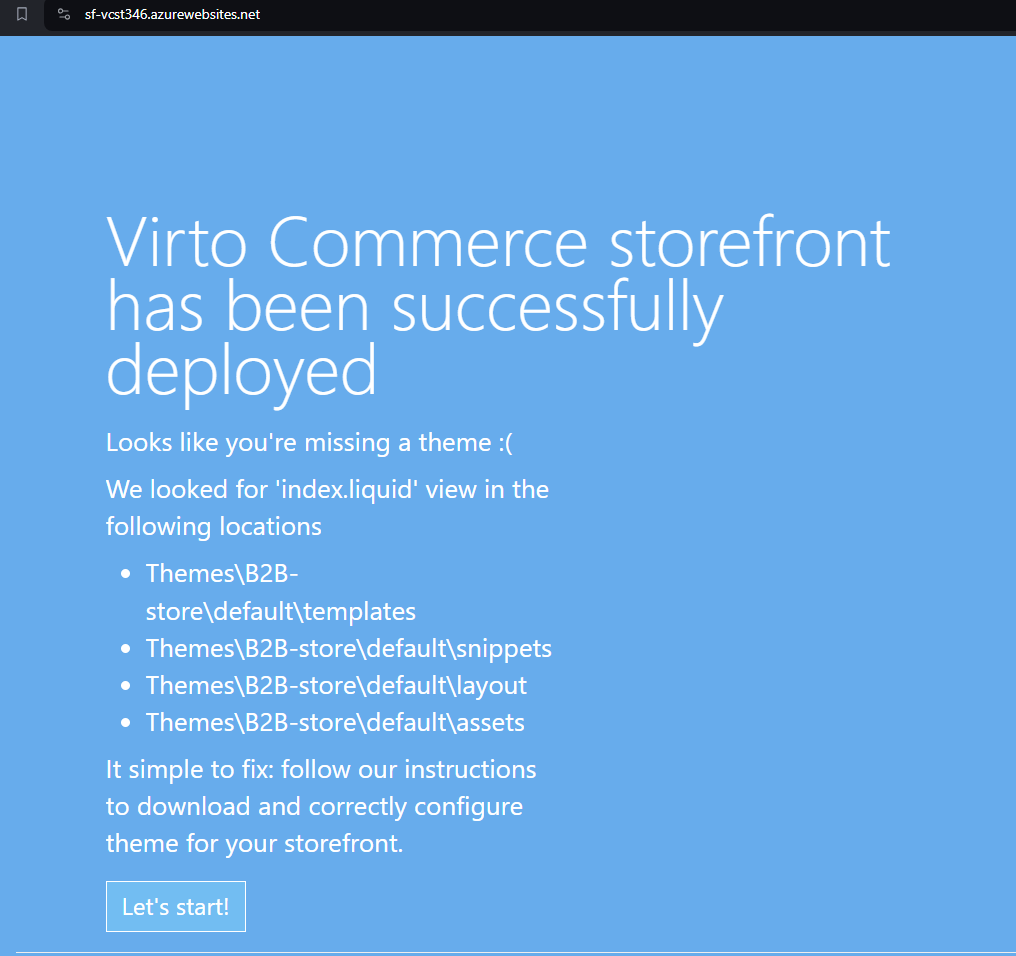
Extra Deployment¶
Deploy via PowerShell¶
Read Azure Resource Manager documentation to deploy Virto Commerce Platform from Custom Template azuredeploy.json to Azure via PowerShell.
Deploy via Azure CLI¶
Read Azure Resource Manager documentation to deploy Virto Commerce Platform from Custom Template azuredeploy.json to Azure via CLI.