Last update:
January 30, 2024
How to register new App¶
Using the Reports application as an example, let's look at the application installation process.
Prerequisites
- Before adding a new web app, make sure the following prerequisites have been installed:
-
Add a web app in the module.manifest:
-
Add the app section in the module.manifest.
... <apps> <app id="reports"> <title>Reports</title> <description>Power BI Commerce Reports</description> <iconUrl>/apps/reports/power_bi_logo.svg</iconUrl> <permission>PowerBiReports:access</permission> </app> </apps> ...Attributes description
idA unique identifier for the app, which distinguishes it from other apps in the system. titleThe name or title of the app that is displayed to the users. descriptionA short description of the app that gives users an overview of what the app does and its purpose. iconUrlThe URL or path to the app's icon or logo used to identify the app in the system. permissionThe permissions or access rights required to use the app, which are used to control
who can access the app and its features.contentPathThe default path to the app's content, which is used to specify where the app's files
are stored and accessed. In this example, the ContentPath is set to [VcModuleWeb]/Content/[Id],
which means that the app's content will be stored in the Content folder of the VcModuleWeb module,
with the app's Id appended to the end of the path. -
Go to the Apps Menu.
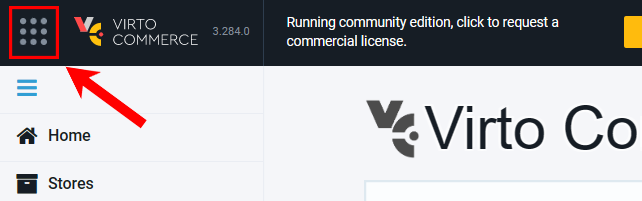
-
Find the added app.
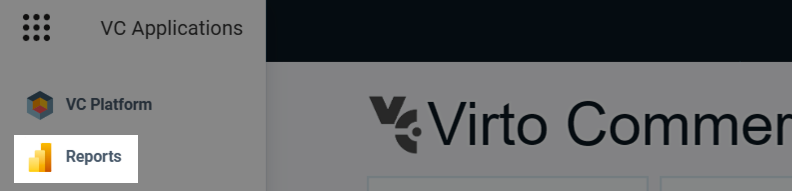
-
-
Create Content/[app_id] folder in the web project. Virto Commerce reads the manifest and adds binding to this folder. You can put any web content here. It can be a Virto Shell or any other HTML application.

-
Build, compress, and deploy. Use the Virto Commerce CLI (vc-build) to create a module package.
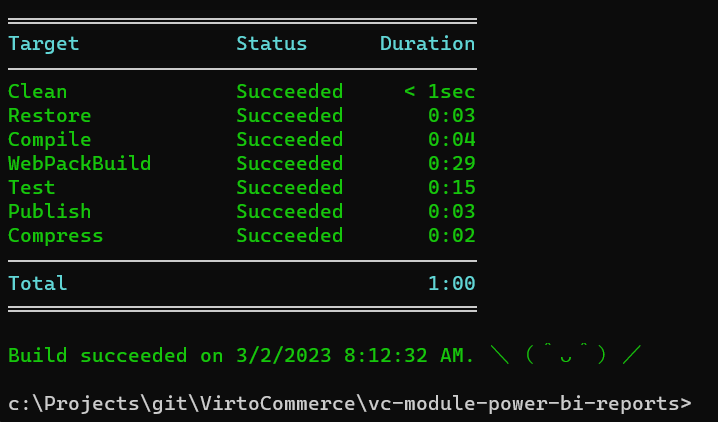
-
Invoke Rest API. Virto Commerce provides an API to returns list of available apps.
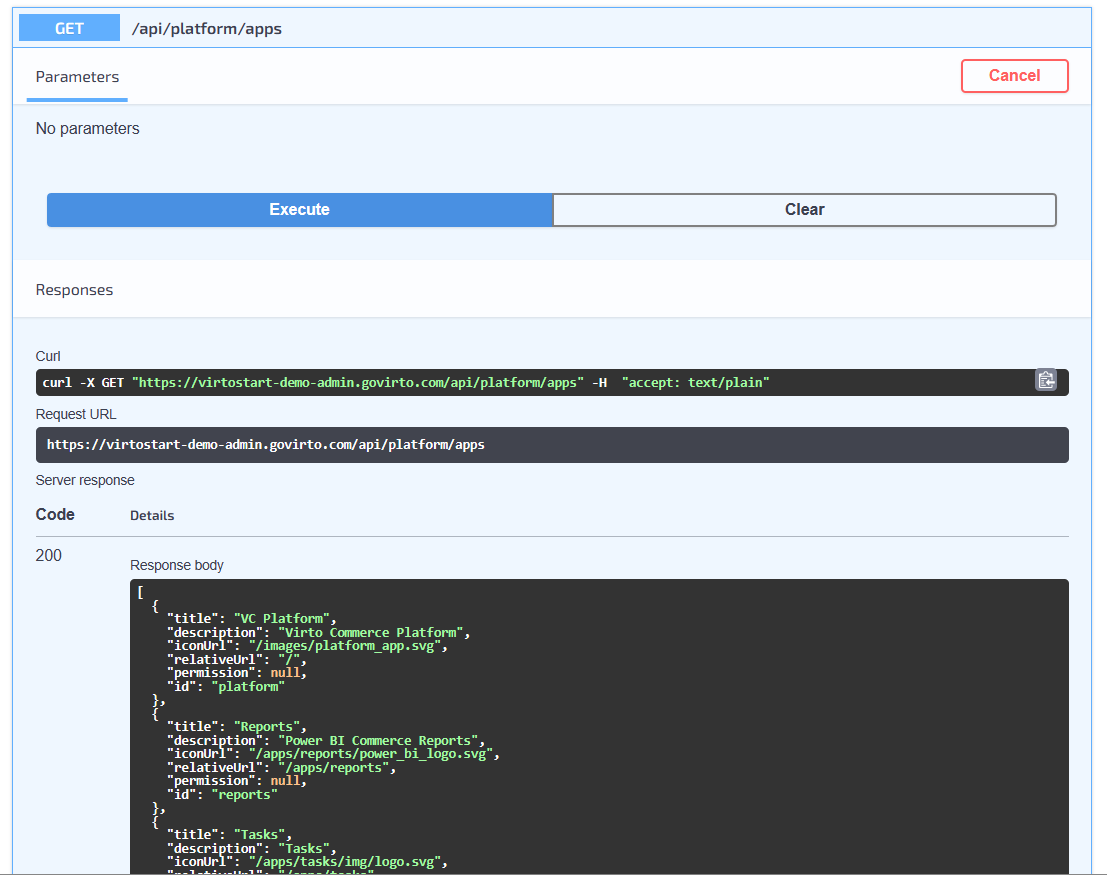
New app is ready to go.