Last update:
March 22, 2024
Import Catalog¶
With the Virto Commerce Import Catalog module, users can import their catalogs in CSV format.
Note
Importing catalogs requires preinstalled Catalog CSV Import module.
To import your catalog in CSV format:
- Click Catalog in the main menu.
- In the next blade, click on the required catalog.
-
If required, select a subcatalog to import new items into.
Note
If you import new products from a file without specifying either the category id or the category path, the default is the root directory - the catalog.
-
Click Import in the top toolbar.
-
In the next blade, click VirtoCommerce CSV import.
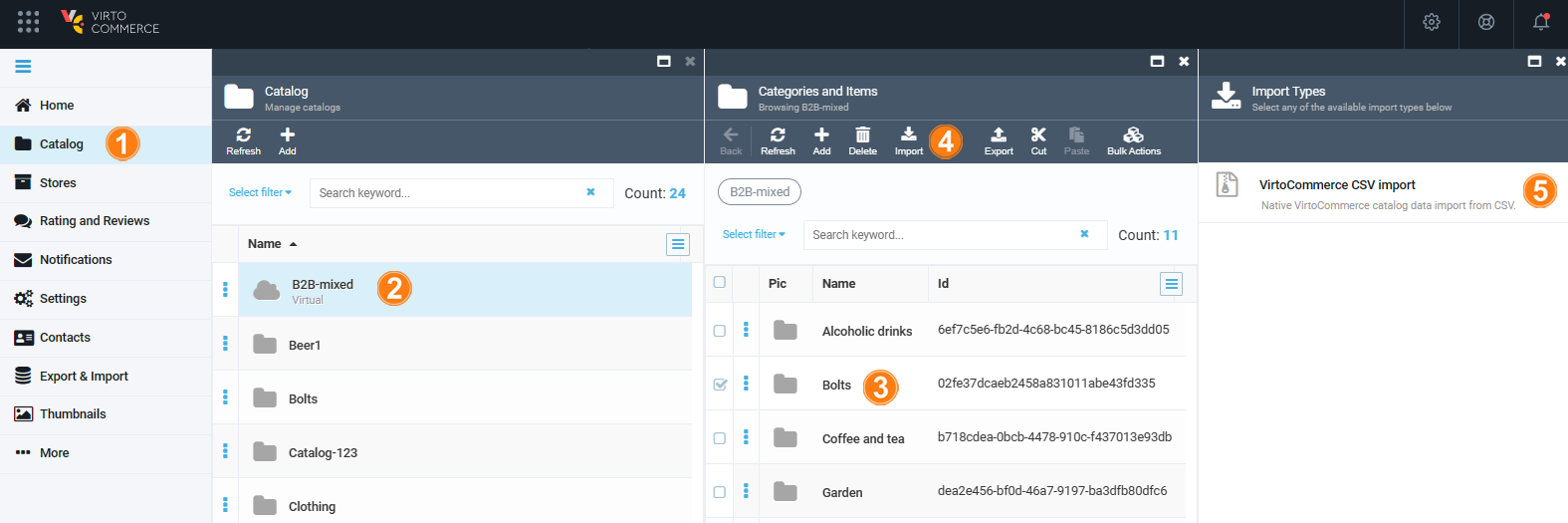
-
In the next blade:
- Select Semicolon as a delimeter from the dropdown list.
- Upload your CSV file.
- Click Map columns.
- In the next blade, customize the mapping of your product properties to the default properties defined in the application, ensuring they are appropriately stored in the database. Click OK.
- In the Import catalog from csv blade, click Start import.
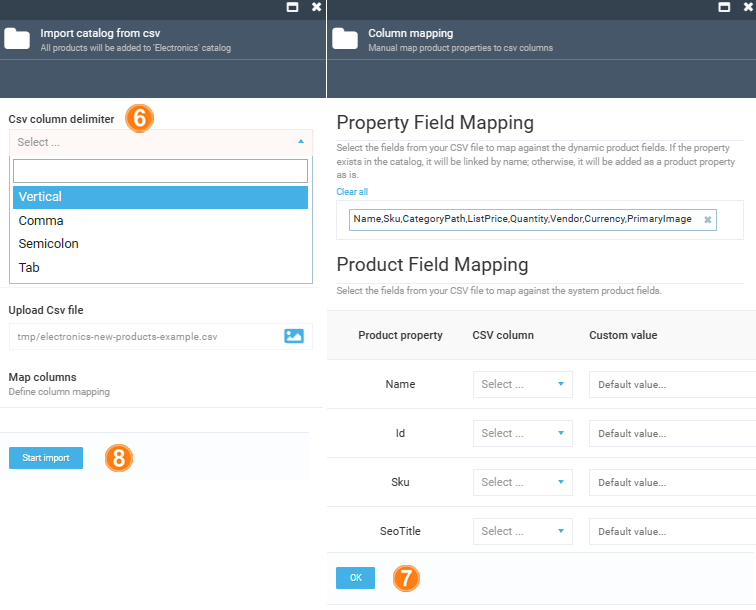
The catalog has been imported.