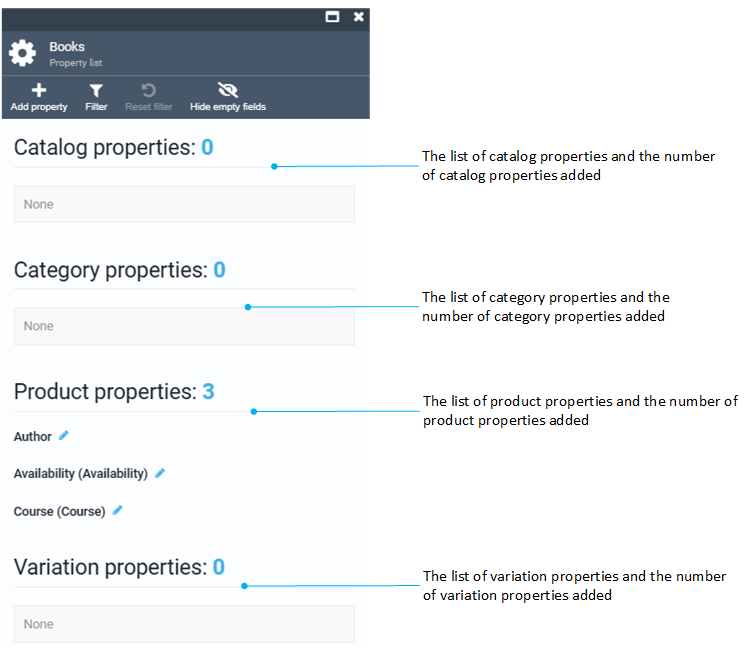Managing properties¶
Custom properties are additional parameters for catalog entities at the following levels:
- Catalog level.
- Category level.
- Product level.
- Variation level.
All properties defined at a higher level are automatically inherited at all lower levels. For example, if you assign the Brand property with the value XXX to a catalog, all categories and products within that catalog will also have XXX as their Brand.
To start managing properties:
- Click Catalog in the main menu and find the required catalog from the list.
- Click on the three dots located on the left side of the catalog name and select Manage.
- In the next Catalog details blade, click on the Properties widget.
- The Property list blade appears.
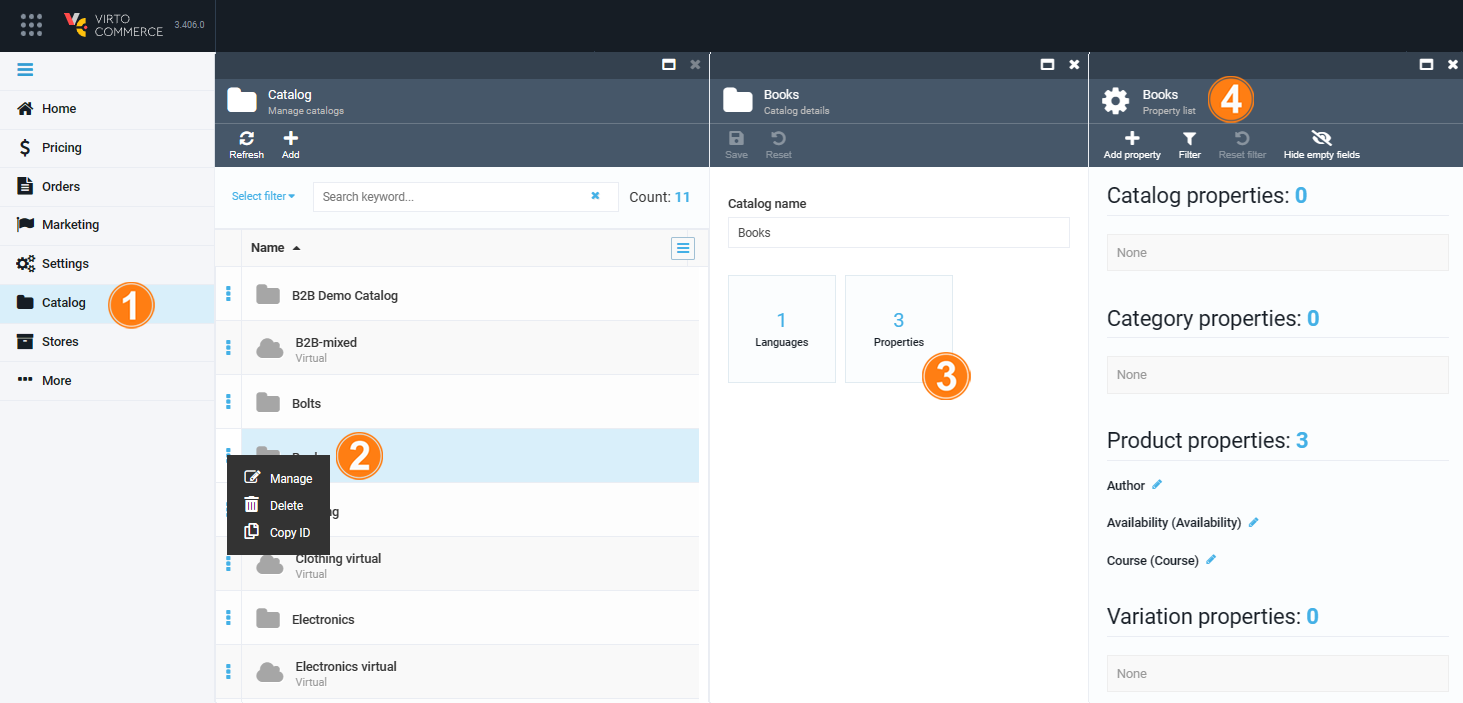
Add properties¶
To add a property:
- Follow steps 1-4 from the instruction above.
- Click Add property in the toolbar to open the New property blade.
- Select the level of the property you need to add:
-
In the next blade, fill in the following fields:
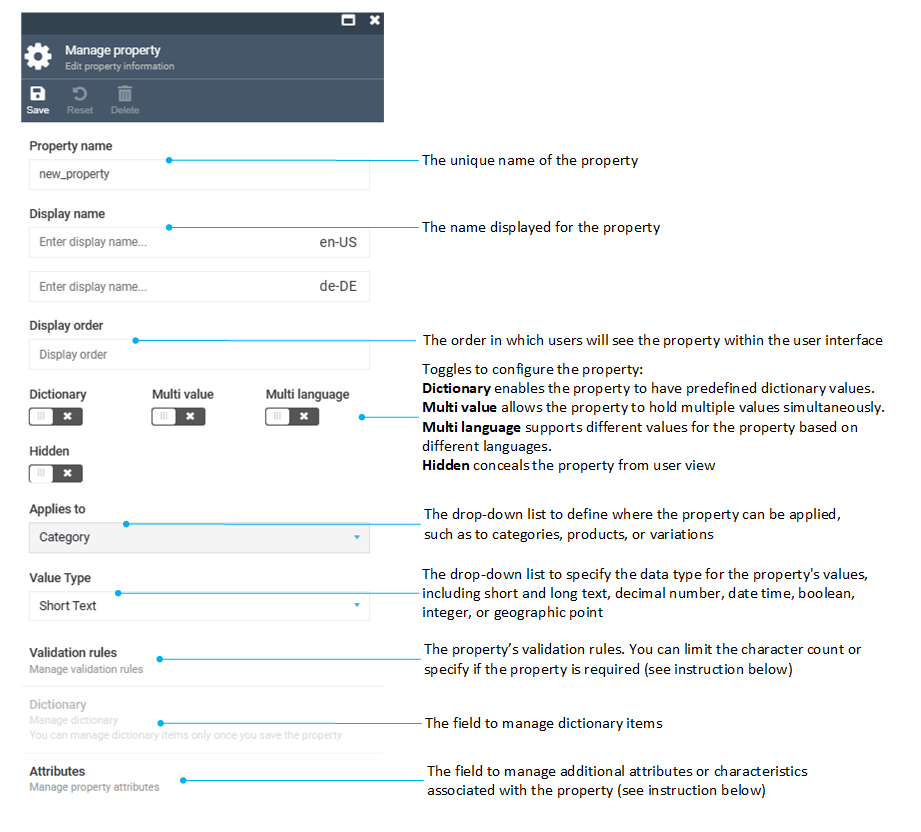
-
Click Save in the toolbar to save the changes.
The new property has been added to the properties list.
Validation rules¶
To manage the validation rules for all the category properties:
-
In the Edit property information blade, click Validation rules to open the Manage validation rules blade.
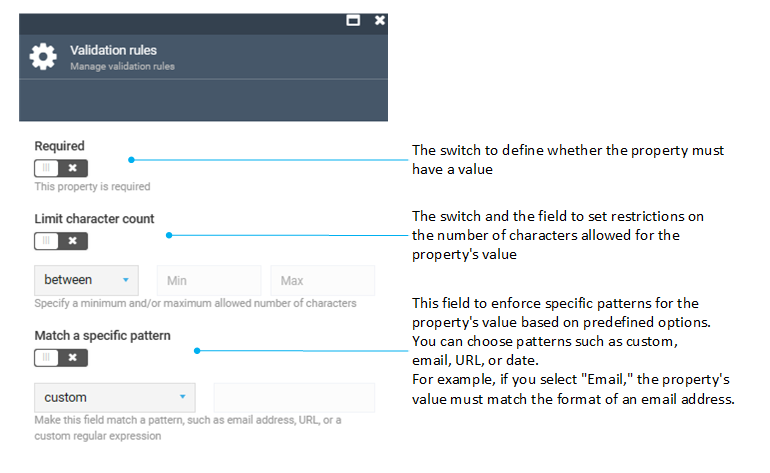
-
Fill in the fields and click OK to save the changes.
- Click Save in the toolbar of the Edit property information blade.
The validation rules have been applied.
Property attributes¶
To manage the property attributes:
-
In the Edit property information blade, click Attributes to open the new_property attributes blade.
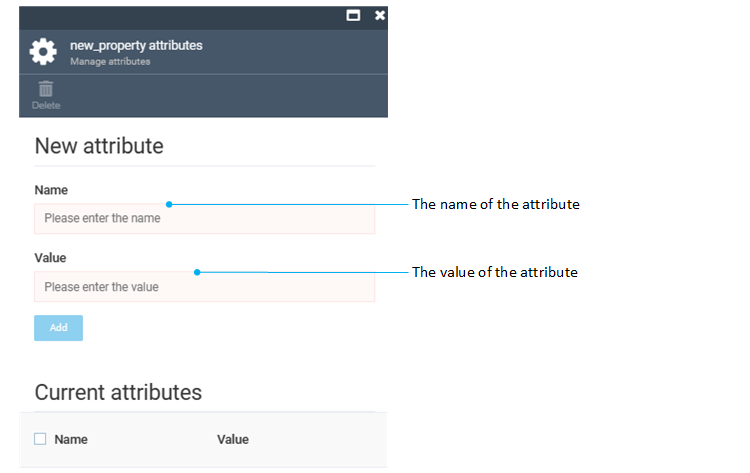
-
Fill in the fields and click Add to save the changes.
- Click Save in the toolbar of the Edit property information blade.
The new attribute has been added to the property attributes list.
Edit properties¶
To edit a property:
- Follow steps 1-4 from the instruction above.
- Click
 next to the property you need to edit.
next to the property you need to edit. - Edit a property.
- Click Save in the toolbar to save changes.
The property has been edited.
Delete properties¶
To delete a property:
- Follow steps 1-4 from the instruction above.
- Click
 to select a property you need to delete.
to select a property you need to delete. - Click Delete in the toolbar and select the appropriate deletion option:
- Remove only Property metadata and keep the values in the related objects.
- Delete completely with all related values.
- Click Save in the toolbar to save the changes.
The property has been deleted.
View properties¶
To view the list of properties, follow steps 1-4 from the instruction above.