Managing user accounts¶
Managing user accounts includes:
Create new users and assign roles to them¶
After installing Virto Commerce Platform, a single user with administrator rights will be automatically created. Following this, you will need to create additional users and assign roles to them based on your company's requirements. Only users with administrator rights possess the permission to manage users and roles.
To create new users and assign roles to them:
- Click Security in the main menu.
- In the next blade, click Users to open the Users blade.
-
Click Add in the toolbar.
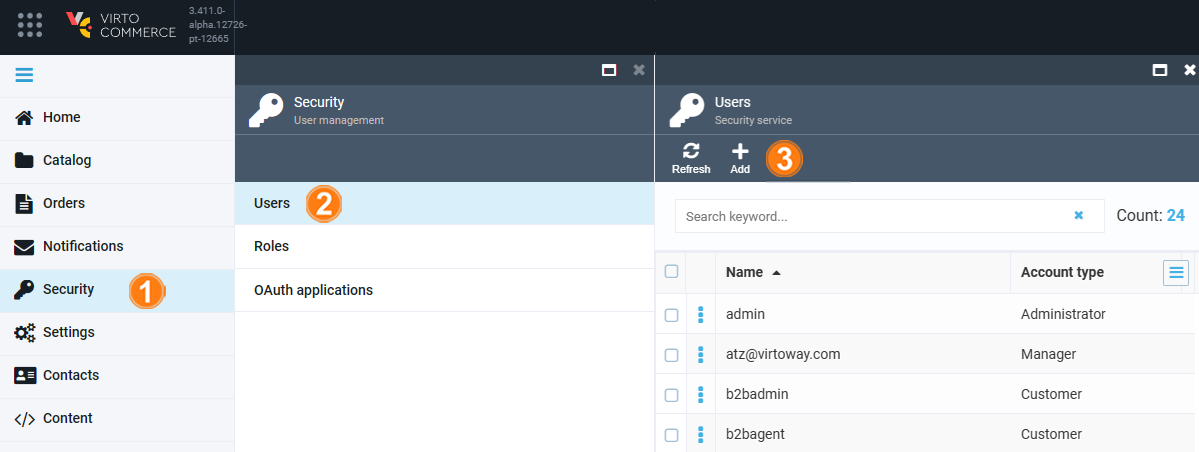
-
Fill in the fields. Each user must have at least one role assigned.
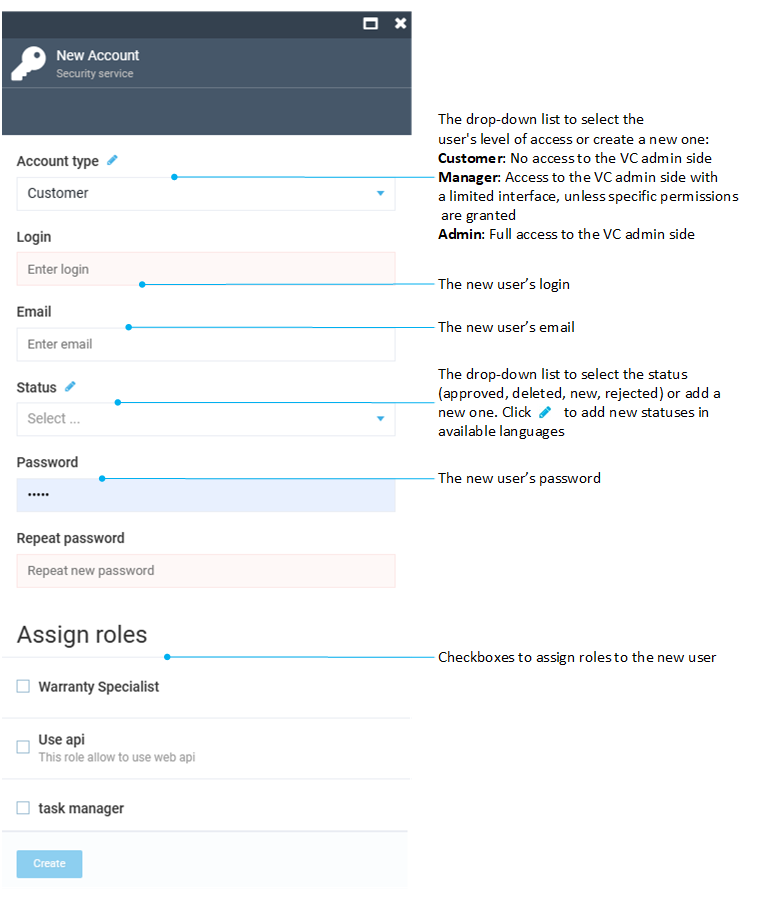
-
Click Create to save the changes.
Your new user has been added to the list in the Users blade.
Edit user account¶
To edit a user:
- Follow steps 1-2 from the instruction above.
-
In the Users blade, select the required user and edit the following fields in the next blade.
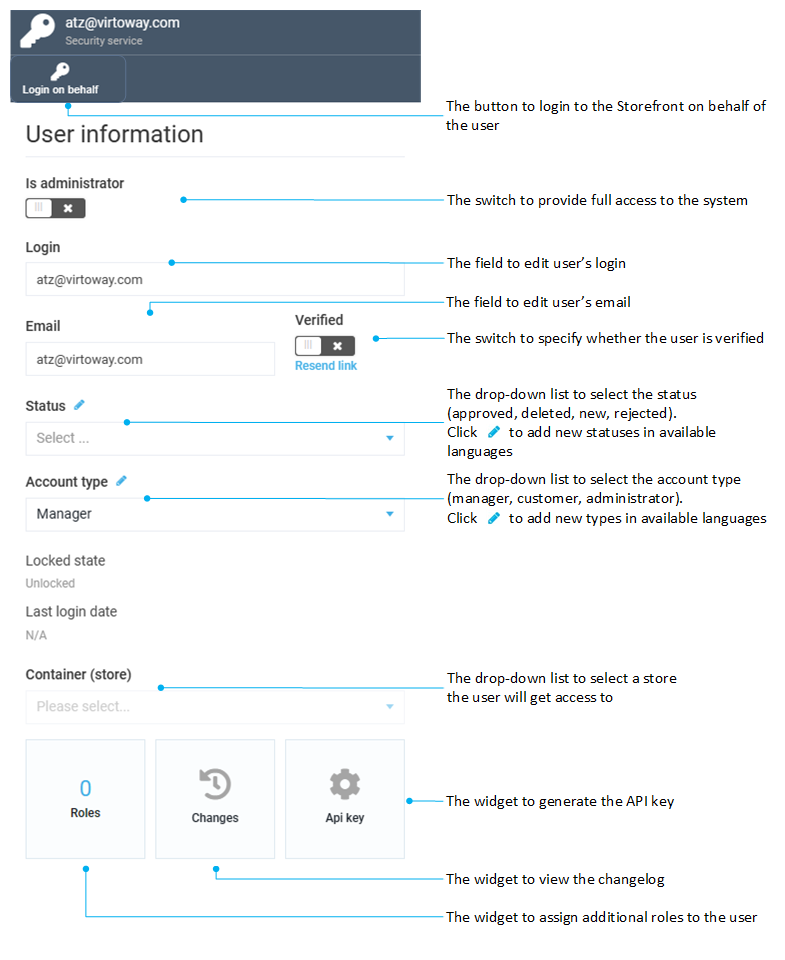
-
Confirm changes.
The modifications have been saved.
Assign roles to users¶
To assign roles to users:
- Follow steps 1-2 from the instruction above.
- In the Users blade, select the required user.
- In the User information blade, click on the Roles widget.
- In the Manage roles blade, click Assign in the toolbar.
- In the Assign roles blade, check the roles to be assigned to the user.
- Click OK to save the changes.
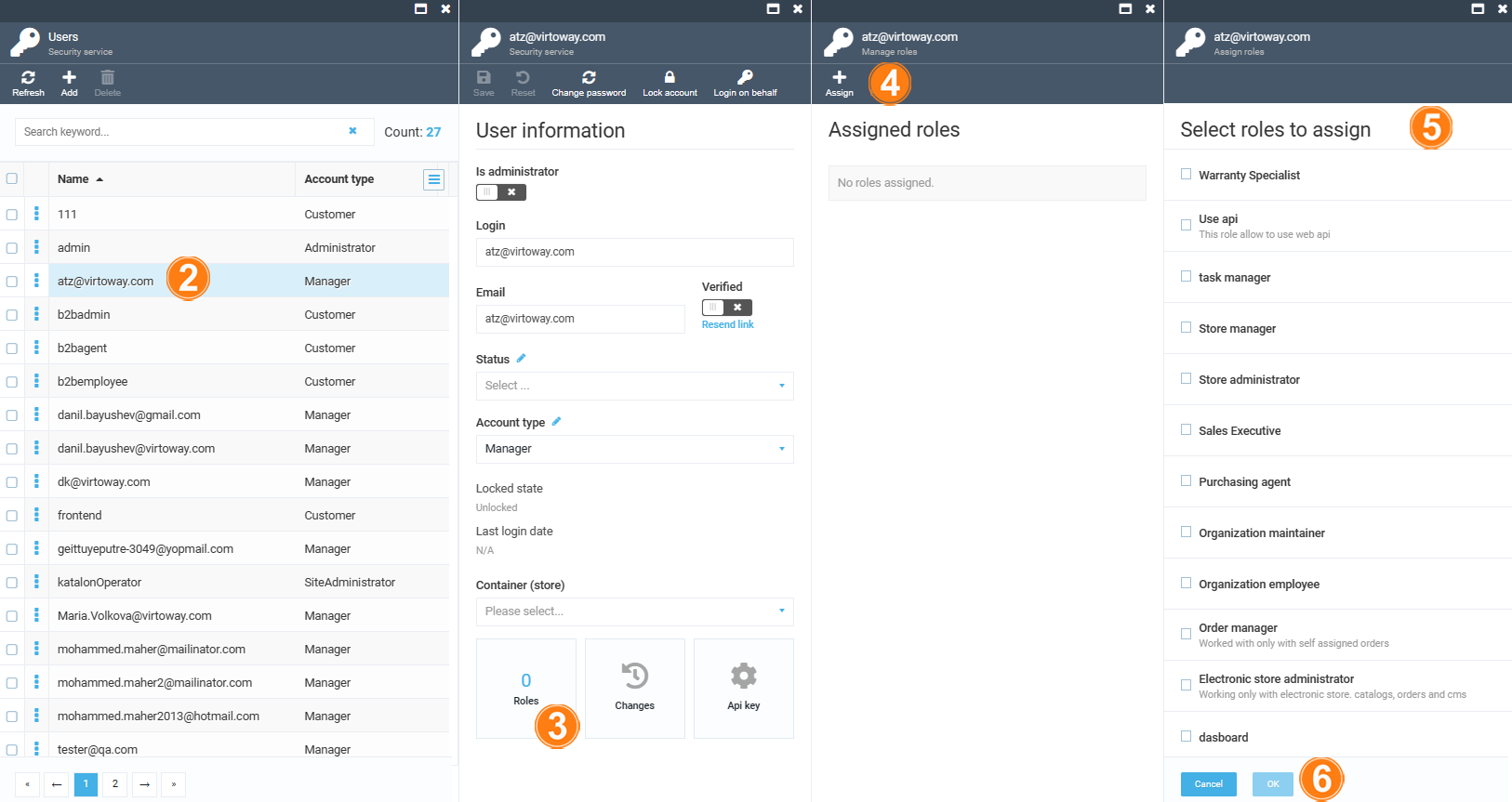
The role has been assigned to the user.