Last update:
January 30, 2024
Modules Installation¶
The Modules can be accessed only by admin user who can view view the installed modules, new updates, install new modules or remove the installed ones.
Clicking the Modules in the main menu opens the Modules blade:
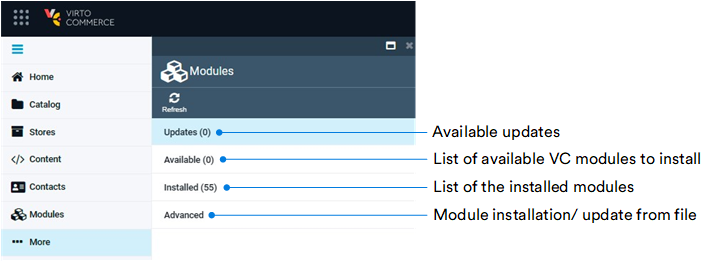
Update Modules¶
To update modules:
- Click Modules in the main menu.
- In the Modules blade, select Updates.
- Click Update in the toolbar.
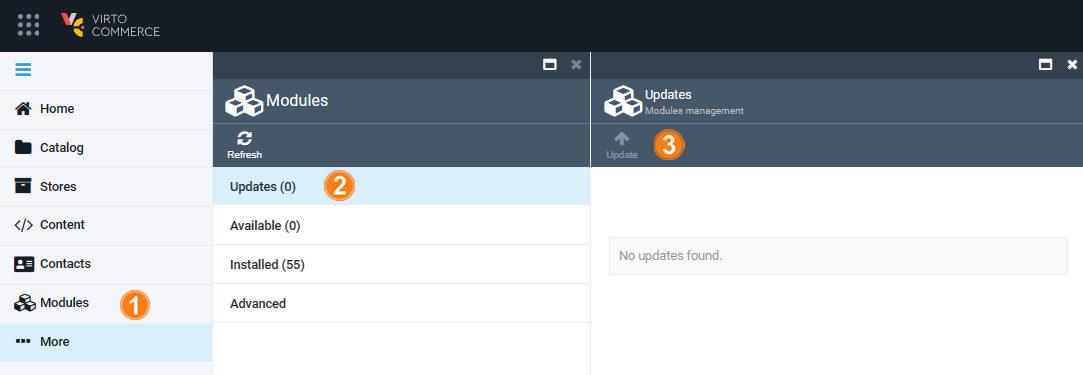
Your modules have been successfully updated.
Install Modules¶
To install modules automatically:
- Click Modules in the main menu.
- In the Modules blade, select Available.
- Select available modules to install and click Update in the toolbar.

Your modules have been successfully installed.
Uninstall Modules¶
Info
All the Virto Commerce modules are marked with ![]() .
.
To uninstall the list of the installed modules:
- Click Modules in the main menu.
- In the Modules blade, select Installed.
- Check the modules to uninstall.
- Click Uninstall in the toolbar.
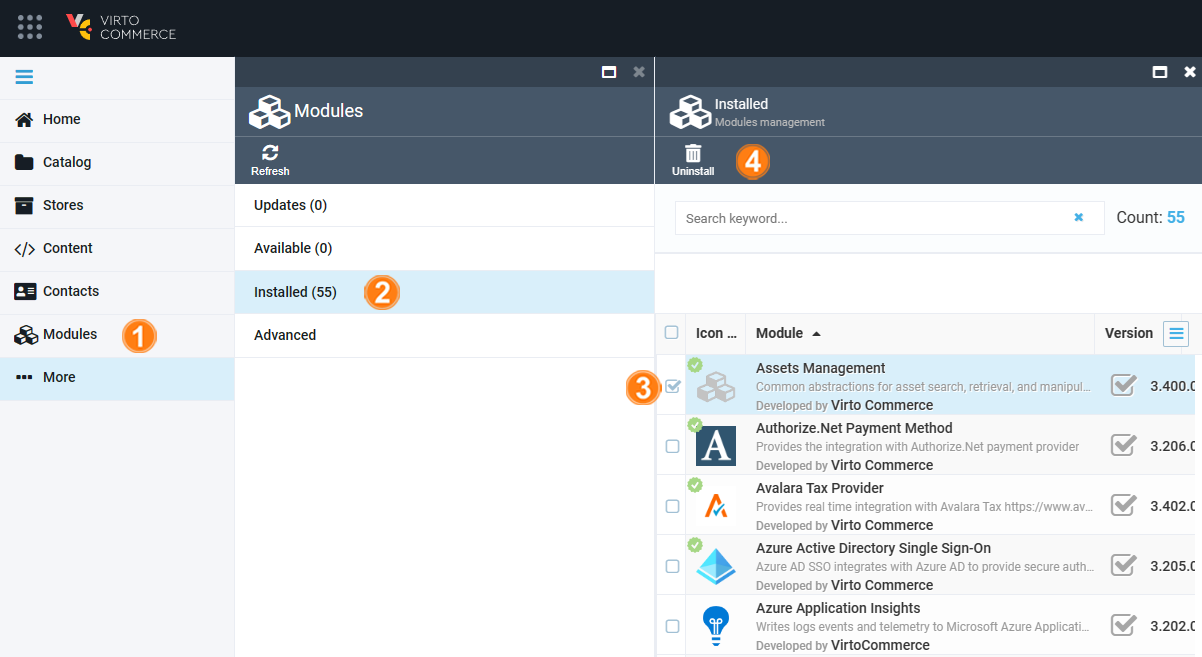
The selected modules have been uninstalled.
View Modules Info¶
To view the module info:
- Click Modules in the main menu.
- In the Modules blade, select Installed.
- Select a module from the list.
- View module info including its authors and version.
- View the module setting. For more information about each module's settings, see the corresponding article in each module description section.
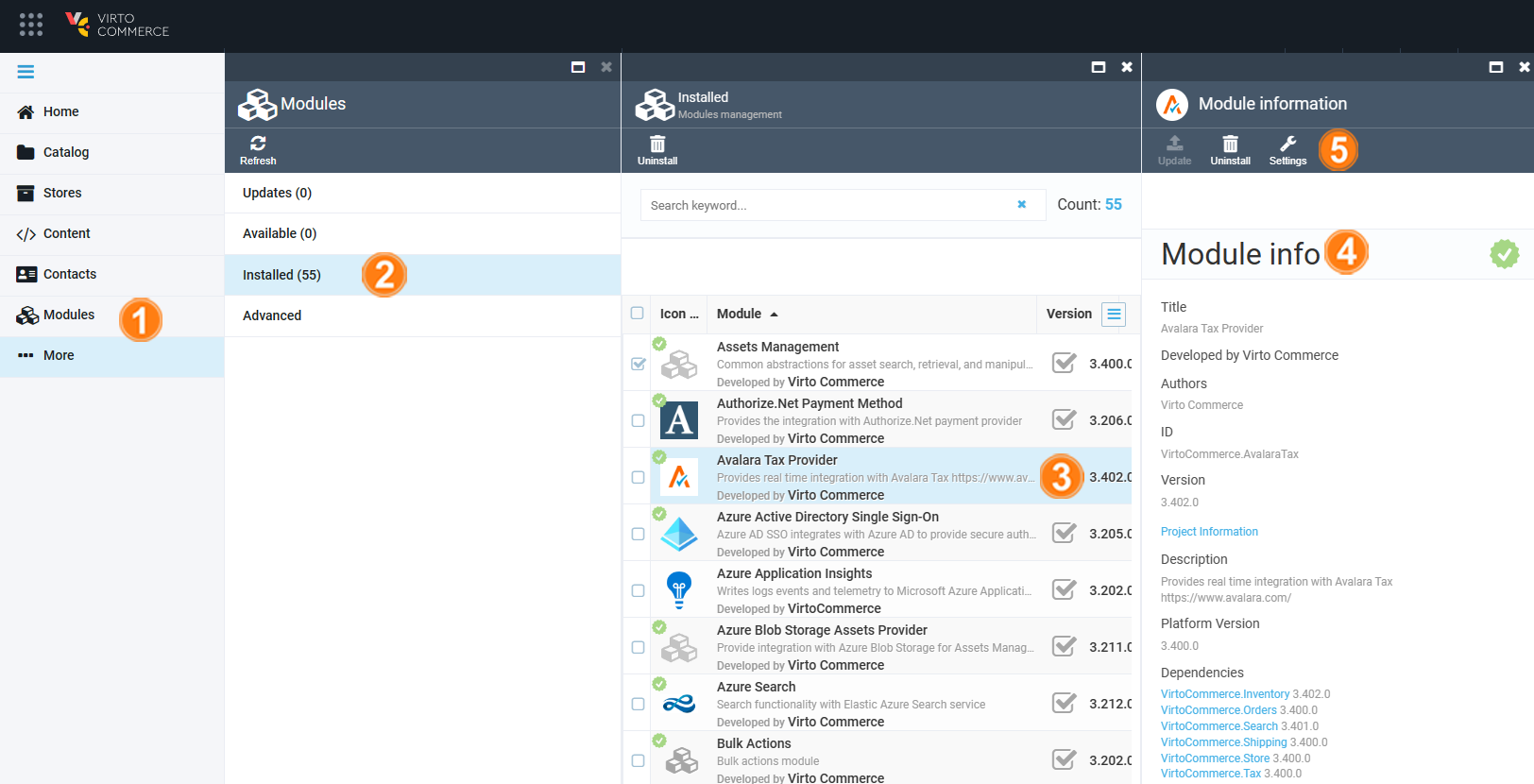
Install/ Update Module from File¶
To install/ update module from file:
- Click Modules in the main menu.
- In the Modules blade, select Advanced.
- Upload a module .zip file from outside the central modules repository.
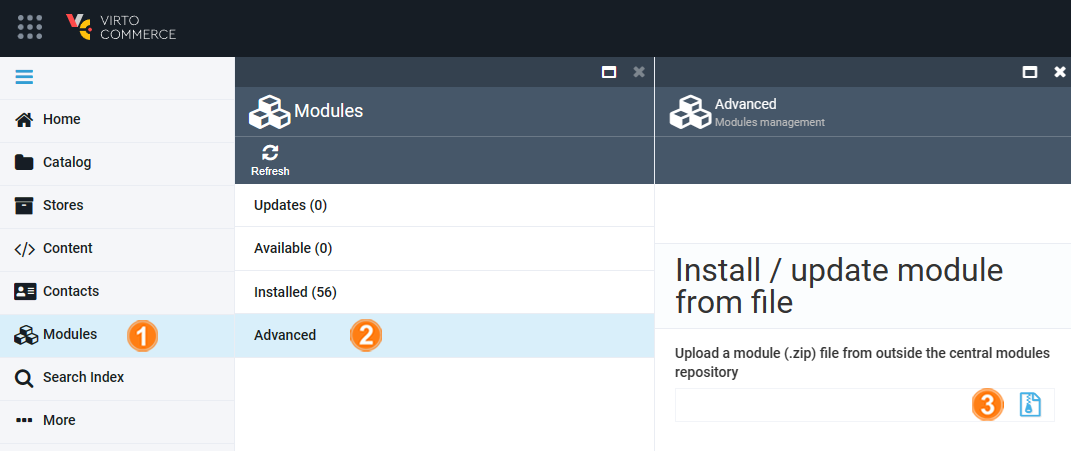
The installation (update) starts automatically.