Last update:
April 16, 2024
Manage Returns¶
Managing returns includes:
- Creating returns via the Return module.
- Viewing and processing returns via the Return module.
- Creating returns via the Orders module.
- Viewing and processing returns via the Orders module.
Create Return via Return Module¶
To create a return via the Return module:
- Click Return in the main menu.
- The next blade displays the list of existing returns. Click Add new return in the toolbar.
- The next blade displays the list of created customer orders. Click on the order for which you need to create a return.
-
The next blade displays the list of items in this order:
- Check the items to return.
- Specify the return reason.
- If required, correct the amount and the price of the items returned.
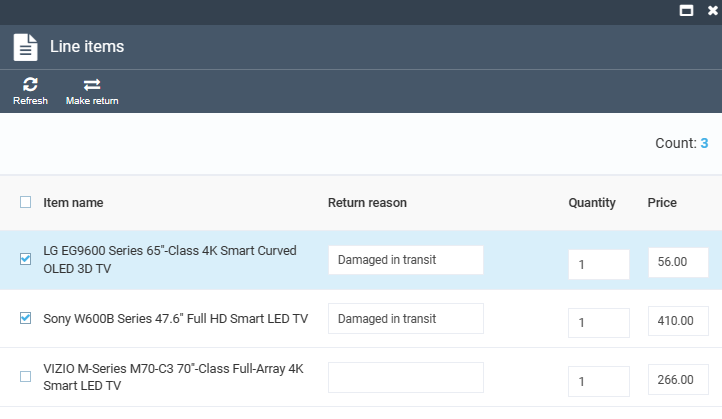
-
Click Make return in the toolbar.
-
In the Return blade, edit the fields with the description typed in green:
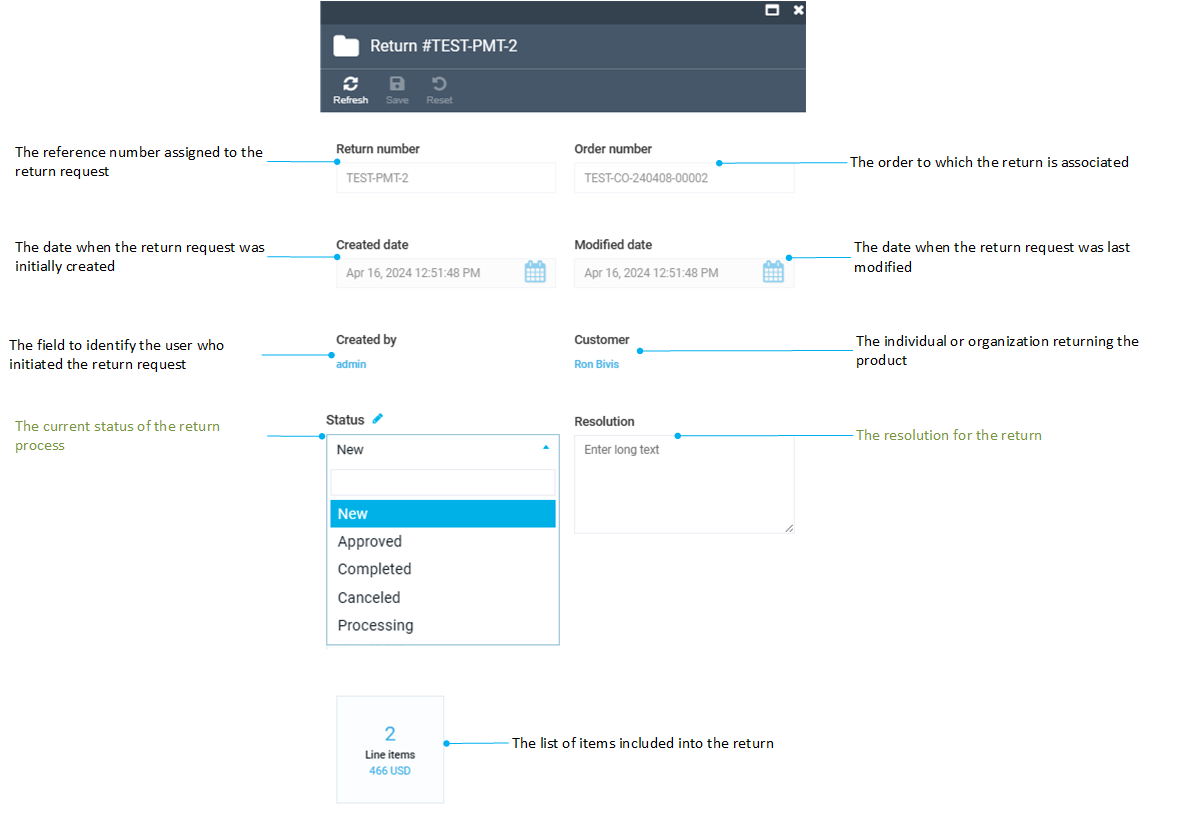
-
Click Save in the toolbar to save the changes.
The created return appears in the Return list blade.
![]() Creating Returns via the Orders Module
Creating Returns via the Orders Module
Processing Returns¶
To process the created return:
- Click Return in the main menu.
- In the next blade, select the required return from the list.
-
In the next blade, edit the return status and/or the resolution. See step 4 from the instruction above.
Note
You cannot delete line items or returns as a whole.
-
If required, click on the Line items widget to edit the return reason.
- Click Save in the toolbar to save the changes.
Your changes have been saved.