Last update:
March 27, 2024
Manage Non-Integrative Payment Methods¶
Managing non-integrative payment methods includes:
Create Non-Integrative Payment Method¶
To create a new non-integrative payment method:
- Click Non-integrative payment methods in the main menu.
- In the next blade, click Add in the top toolbar.
-
In the next blade, specify the following details:
- Code: A unique Id for the payment method within the system. It helps distinguish one payment method from another and is used for internal processing.
Note
Once created, the code for a payment method can't be altered. It must be unique, not just among other non-integrative methods, but across all existing payment methods in the system.
- Name: The name of the payment method, which is displayed to users during the checkout process. It helps users understand the payment option they are selecting.
- Description: A brief explanation of the payment method, providing additional information or details about its features, usage, or any specific instructions. This helps users make informed decisions when choosing a payment method.
-
Click Save in the top toolbar to save the changes.
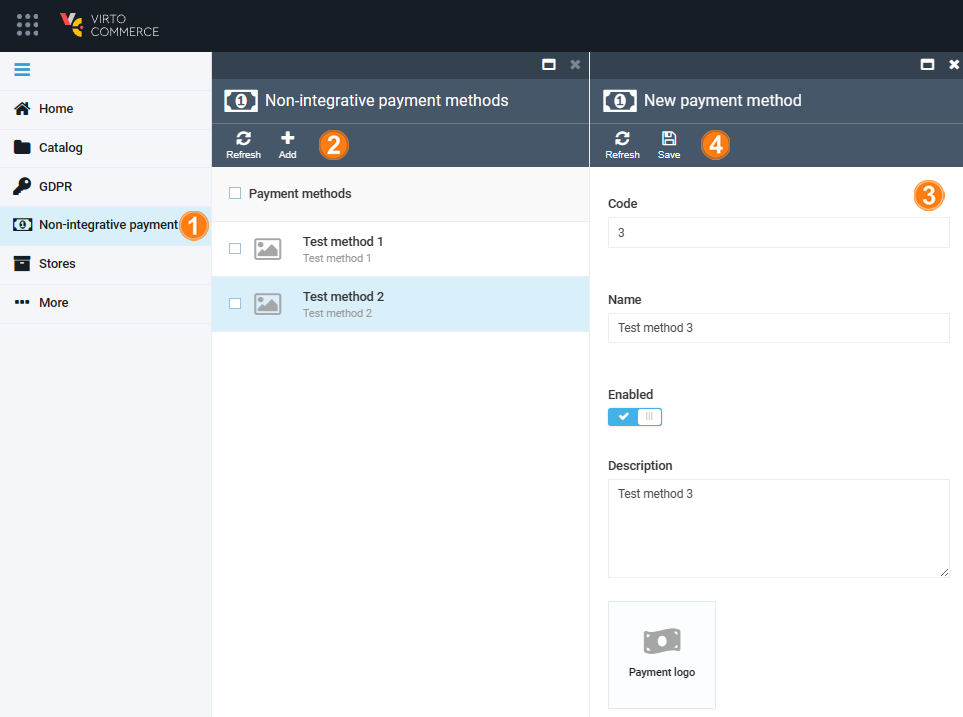
Your new method has been added to the list.
View and Edit Non-Integrative Payment Methods Details¶
To view the details of the existing non-integrative payment methods:
- Click Non-integrative payment methods in the main menu.
- The next blade displays the list of available methods. Select the required method.
-
The next blade displays the details of the selected method. Here you can:
- Edit its code, name, and description.
- Enable/ disable it.
- Add or edit its logo by borwsing your files to the next blade.
-
Click Save in the top toolbar to save the changes, if any.
The changes have been saved.
Delete Non-Integrative Payment Method¶
To delete a non-integrative method:
- Click Non-integrative payment methods in the main menu.
- In the next blade, check the required method.
- Click Delete in the top toolbar.
The selected method has been deleted.