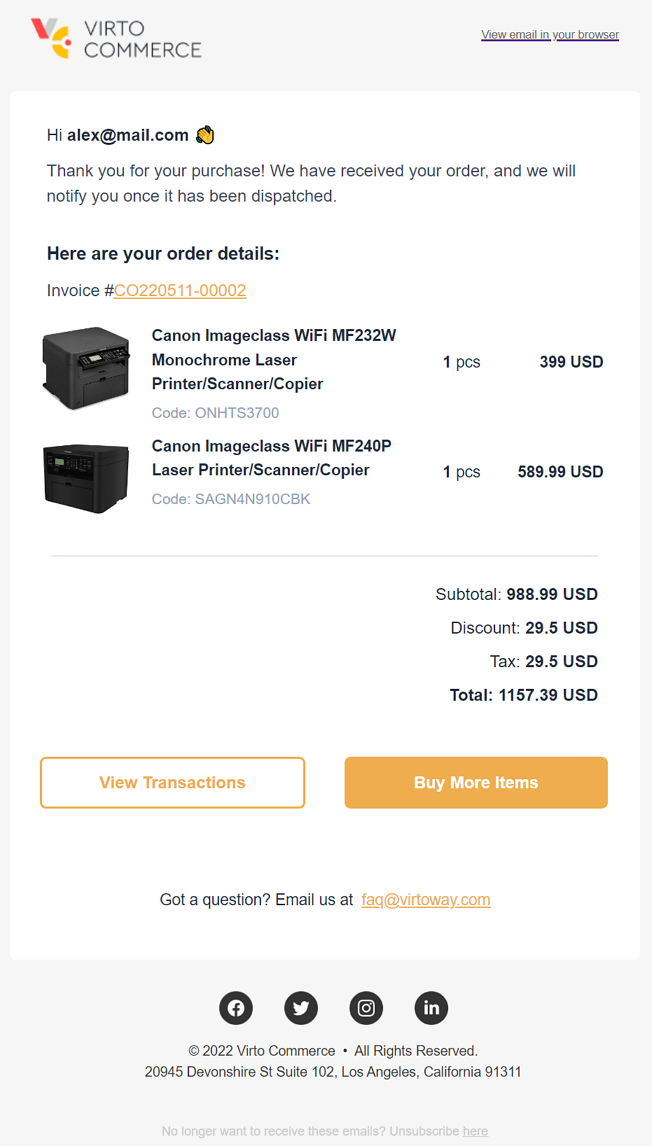Notification templates¶
Templates are containers that hold all the content for your notification, i.e. the message you send to your customer.
To add a new notification template:
- Click Notifications in the main menu.
- In the next Notifications blade, click Notification list.
- In the next blade, select the required notification.
-
In the next blade, click on the Templates widget to open the Manage notification templates blade. The list of available templates appears.
Info
The predefined label means that this notification template is supplied out of the box. If you make changes to it and then save it, it will be replaced with your modified version, but the system will warn you:
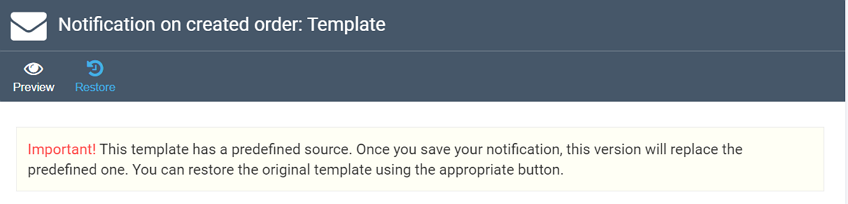
The defaults can be restored any time by clicking Restore in the toolbar.
-
Click Add in the toolbar.
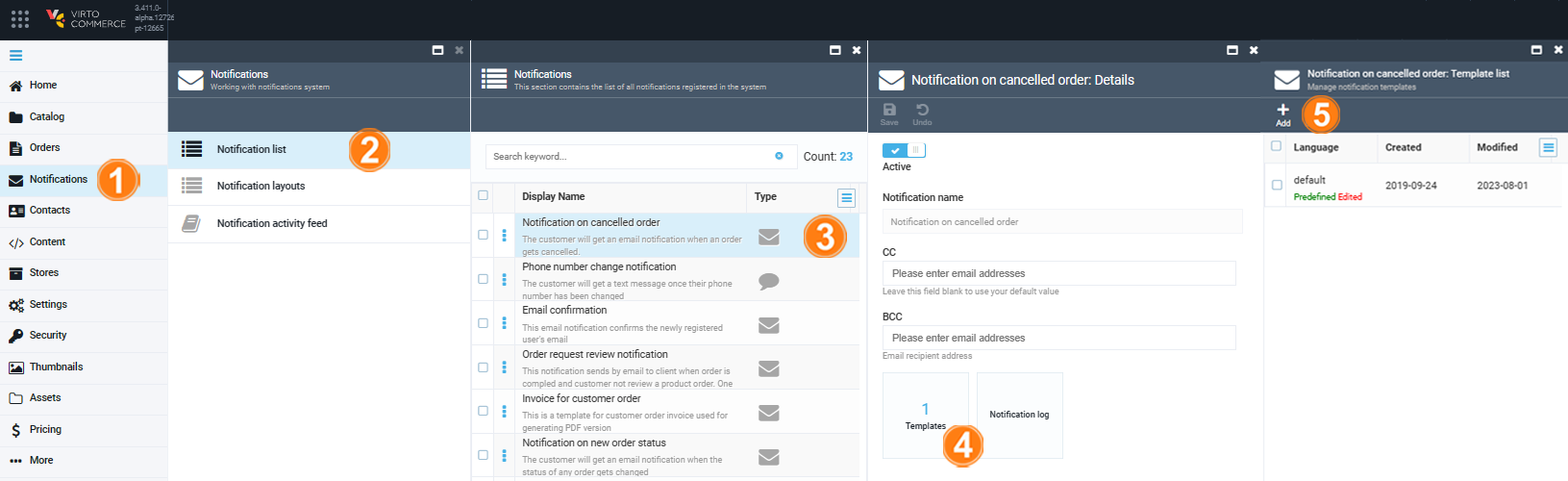
-
In the next blade, fill in the following fields:
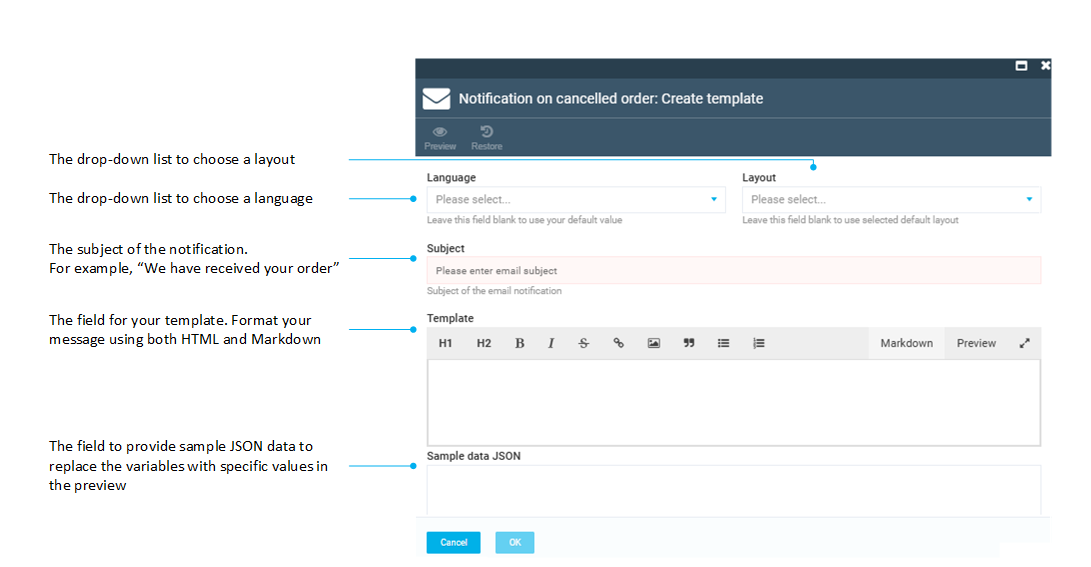
Warning
The only way to create a new template for the notification you are working with is to create one for a different language. If you create a new template with the same language as the current template, such as Default or EN-US, it will override the current template.
-
Click OK to save the changes.
You template has been added to the templates list.
Example