Last update:
January 30, 2024
Managing published content¶
The published content management feature determines the conditions under which your content is published or displayed on your website or online store.
This is the third step of bringing marketing content online:

Add published content¶
To add a published content item:
- Click Marketing in the main menu.
- In the next blade, click Dynamic content.
- In the next blade, click Published content.
-
In the next Published content blade, click Add in the toolbar.
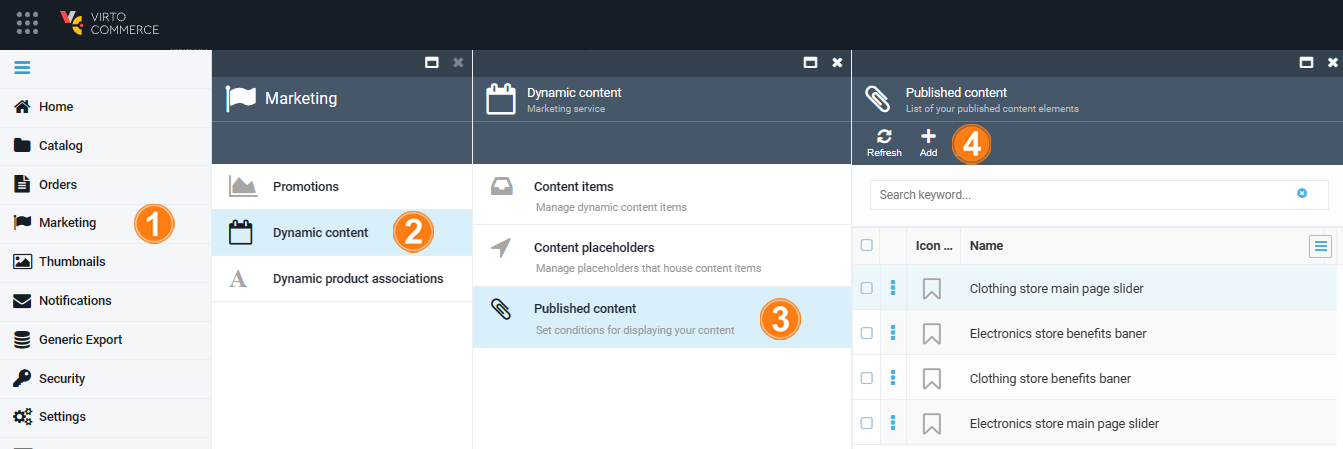
-
Fill in the following fields:
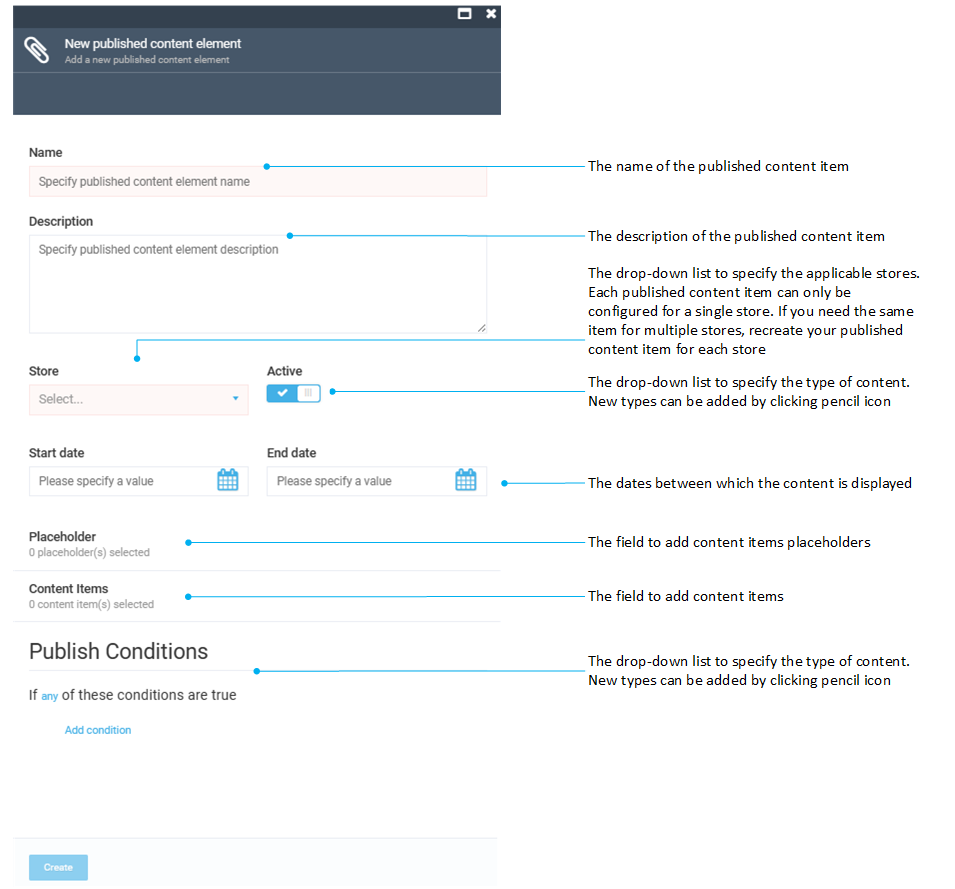
The published content has been added.
Edit published content¶
To edit your published content:
- Follow steps 1-3 from the instruction above.
- Click the required content element in the Published content blade.
- Modify your published content element in the next blade.
- Click Save in the toolbar to save the changes.
Your modifications have been saved.
Delete published content¶
- Follow steps 1-3 from the instruction above.
- Check the required placeholder(s) in the Published content blade.
- Click Delete in the toolbar.
- Confirm the deletion.
The content element has been deleted.