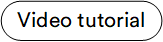Getting Started¶
If you're new to Virto Commerce, the following steps will guide you through the essential configurations and actions to ensure a seamless start for your store:
- Create a catalog.
- Configure store and prices.
- Configure payments, shipments, and taxes.
- Launch marketing and promotional tools.
- Configure inventory.
- Create Frontend User and Add Theme.
Create Catalog¶
The catalog is what your customers are constantly working with. It is very important that the catalog is easy to browse and find the right products.
To start working with the new catalog:
Configure Store and Prices¶
Virto Commerce platform is multi-language, multi-currency, multi-theme, and multi-store. This design allows users to operate multiple stores seamlessly within the same system.
To configure your store:
- Create first store.
- Select your catalog.
- Select available currency, languages.
- Configure advanced properties:
- Store description, emails, and URLs.
- Fulfillment centers.
- Operational timezone.
- Setup theme.
- Open your first store in a browser.
To configure prices:
Configure Payments, Shipments, and Taxes¶
By default, the platform provides basic payment, shipment, and tax options, enabling a smooth checkout process.
To set up the above features, configure:
Launch Marketing and Promotional Tools¶
There are several marketing tools in Virto Commerce:
Configure Inventory¶
Virto Commerce provides support for multiple fulfillment centers, enabling efficient management of product availability across various warehouses. Thus, inventory configuring includes:
- Navigating to a catalog.
- Selecting a product.
- Opening a list of fulfillment centers.
- Selecting (or creating) fulfillment centers.
- Adding quantity.
By default, the Stock Quantity will be automatically reduced with each new order, preventing clients from exceeding available stock. Stock control can be deactivated, especially for digital products.
Create Frontend User and Add Theme¶
Virto Commerce is a headless platform and multiple client apps can be connected to it. At this step:
- Create a frontend user for Virto Commerce Storefront (default storefront web application).
- Add a theme.
Check Store Configuration and Launch your MVP store¶
Now you are ready to connect a storefront and launch your MVP store.