Manage Quotes¶
Managing quotes includes:
View Quotes List and Quote Details¶
To view the list of submitted quotes and details of a specific quote:
-
Click Quotes in the main menu.
-
In the next Quotes blade, select a required quote.
-
Quote details open in the next blade.
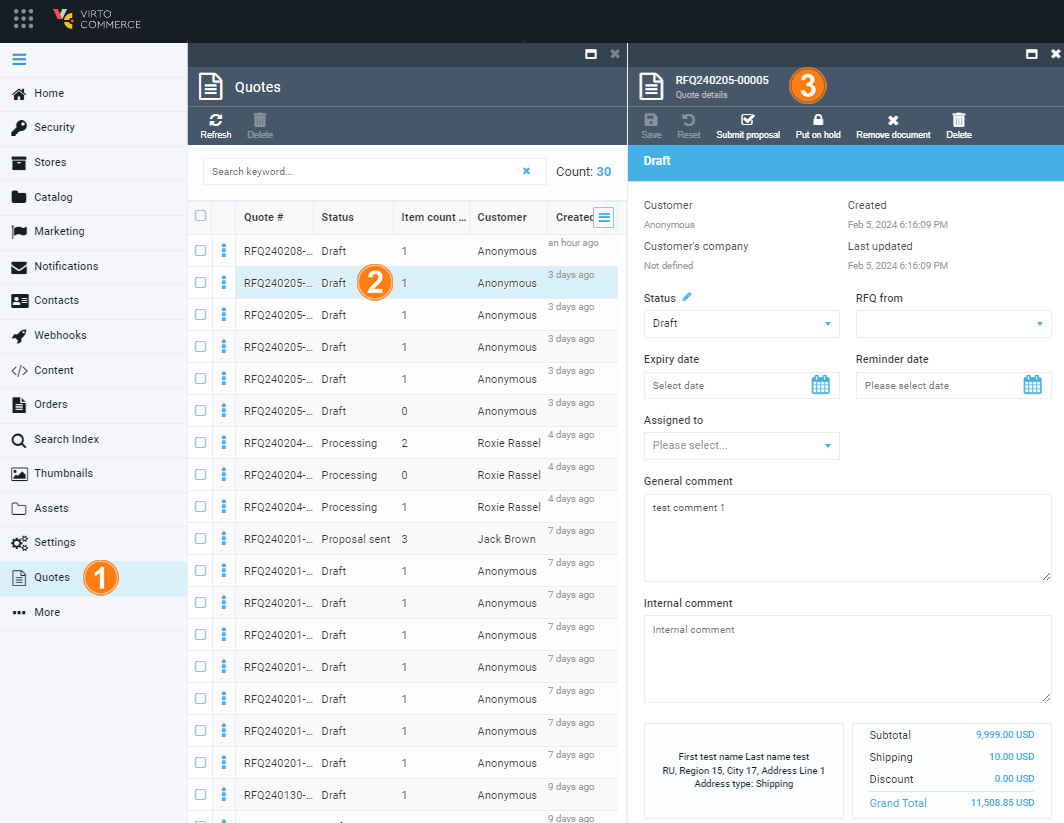
You now can view and edit the quote details.
Edit Quote Details¶
The quote details blade contains:
- Top menu.
- General information segment.
- Widgets segment.
In the top menu, you can:
- View the current quote status.
- Reset changes in the quote.
- Submit your proposals to potential buyers based on their quote.
- Pause/resume the processing of a quote.
- Cancel a quote with a comment.
-
Delete a quote.
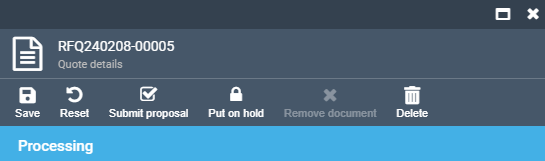
In the general information section, you can:
- View the quote requester, their company, and the date the quote was created and updated.
-
Switch quote status between:
- Draft.
- New.
- Processing.
- Proposal sent.
- Ordered.
- Cancelled.
-
View the store from which the RFQ (Request for Quotation) was receved.
- Set the expiry and reminder dates.
- Assign an employee to process the quote from the dropdown list.
- Leave public and internal comments.
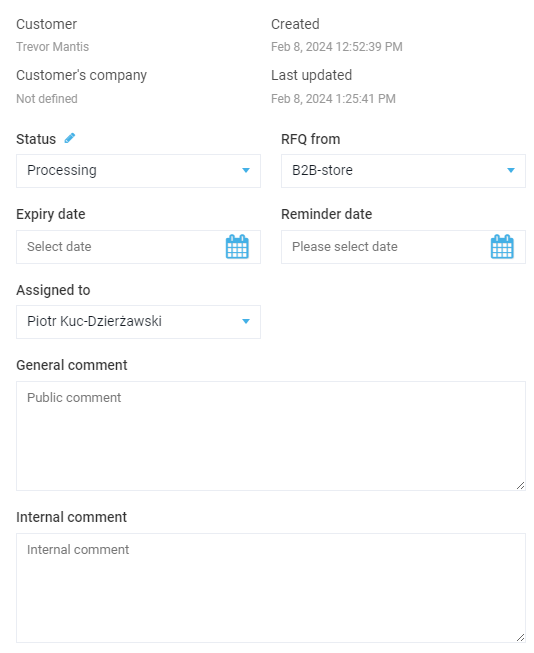
In the widgets section, you can view:
- Shipping and billing addresses of the user who requested the quote.
- Subtotals and totals of the quote.
- Files attached to the quote.
- Quote dynamic properties.
- Quote changes history.
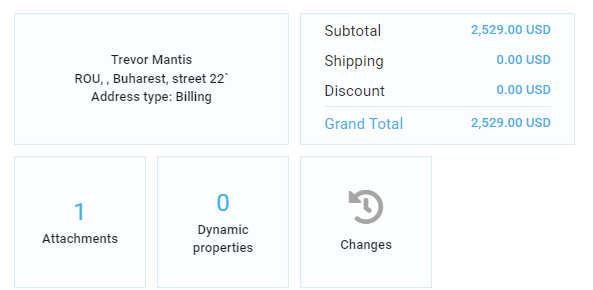
Edit Shipping/ Billing Addresses¶
In the widgets section of the Quote details blade, you can add or edit shipment/ billing addresses of the quote requester:
- Click on the address widget.
- In the next Manage addresses blade, select an address to edit from the list or click Add in the toolbar to add new address.
- In the next Edit address blade, fill in the required fields.
- Click OK to save the changes, or
- Click Delete in the toolbar to delete the address.
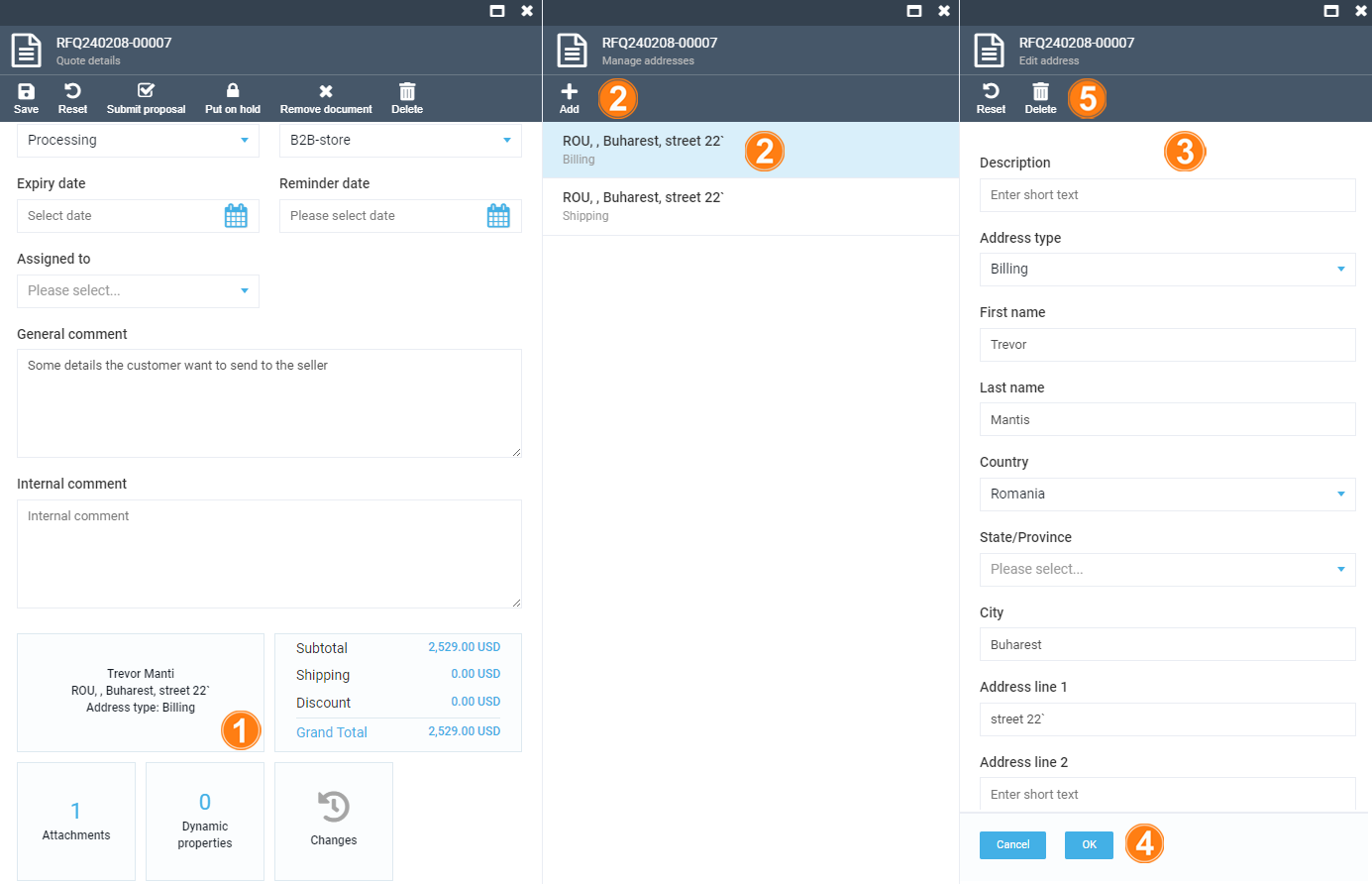
Attach Files¶
Attaching files facilitates the quoting process and ensures that quotes are accurate, relevant, and tailored to the requester's specifications.
To attach files to quotes:
- Click on the Attachments widget.
- In the next Quote attachments blade, drag and drop you files, or
- Browse your files from your computer.
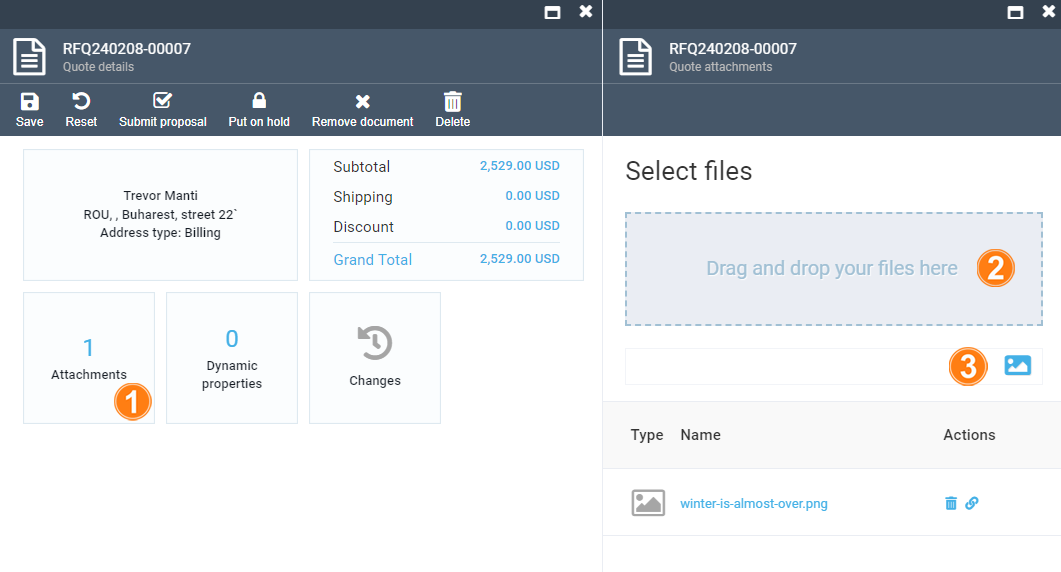
The attached files appear in the list below.
Manage Quote Totals¶
To manage quote totals, click on the Totals widget. In the next Edit line items blade, you can:
- Add or remove items from the quote.
- Propose personalized prices and discounts.
- Calculate grand total based on the shipping rate.
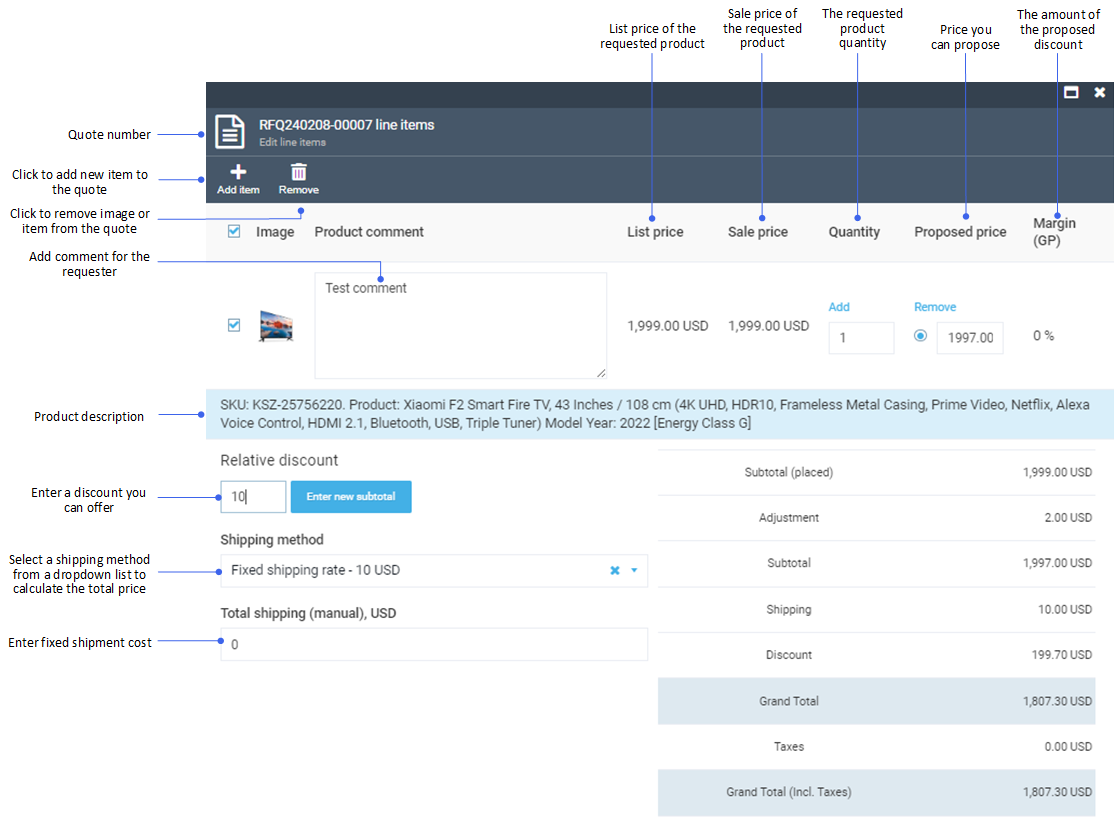
In our example:
-
We have proposed a lower price (1997.00 instead of 1999.00). This is the Adjustment line in the totals calculation section.
Note
You can also propose special prices for a specific quantity of products. Click Add above the quantity field to specify the quantity and the price.

-
We have set a relative discount of 10%. This is the Discount line in the totals calculation section.
- We have set the shipping rate to 10 USD. This is the Shipping line in the calculation section.