Manage price lists¶
Price lists are containers for different product prices. They can be useful when you want to store prices for items in a particular category in a single place.
Managing price lists includes:
- Creating new price list.
- Deleting price lists.
- Adding products to price list.
- Adding and editing product prices.
Create new price list¶
To create a new price list:
-
Click Pricing in the main menu.
-
Click Add in the toolbar to open the New Price List blade.
-
Fill in the following fields:
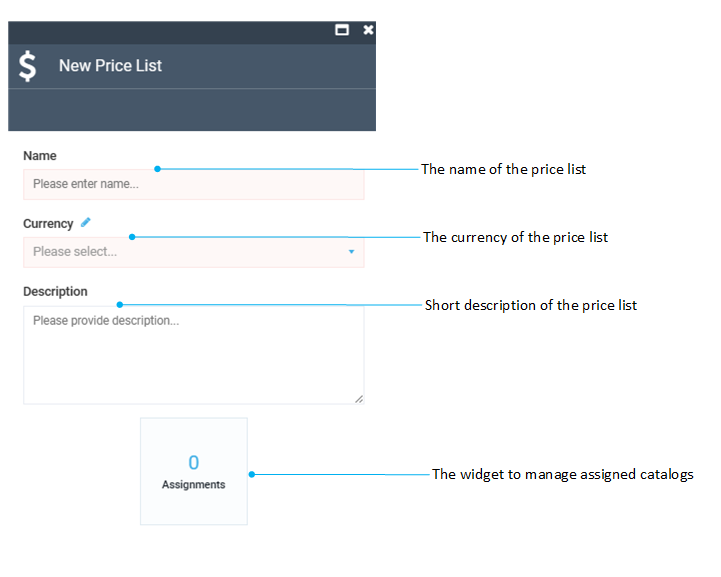
-
Click Create.
Your new price list appears in the list.
Delete price list¶
To delete a price list:
-
Click Pricing in the main menu.
-
Check the price list(s) you want to delete.
-
Click Delete in the toolbar.
-
Confirm the deletion.
The price list has been deleted.
Add products to price list¶
To add prices:
- Select your new price list.
- In the next blade, click the Prices widget.
-
In the next blade, click Add to select items for pricing.
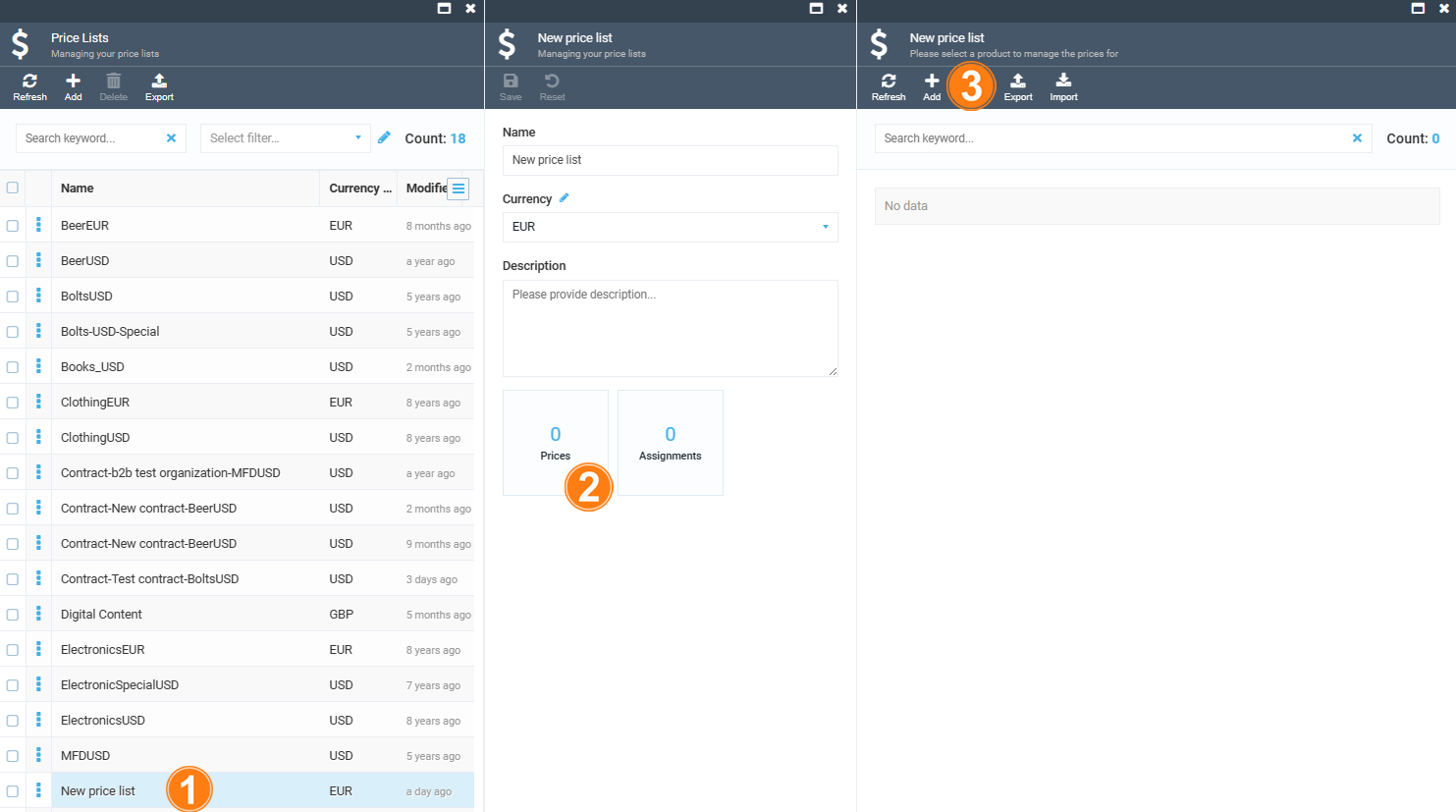
-
In the next blade, select the category you want to add the product prices from.
-
In the Select catalog items... blade, check the products you need.
-
Click Add selected to add the prices of the selected products to your price list.
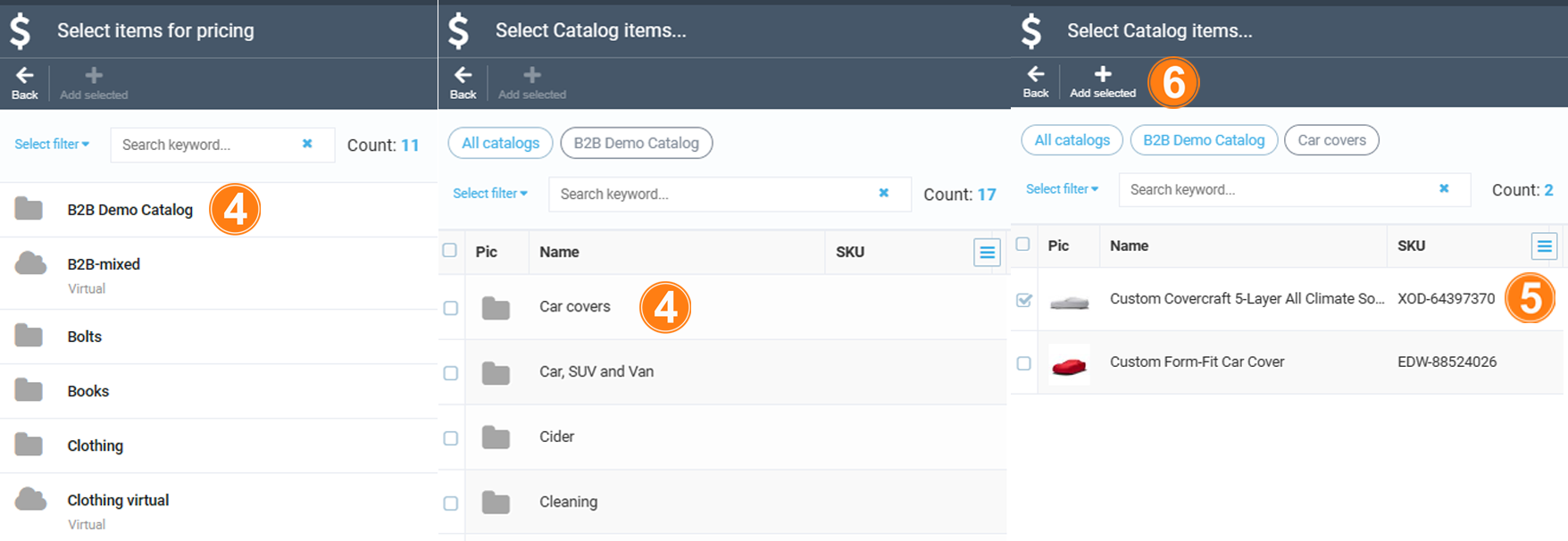
You can see the added prices in the Prices widget.
Add and edit product prices¶
If some products either do not have assigned prices when you add them to your price list, or the specific price you currently need is missing, you can both edit the existing prices and add new ones.
To start editing or adding a price:
-
Click the product in your price list to open the price editing blade:
-
Click the existing price or add a new one by clicking Add in the toolbar.
-
Edit the List price, Sale price, and Minimum quantity, which cannot be less than 1 by default.
-
Click Save to save the changes.
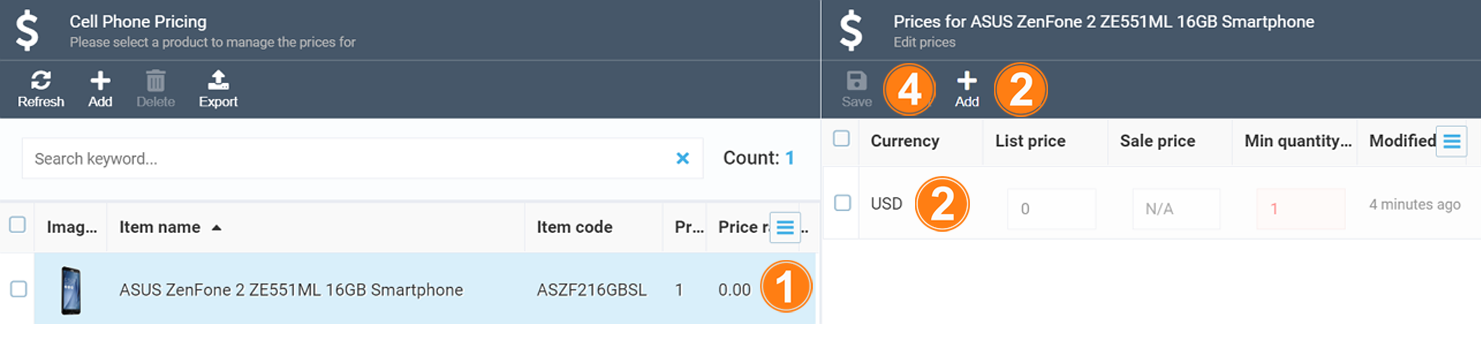
The modifications have been saved.