Generate thumbnails¶
If your asset folders contain any images, you have the option to create a new thumbnail generation job. You can then choose to execute it manually or schedule it to run at specific intervals, such as every X hours, days, and so on.
Create new job¶
To create a new thumbnail generation job:
- Click Thumbnails in the main menu.
- In the next Thumbnail generation tasks list blade, click Add in the toolbar.
-
Fill in the following fields:
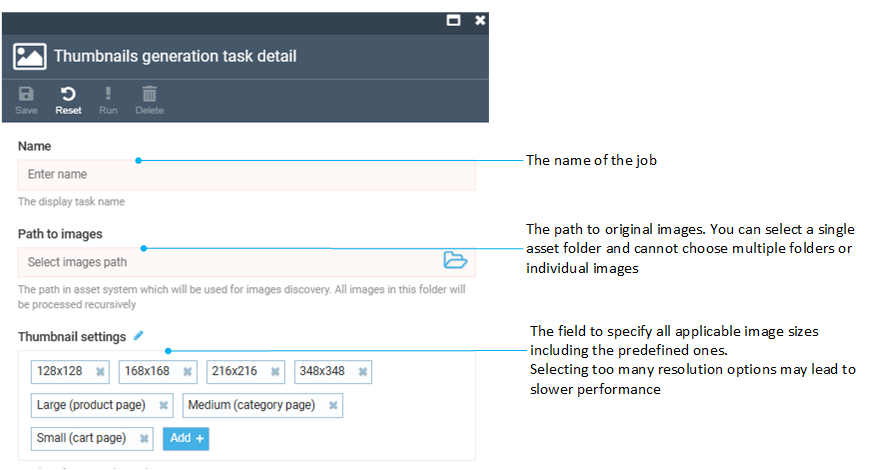
-
Click Save in the toolbar to save the changes.
Your job has been added to the list.
Run thumbnail generation job¶
The created job can be run:
- Manually.
- Automatically via the Scheduled run feature.
Manual run¶
To run the job manually:
- Check the required job.
- Click Run in the toolbar.
-
Select the required action in the notification window:
- Process changes to generate thumbnails only for new or changed images.
-
Regenerate to force generation process for all images.
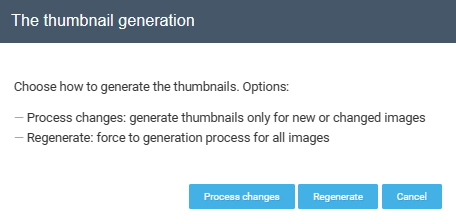
Note
If you are running this job for the first time, the Process Changes option will be grayed out.
-
The result is displayed in the next Process images blade:
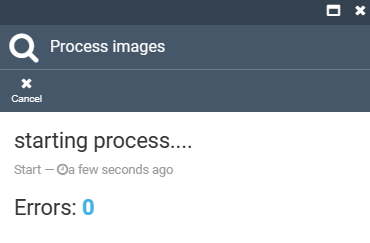
Scheduled run¶
You can schedule thumbnail generation to run in the background once in a certain period of time. Read more about it in the Settings section.