Last update:
January 30, 2024
Using the Tasks application¶
To start using the Tasks application, сlick ![]() to open the applications menu.
to open the applications menu.
- My tasks opens the user's active and completed tasks.
- All tasks opens all currently active tasks.
- Archive opens all completed tasks.
All tasks can be filtered by:
- Type.
- Priority.
- Due date.
Creating tasks¶
To create a new task:
-
Select All tasks and click
 .
. -
Fill in the fields:
Field Description Type Select a task type from a dropdown list.
Read more about creating and configuring task types in the Settings section.Summary Descriptive title. Description Task detailed description (optional). Priority Task priority. Select from a dropdown list:
- Lowest.
- Low.
- Normal.
- High.
- Highest.
Due Task deadline. Assignee From a dropdown list, select the employee the task is assigned to.
Read more about Roles and permissions.Status Current task status. Assigned automatically. Attachments Attachments to the task. -
Click
 to save changes.
to save changes.
The assignee recieves an email notification of the assigned task.
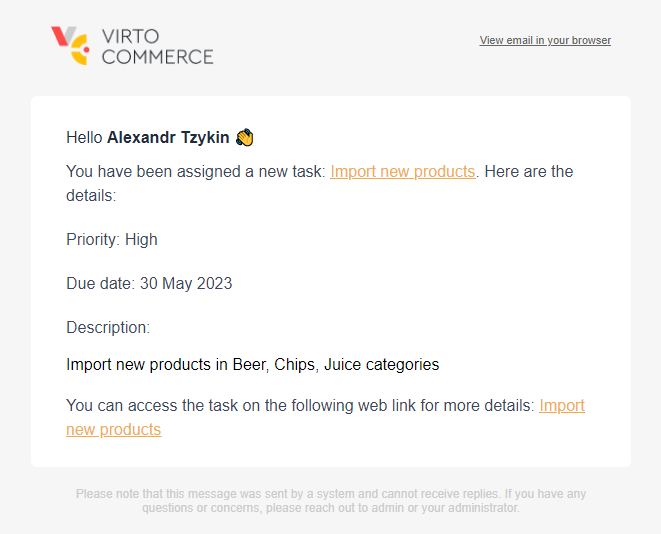
Processing tasks¶
To process the assigned task:
-
Open the assigned task using either way:
- Click a link in a notification email.
- Open the Tasks application and go to My tasks -> Active.
-
Process the task:
- Click
 to complete the task. The task wil be archived with the Done status.
to complete the task. The task wil be archived with the Done status. - Click
 to reject the task. The task wil be archived with the Canceled status.
to reject the task. The task wil be archived with the Canceled status. - Click
 to restore the original version of the task.
to restore the original version of the task. - Click
 to save changes.
to save changes. - Click
 to delete the task.
to delete the task.
- Click