Manage сontract сustomers¶
Managing contract customers includes:
Add companies to contract¶
To manage the list of customers linked to the contract (get prices based on this contract):
-
Select the contract in the Contracts blade.
-
In the next blade, click the Customers widget.
-
In the next blade, click Add to open the list of contacts and organizations.
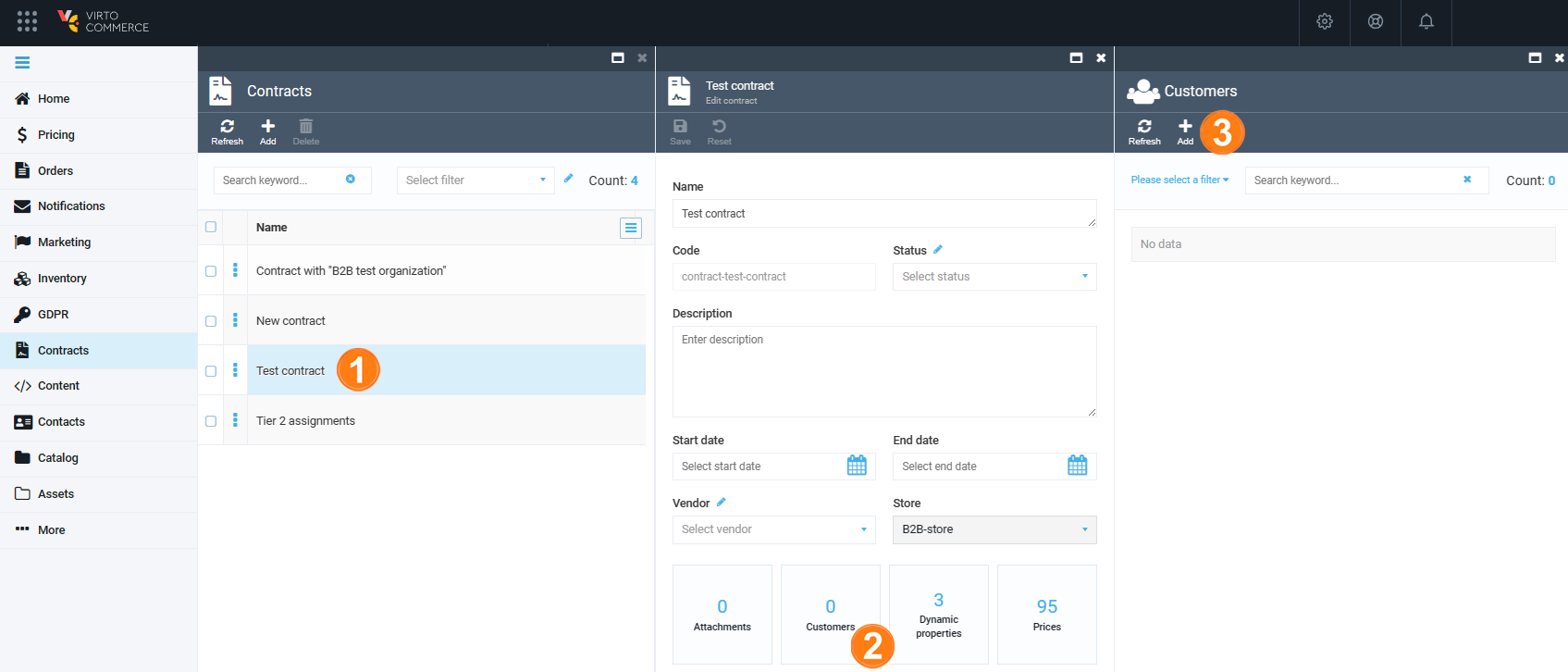
-
Check the companies you need to add to your contract.
-
Click Confirm in the toolbar.
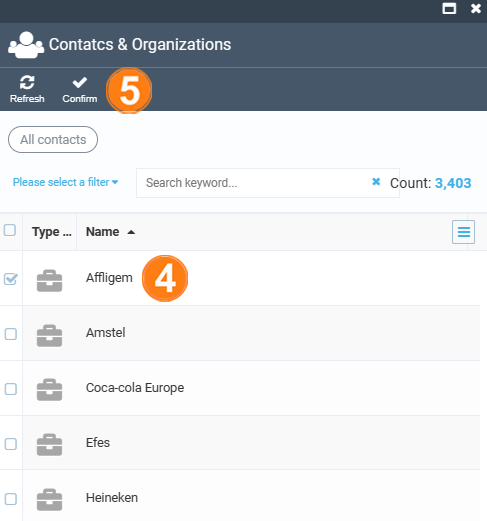
The specified companies have now been added to the contract. This also adds all child companies and related contacts, so it is not necessary to add each user individually.
Remove companies from contract¶
To remove a company from your contract:
-
Select the contract in the Contracts blade.
-
In the next blade, click the Customers widget.
-
Check one or more companies that you want to remove.
-
Click Delete in the top toolbar.
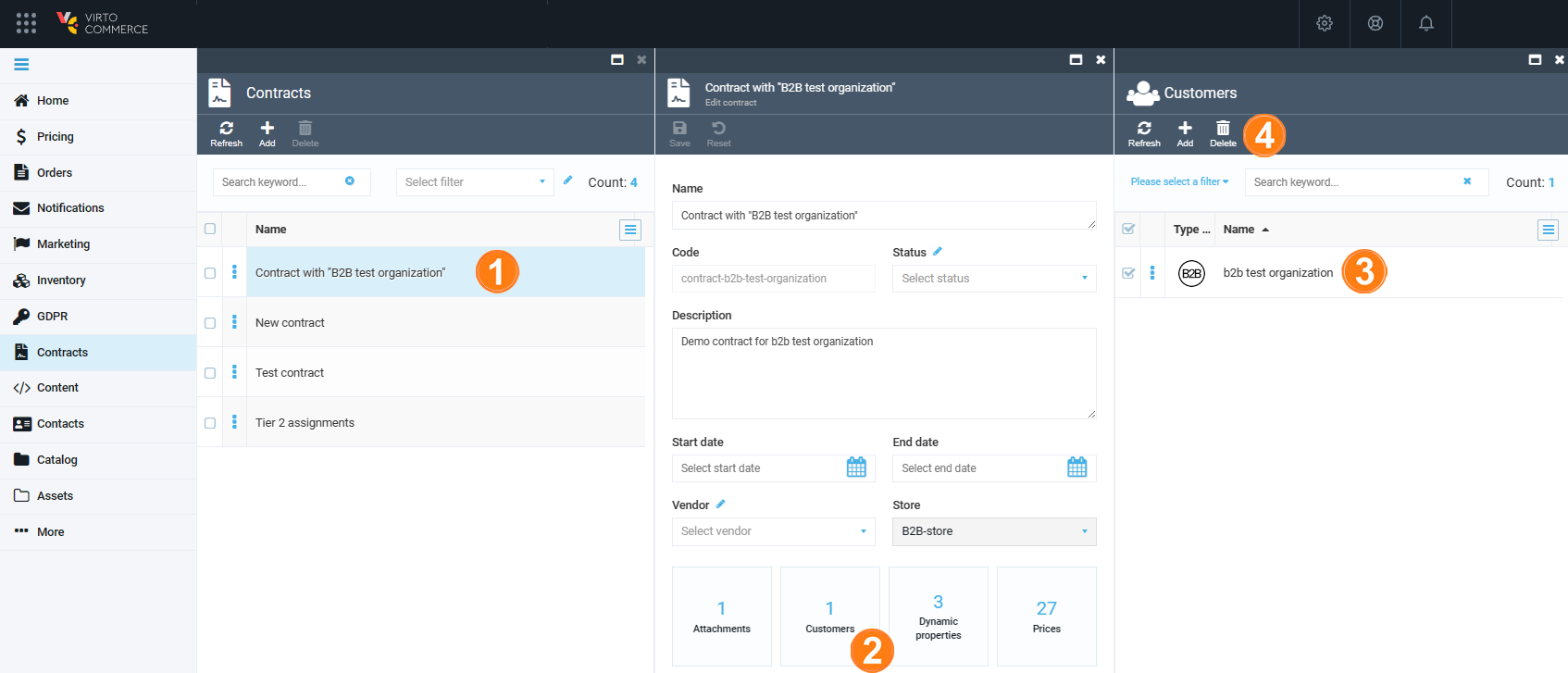
-
Confirm your action.
The company has been removed.