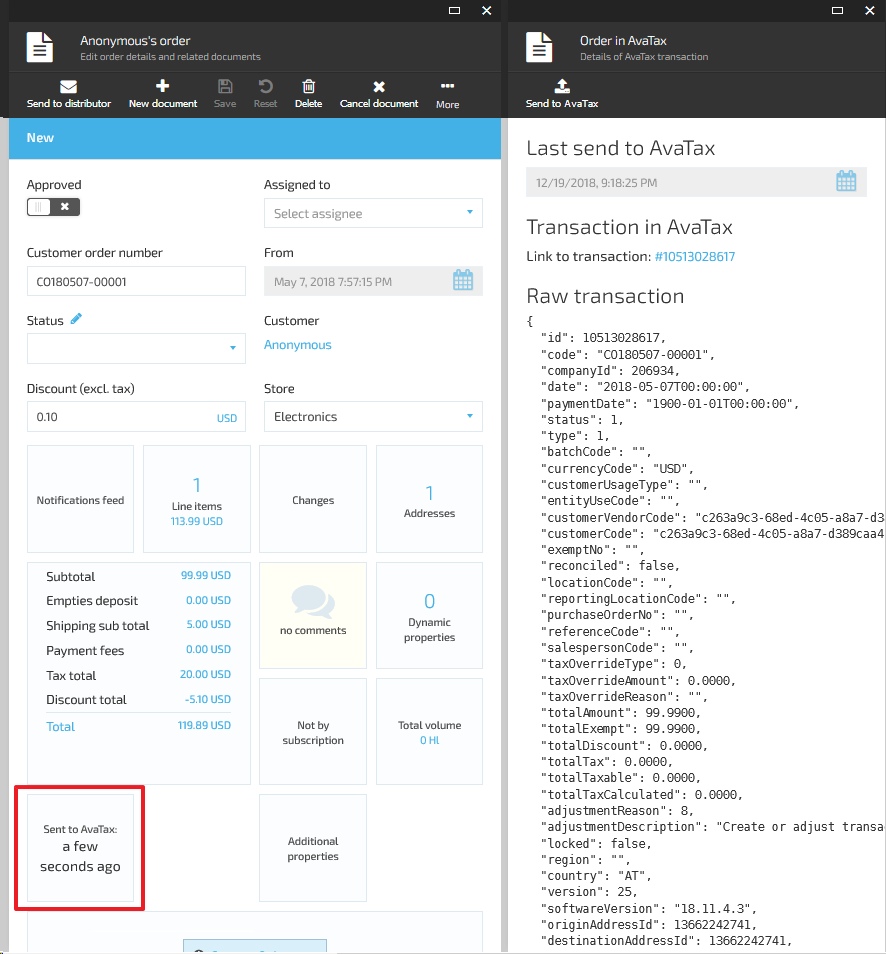Last update:
January 30, 2024
Orders synchronization¶
The AvalaraTax module creates AvaTax transactions for orders and enables scheduled synchronization of VC Platform orders with AvaTax.
It creates a SalesInvoice transaction for orders, where:
- Document code matches order number.
- Document date matches order date.
- Line items contain all line items from the order plus one more line item for the shipping.
You can send the order to AvaTax:
- Automatically:
- Enable the
Avalara.Tax.ScheduledOrdersSynchronization.IsEnabledsetting. - Adjust the schedule in the
Avalara.TaxScheduledOrdersSynchronization.CronExpressionsetting. - Wait for the job to complete.
- Enable the
-
Manually:
-
For a single order:
- In the main menu, click Orders to open the Order details blade.
- Click the required order.
- In the Edit order details blade, click the AvaTax widget.
- Click Send to AvaTax in the Details of AvaTax transaction blade.
- The report of the process results appears in the next blade.
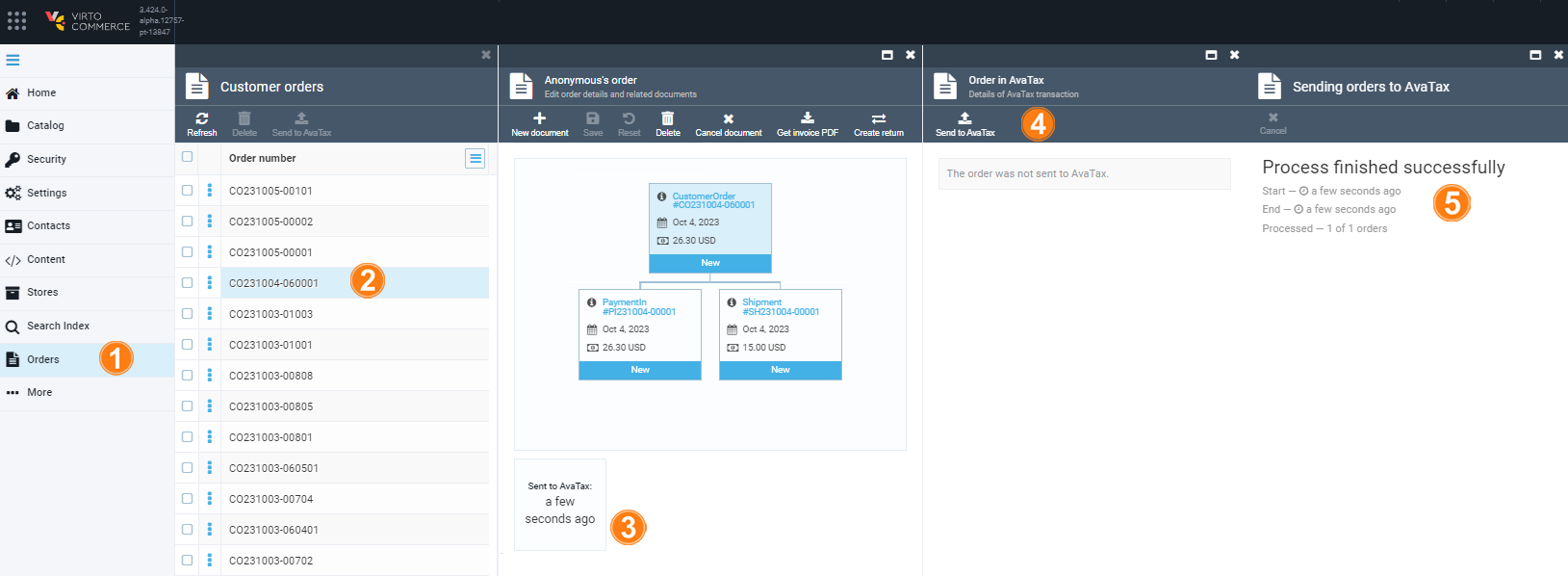
-
For multiple orders:
- In the main menu, click Orders to open the Order details blade.
- Check the required orders.
- Click Send to AvaTax in the top menu.
- The report of the process results appears in the next blade. The orders are sent to Avalara only for the stores that use AvaTax as their tax provider.
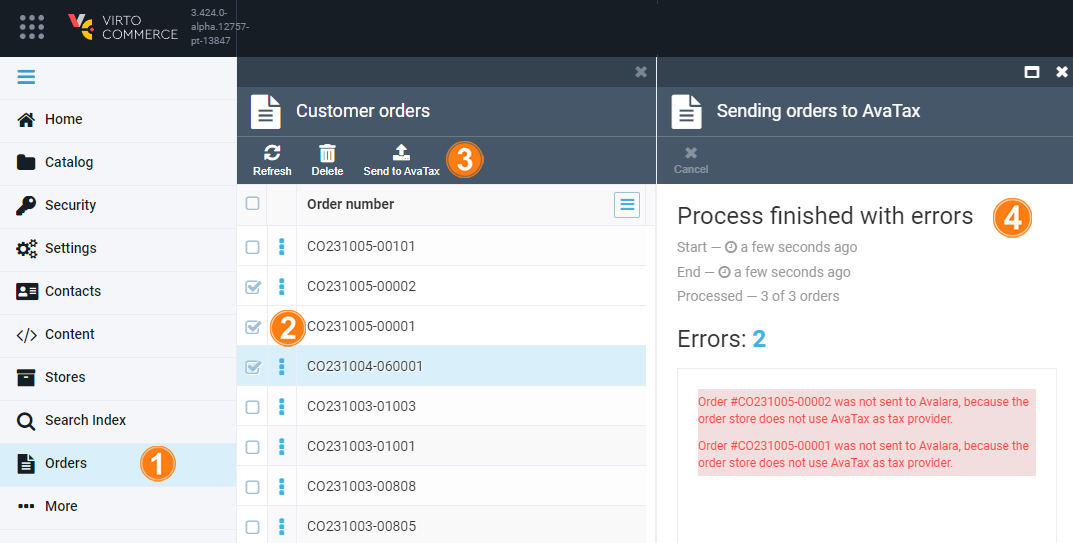
-
Note
- Set AvaTax as a tax provider for your store to send transactions to AvaTax.
To review the AvaTax transaction details for the order, click the AvaTax widget in the order details blade.
It displays:
- The date the order was sent to AvaTax.
- The link to the AvaTax transaction corresponding to the order.
- Raw AvaTax transaction representation.