Notifications
The customer is notified of any changes from the time the order is placed to the time the order is shipped:
| Processing step | Notification | Description |
|---|---|---|
| Order |
|
|
| Payment | Notification on order payment | The customer gets an email notification when all payments related to an order have been completed. |
| Shipment | Notification on shipped order | The customer gets an email notification when all ordered items have been shipped. |
The users can:
- View order notifications.
- Assign Store order notifications.
- Create new notifications.
- Enable/ disable notifications.
View order notifications¶
To view the list of the particular order notifications:
- In the main menu, click Orders.
- In the next Customer orders blade, select the required order.
-
In the Edit order details and related documents blade, click on the Notification feed widget.
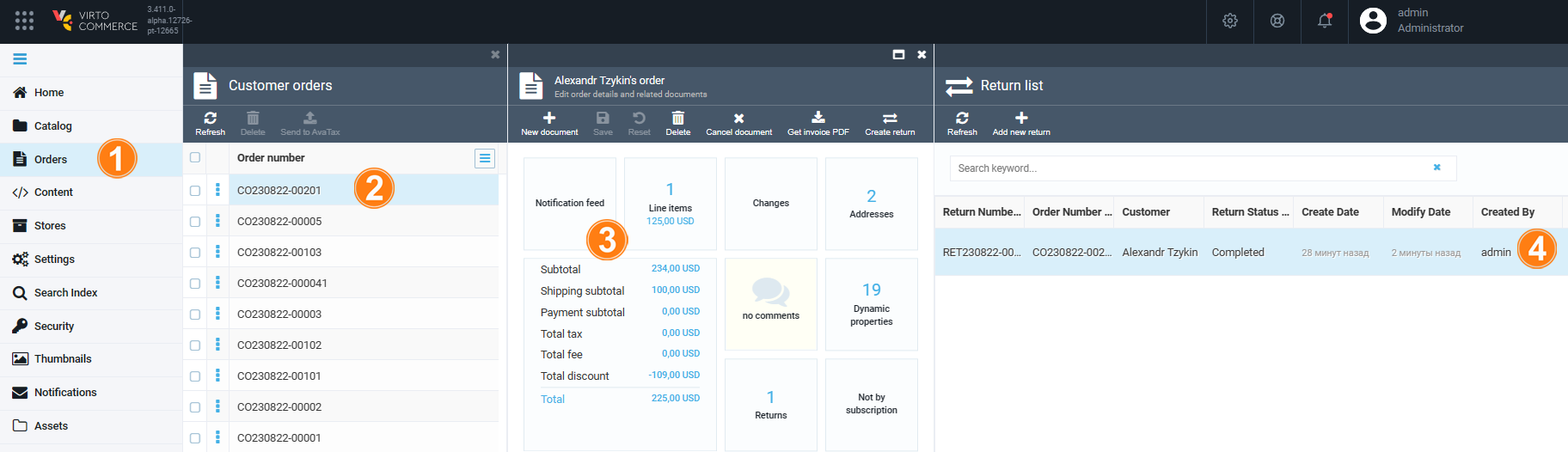
-
The list of current notifications appears in the new blade.
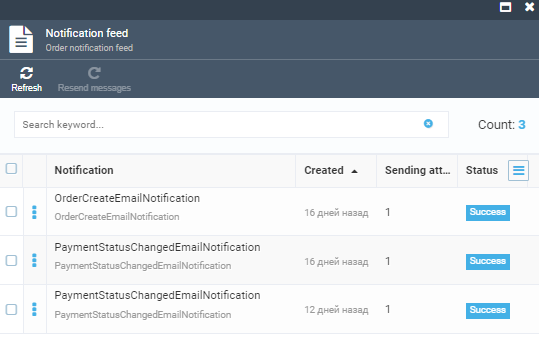
-
To see the details, click any notification.
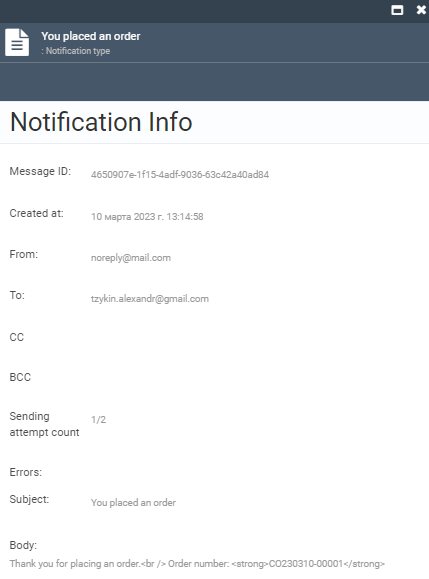
For more information, see Notifications.
Assign store specific notifications¶
To assign store specific notifications:
- In the main menu, click Stores.
- Select the required store in the Stores blade.
- Click on the Notification widget.
- In the Notifications blade, select the required notification.
-
In the next blade, click the Templates widget to see the list of templates.
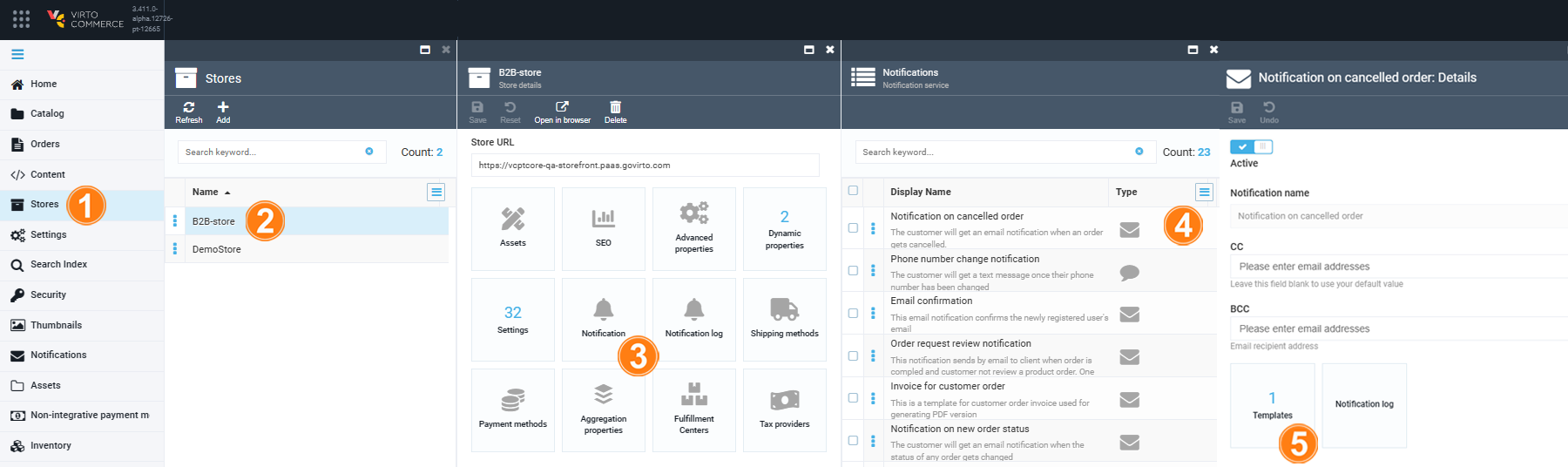
-
Click default to use or edit the default notification template.
-
Click Add in the toolbar to create a new template.
Example
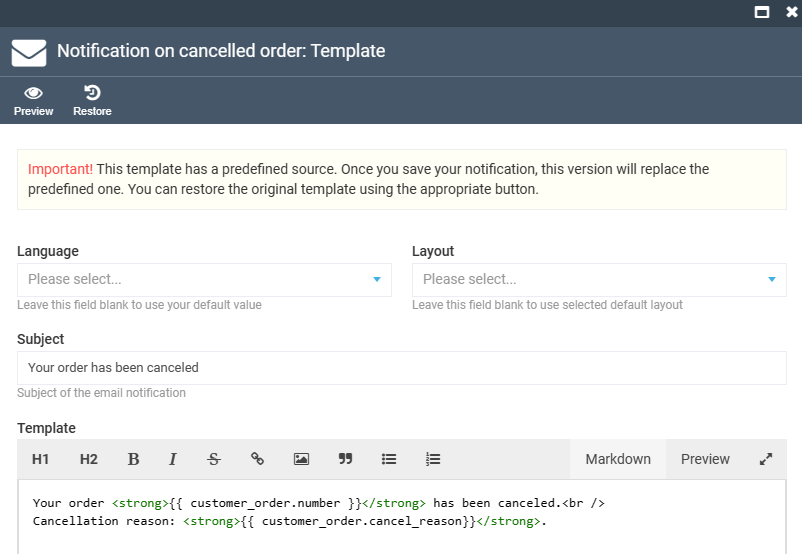
-
Make sure the Active switch is on in the notification details blade.
-
Click Save in the toolbar to save the changes.
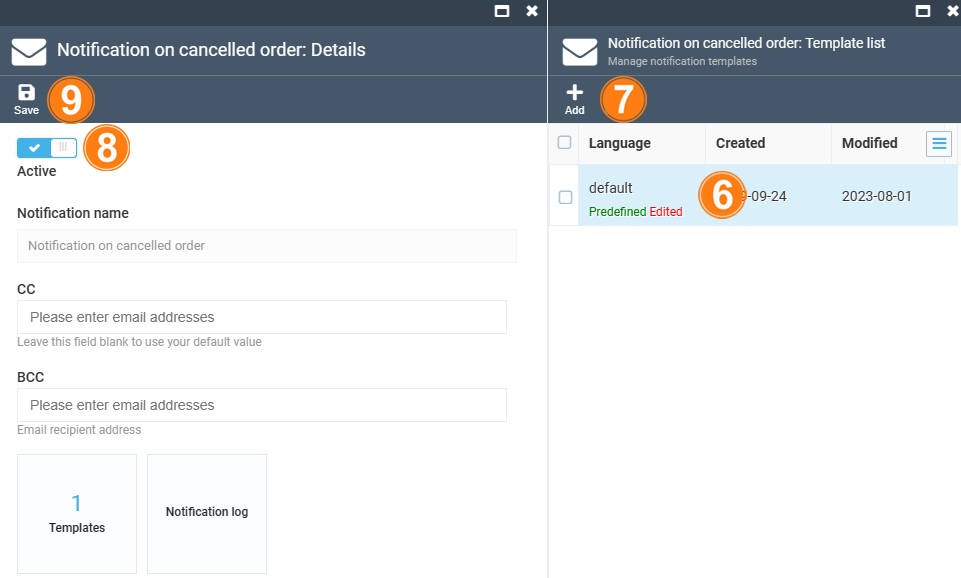
Your notification has been added to the list.