Manage GDPR¶
Managing GDPR includes:
Anonymize Personal Data¶
To anonymize personal data according to the customer's request:
- Click GDPR in the main menu.
- The next blades display personal data of your customers. Click on the required contact.
-
The next blade displays available contact details. Click Anonymize data in the top toolbar to anonymize them.
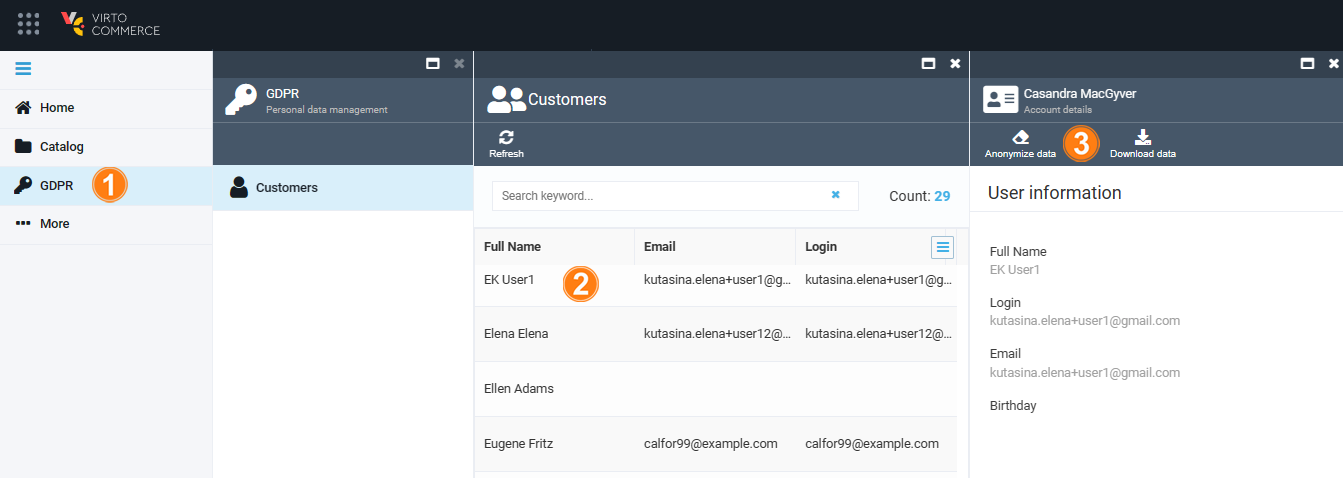
-
Confirm your action.
The personal data have been anonymized to comply with the customer's request in accordance with the GDPR:
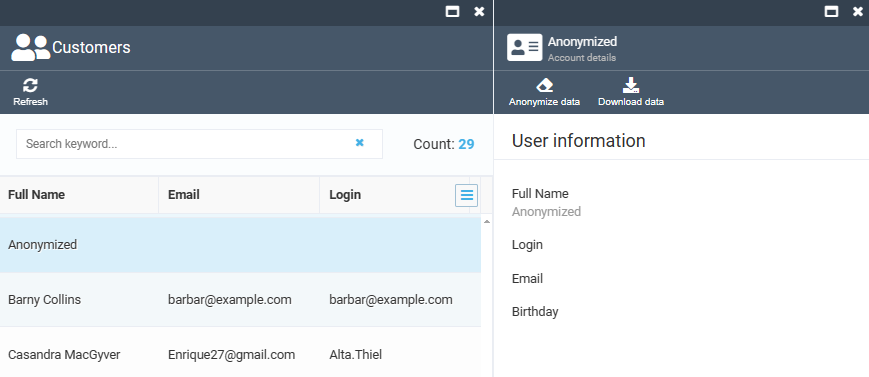
Note
While the customer's login and email will appear as a GUID once anonymized, their address and other personal data will only appear as Anonymized. This is because both login and email must still have valid values to store order data, even after anonymization.
Download Personal Data¶
To download the personal data for demonstration to the customer:
- Complete the steps 1-2 from the instruction above.
- In the next blade, click Download data in the top toolbar.
The personal data have been downloaded as a JSON file.
Downloaded Customer Details in JSON Format
{
"firstName": "Alex",
"lastName": "Starberg",
"fullName": "Alex Starberg",
"birthday": "1982-02-09T21:00:00Z",
"emailAddresses": [],
"phones": [],
"addresses": [],
"accounts": [
{
"login": "Login",
"emailAddress": "[email protected]"
},
{
"login": "[email protected]",
"emailAddress": "[email protected]"
}
],
"orders": [
{
"addresses": [
{
"firstName": "Alex",
"lastName": "Starberg",
"country": "United States",
"region": "Tennessee",
"city": "Chattanooga",
"line1": "475 Uptain Rd.",
"email": "[email protected]",
"phone": "(423) 978-0927"
}
]
},
{
"addresses": [
{
"firstName": "Alex",
"lastName": "Starberg",
"country": "United States",
"region": "Tennessee",
"city": "Chattanooga",
"line1": "475 Uptain Rd.",
"email": "[email protected]",
"phone": "(423) 978-0927"
}
]
}
]
}
Tip
You can convert the JSON file into TXT or CSV before sending it to your customer.