Last update:
January 30, 2024
Managing content placeholders¶
Managing content placeholders includes:
Create placeholder¶
The second step of bringing marketing content online is creating placeholders:

To create a placeholder:
- Click Marketing in the main menu.
- In the next blade, click Dynamic content.
- In the next blade, click Content placeholders.
- In the next Content placeholders blade, click Add in the toolbar.
-
In the next New placeholder blade, click Placeholder.
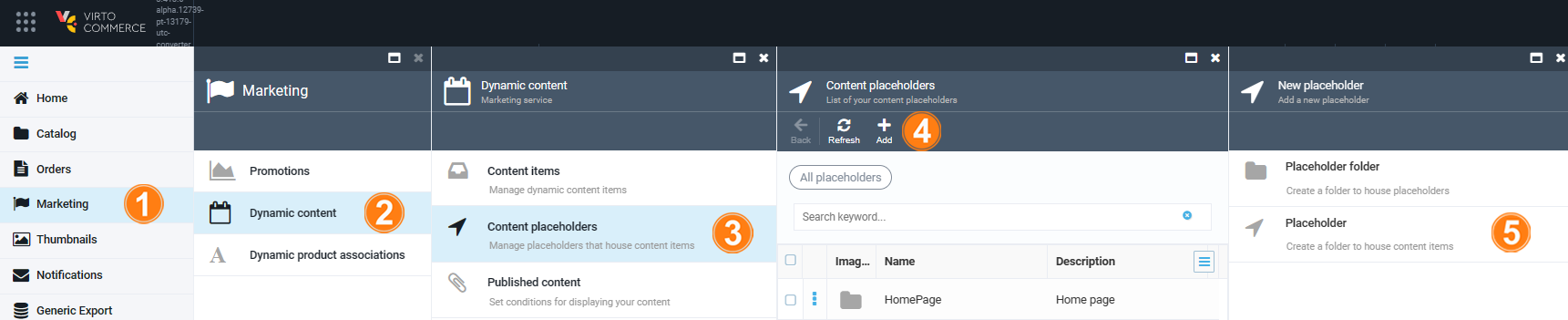
-
Fill in the following fields:
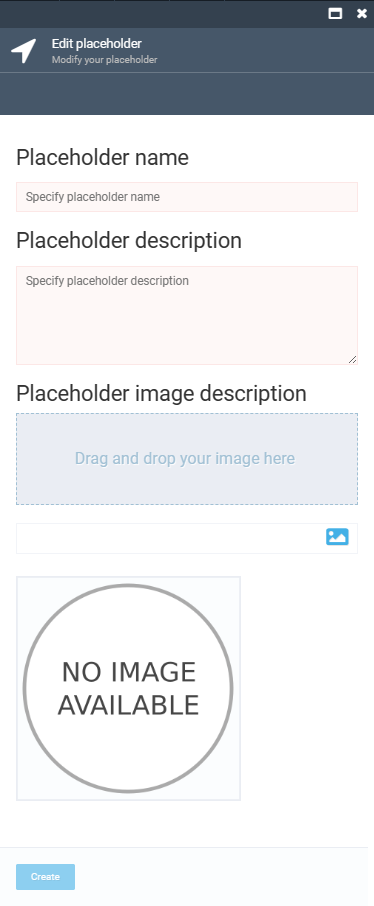
-
Click Create to save the changes.
The placeholder has been created.
Note
Placeholders can be grouped into folders.
Edit placeholder¶
To edit a placeholder:
- Follow steps 1-3 from the instruction above.
- Click the required placeholder in the Content placeholders blade.
- Modify the placeholder in the next blade.
- Click Save in the toolbar to save the changes.
Your modifications have been saved.
Delete placeholder¶
- Follow steps 1-3 from the instruction above.
- Check the required placeholder(s) in the Content placeholders blade.
- Click Delete in the toolbar.
- Confirm the deletion.
The placeholder has been deleted.