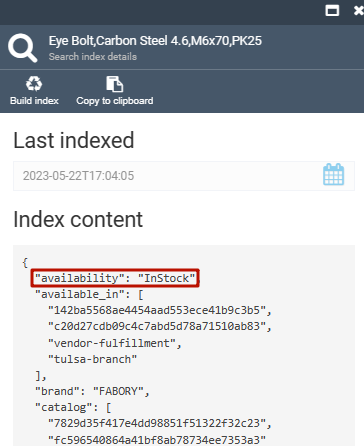Manage product availability¶
Product inventories are shown in Storefront:
- Under each product card in the catalog. You can apply Show in stock filter to see only products in stock.
- In the cart after adding the products.
- When processing orders.
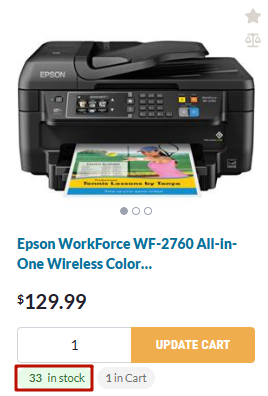
The product's availability displayed in the Storefront is determined by the information configured in:
- The Catalog module, where availability settings are established using switches.
- The Inventory module, storing the actual quantity of the product in stock.
See details
The diagram below illustrates the sequential process of how the product's availability is initially defined in the Catalog module through the use of switches, and then updated in the Inventory module with the specific stock quantity.
![]()
Set availability¶
To set product's availability:
- Click Catalog in the main menu.
- In the next Manage catalogs blade, select the required catalog to open the Categories and Items blade.
- Click the product you need to set availability for.
-
In the new blade, set the product's availability statuses by switching the toggles on and off in the order they are listed in the table below:
Switch Status Availability status Visible - Off
- On
- Sold out. Can be purchased and Track inventory switches do not influence the stock, even if on.
- Depends on Can be purchased.
Can be purchased - Off
- On
- Out of stock. Track inventory does not influence the stock, even if on.
- Depends on Track inventory.
Track inventory - Off
- On
- In stock.
- Depends on the amount specified in the Inventory module.
Info
Track inventory switch can be applied to both digital and physical products. By default, the switch is off for digital products, on for physical ones.
-
In the same blade, click on the Fullfillment Centers widget.
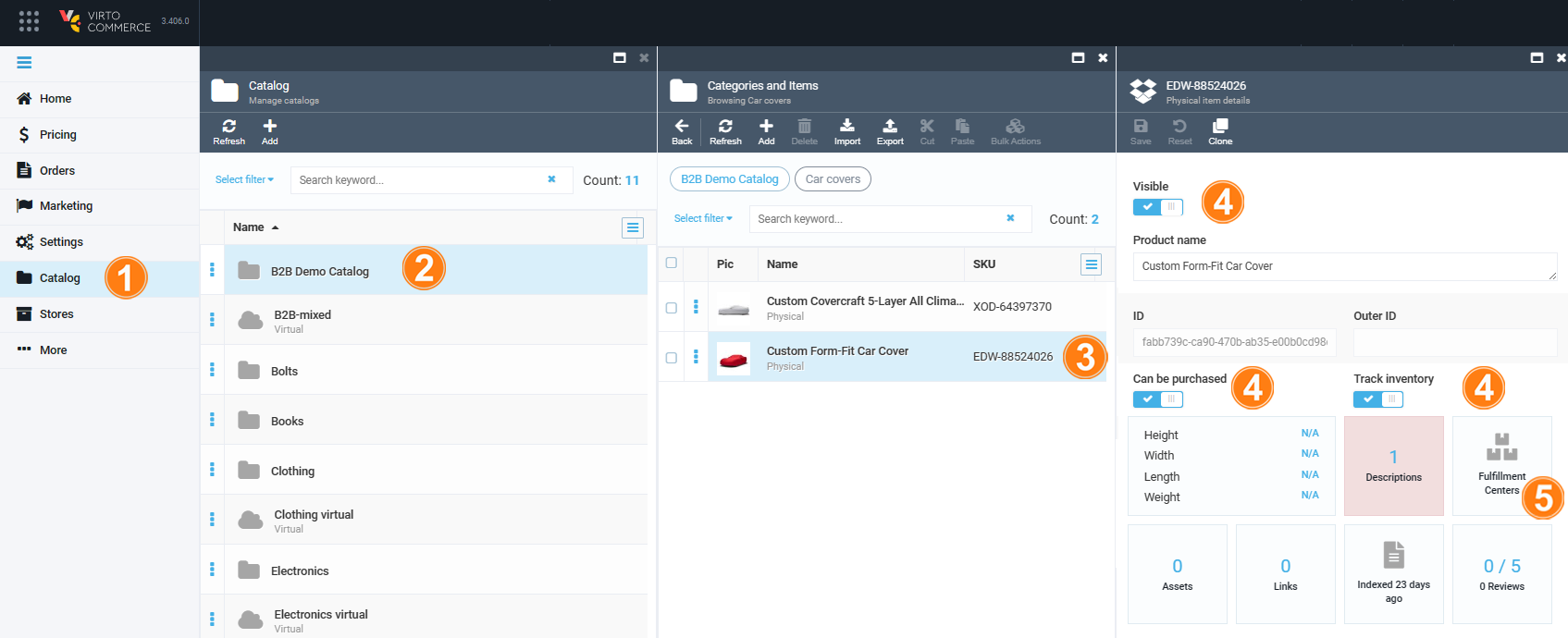
-
Fill in the following fields:
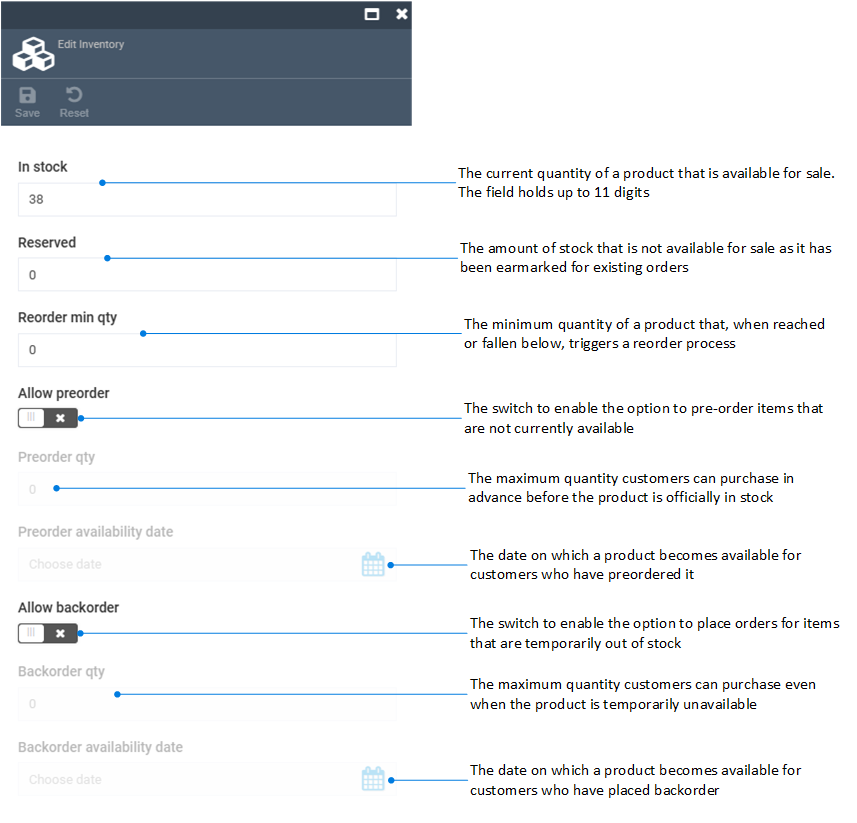
-
Click Save to save changes.
The product's availability has been set.
Check availability¶
To check product's availability:
- Follow steps 1-3 from the instruction above.
-
In the next blade, click on the Index widget.
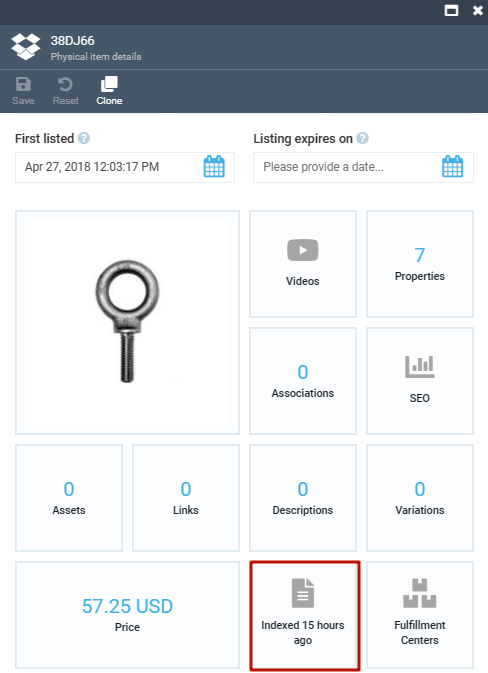
-
Find the availability line. The availability statuses can be as follows:
- InStock.
- OutOfStock.
- SoldOut.