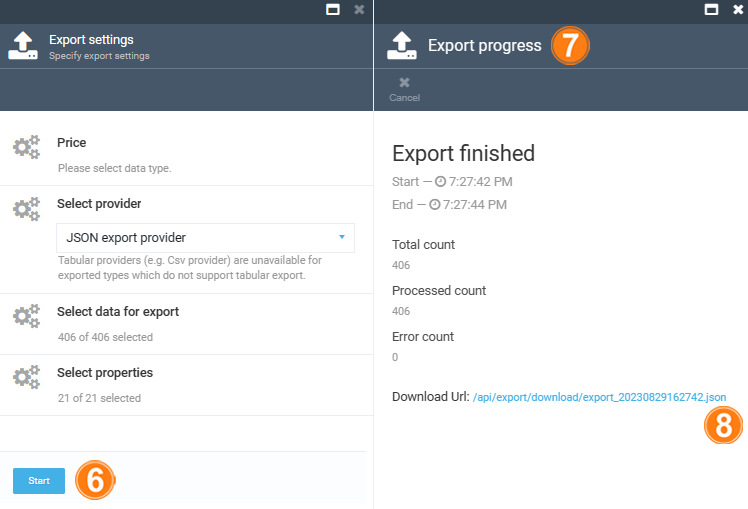Data export¶
Once the user gets access to the data export functionality, they can use the Generic Export module for exporting data.
To start the data export:
-
Click Generic Export in the main menu to open the Export settings blade.
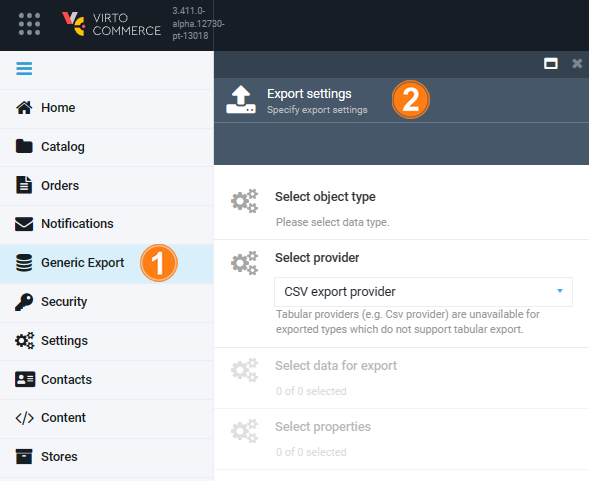
-
Click Select object type to select one data type you want to export:
- Catalog product data with related objects. Supports JSON and CSV.
- Catalog data with related objects. Supports JSON.
- Prices without related objects.
- Price list assignment.
- Price lists.
-
Click Select provider to select an export provider from a drop-down list:
- JSON.
- CSV.
Note
Tabular providers (e.g. CSV provider) are unavailable for exported types which do not support tabular export.
-
Click Select data for export to check the required items, then click OK. Advanced filtering is available.
Note
Some data sources do not support export of specific selected entities. Use filter to limit the exported data set.
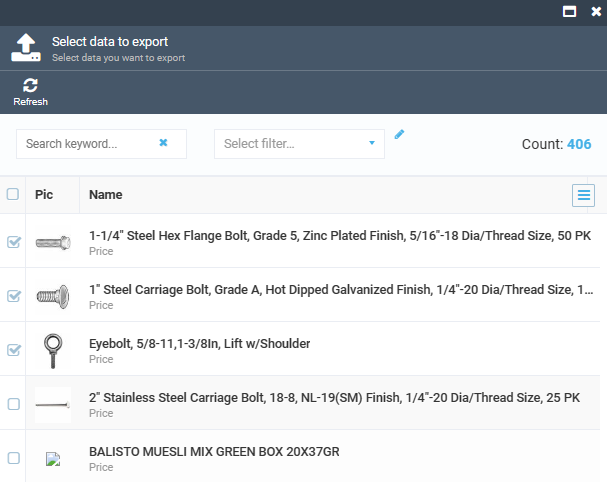
-
Click Select properties to specify the properties to be included into the export file, then click OK.
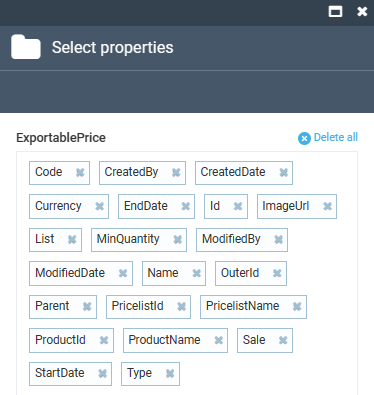
-
In the Export settings blade, click Start to start data export.
- The export progress is displayed in the new blade.
-
Once the export process is finished, a link to the export file is displayed, allowing the user to access and download the exported file.