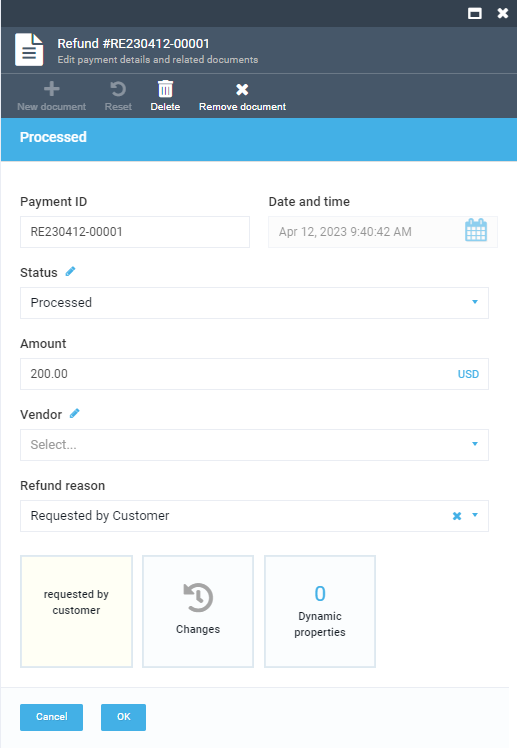Manage documents¶
Managing documents in the Orders module includes:
- Creating payment documents.
- Creating shipment documents.
- Creating refund documents.
- Getting invoice PDF.
To start managing documents:
- In the main menu, click Orders.
- In the next Customer orders blade, select the required order.
- In the Edit order details and related documents blade, click New document.
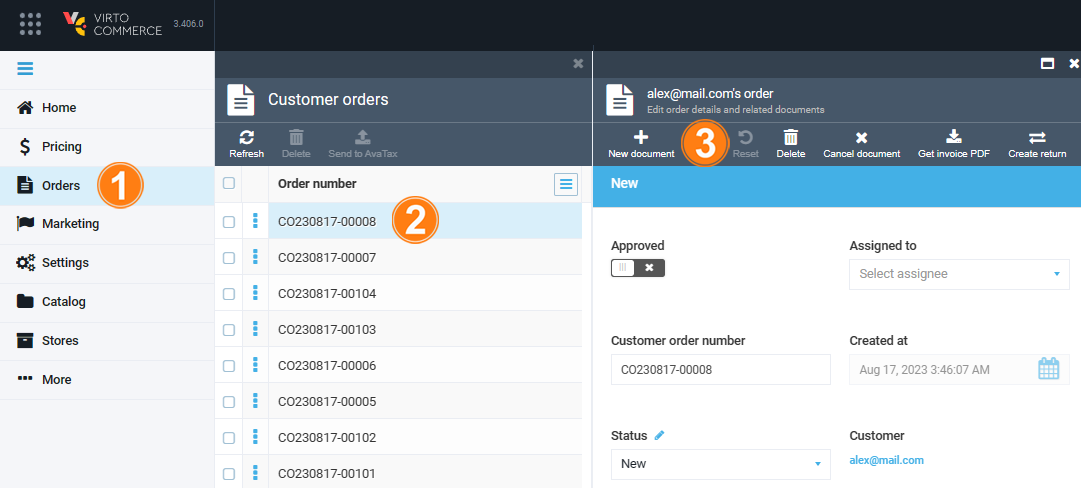
Create shipment documents¶
To create a new shipment document:
- Follow steps 1-3 from the instruction above.
- Click Shipment in the Select operation type blade.
-
In the next blade, fill in the fields of the new shipment document. Don't forget to switch the Approved option to on.
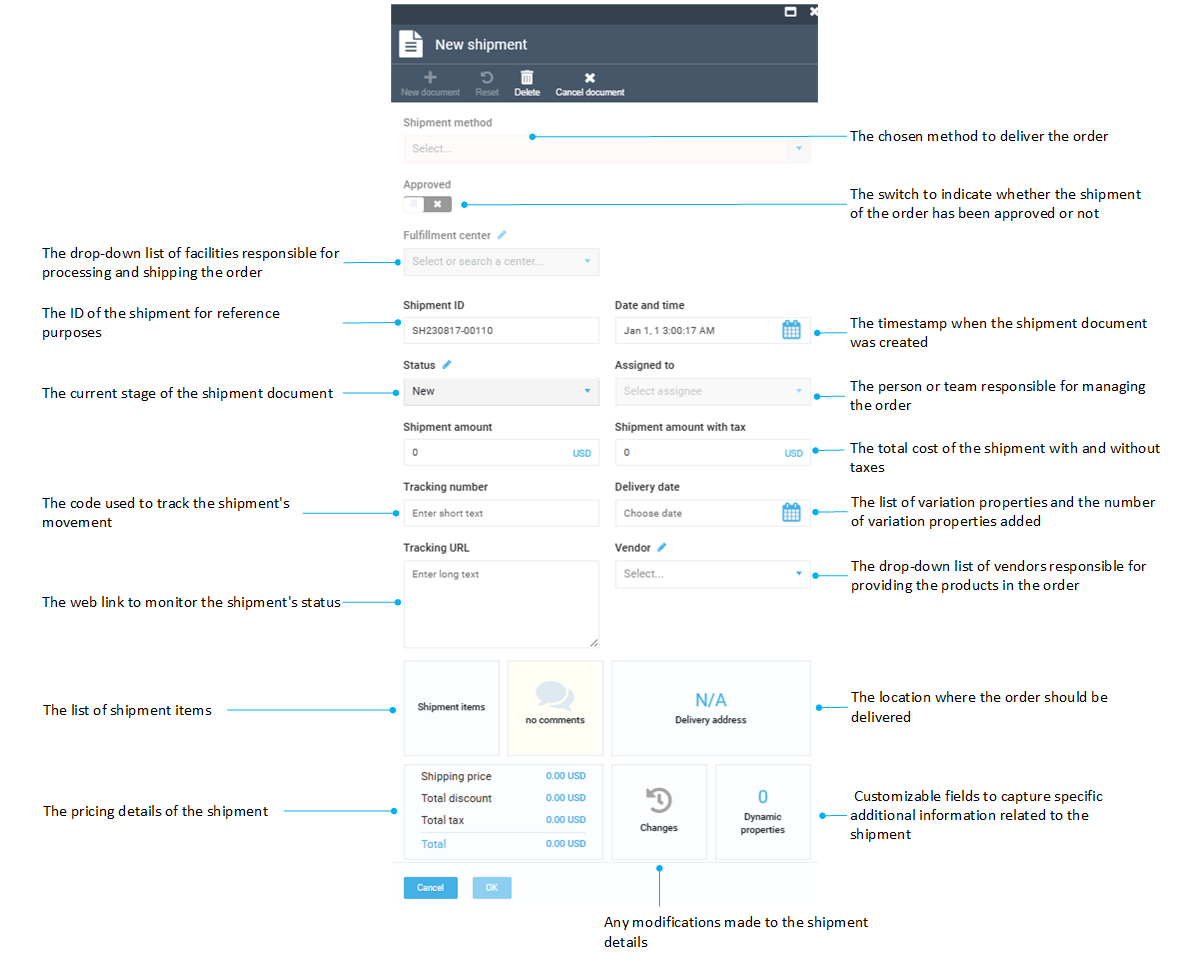
-
Click OK to save the changes.
All the shipment documents for the selected order are displayed in the Edit order details and related documents:
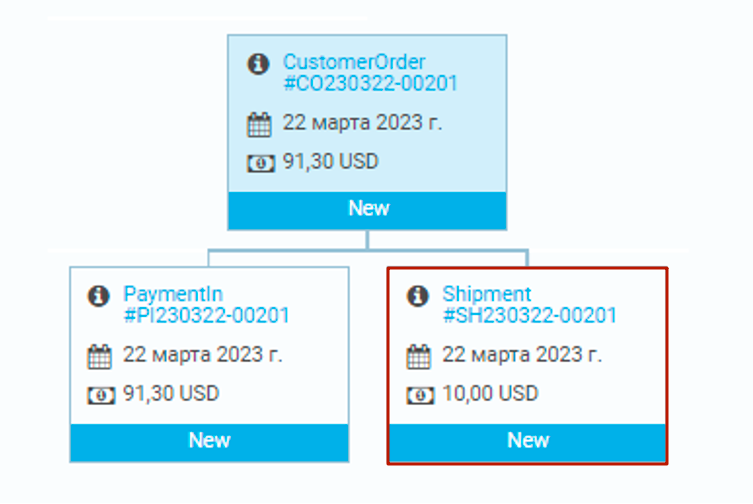
Create payment documents¶
To create a new payment document:
- Follow steps 1-3 from the instruction above.
- Click PaymentIn in the Select operation type blade.
-
In the next blade, fill in the fields of the new payment document. Don't forget to switch the Approved option to on.
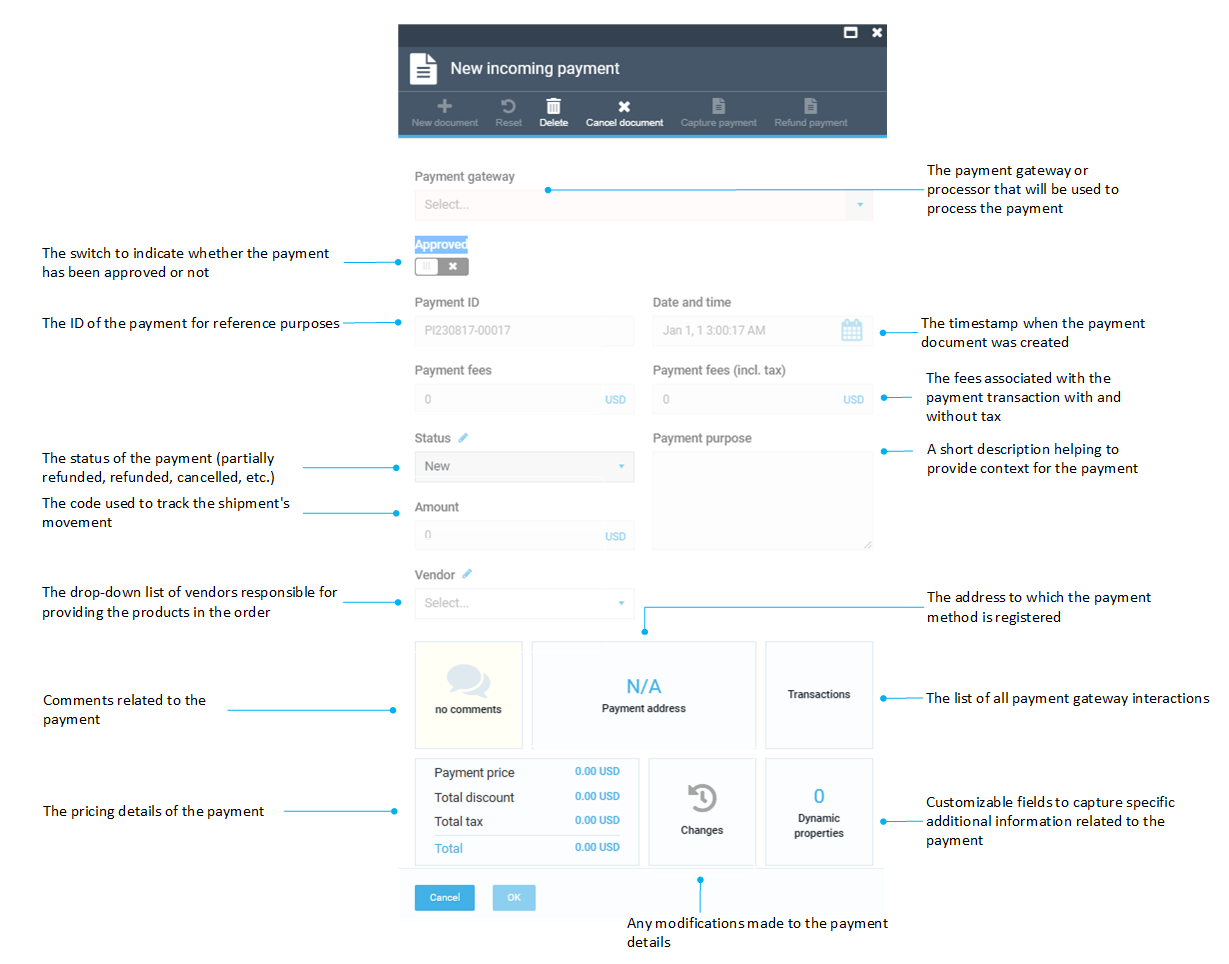
-
Click OK to save the changes.
All the payment documents for the selected order are displayed in the Edit order details and related documents blade:
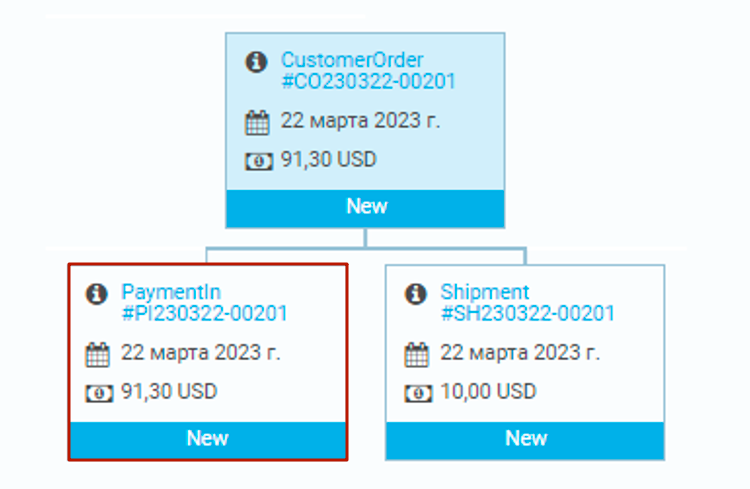
Get invoice PDF¶
To get an invoice in PDF format:
- Follow steps 1-2 from the instruction above.
- In the Edit order details and related documents blade, click Get invoices PDF in the toolbar.
The invoice PDF opens in a new window.
Create refund documents¶
To create a new refund document:
- In the main menu, click Orders.
- In the next Customer orders blade, select the required order.
- Scroll down to the shipment and payment documents section and click PaymentIn.
- In the next blade, check the payment status. Refunding is possible for the orders with the Paid status.
-
Click Refund payment in the toolbar.
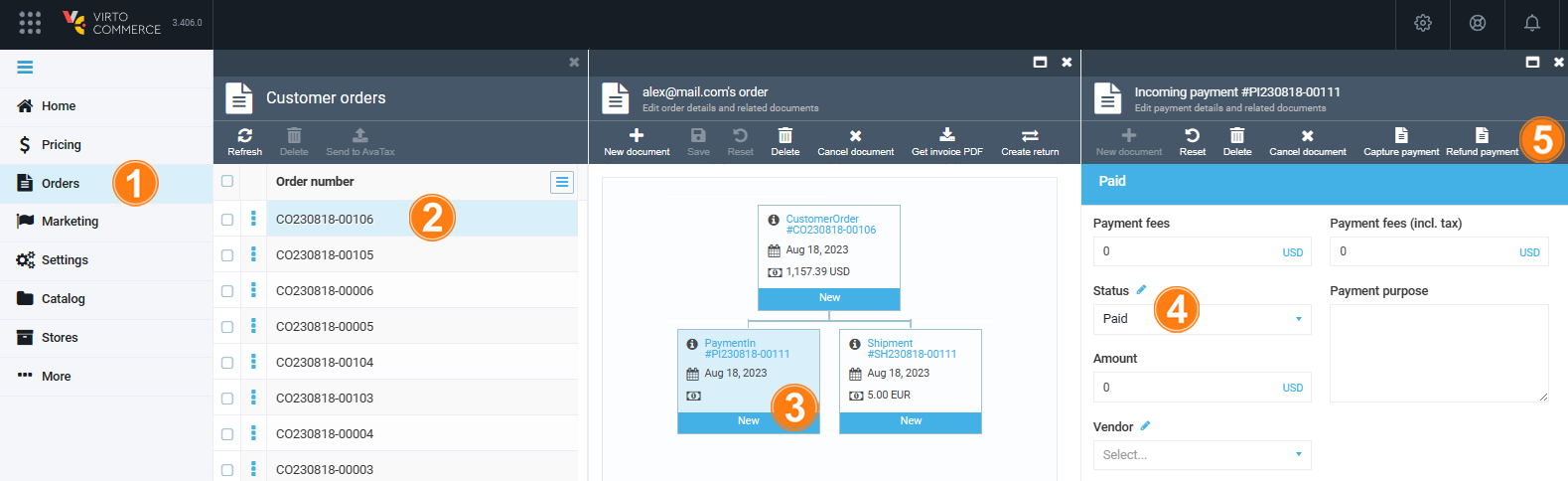
-
In the next blade, enter the refund amount, the refund message, and select the refund reason from the drop-down list. Click OK to save the changes.
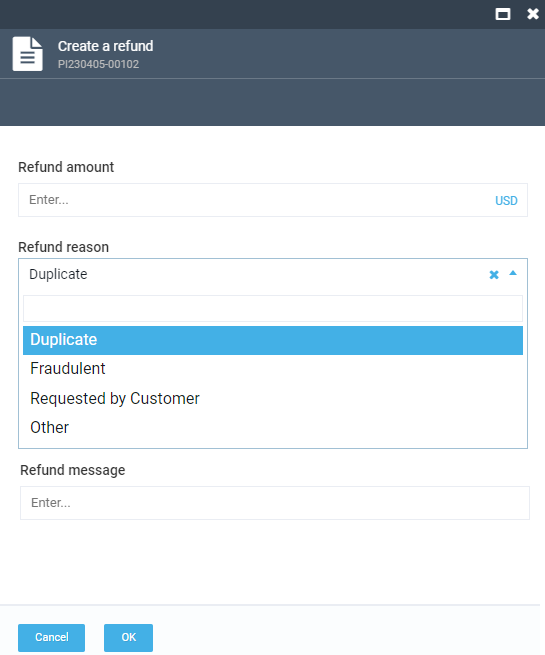
-
The new refund document appears in the shipment and payment documents section.
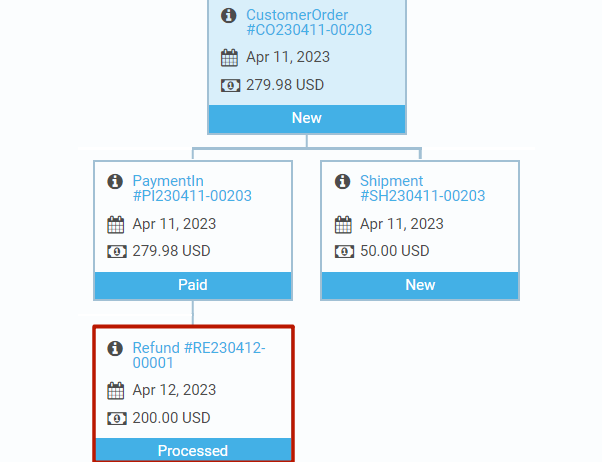
-
Click on it to see the details.